Downloading your personal contacts in your RingCentral online account
Last updated on February 04, 2022
Downloading your company’s user list
If you want to save your list of company users and their information, we recommend downloading a full list of your company users.
Your user list export will include each user’s basic info (name, email address, user extension, etc.), their company info (job title, department, office site), their location (shipping address, emergency address, etc.), and more.
Note: Any settings configured by each individual user will not be exported (e.g., custom voicemail greeting, call forwarding settings, etc.).
- Go to the RingCentral support site.
- Click Login to sign in to MyRingCentral.
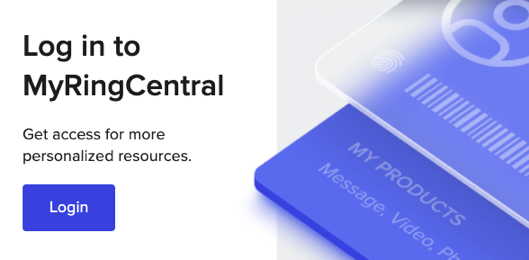
- Click Admin Portal and sign in.

- Click Contacts from the top menu bar.
- Select Personal from the left-hand panel.
- Click Export at far right and select Start Export.
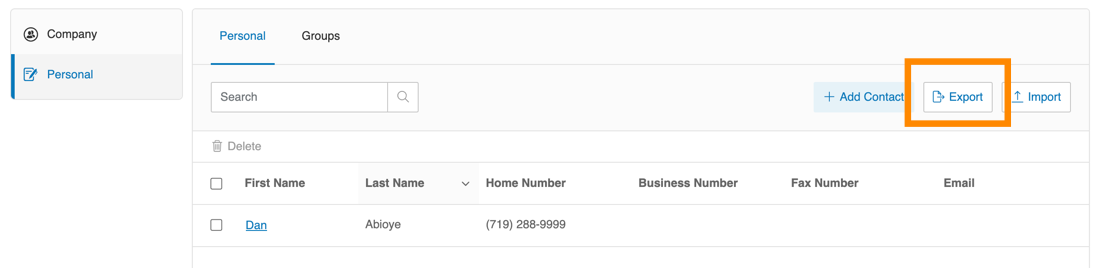
- Save your file in the desired location and complete the download.