Using the standalone window for phone calls in the RingCentral app desktop
Last updated on December 22, 2022
If you’re using the new Phone experience, read Navigating the new Phone interface in the RingCentral app.
You have two options for handling calls in the RingCentral desktop and web app:
- Use the floating dialer within the app.
- Use the standalone call window (default).
Key features of the standalone window:
- Automatically detaches from the RingCentral app.
- Once enabled, all calls will be handled in the standalone call window.
- Window will always stay in the foreground.
- Windows close automatically when all calls are complete.
Using the standalone window in the dialpad or Phone menu
- Select the Dialpad icon at the top right of the main window.
OR
Go to Phone in the left navigation bar, then click Make a call in the left pane.

- Enter a name or number in the New Call field, then select the contact you’d like to call.
OR
Click the keys one at a time on the dialpad, then click the Call button. The standalone call window will act as your dialer.

Using the standalone window via the Phone icon
You can click the Phone icon anywhere in the app to place a call. Once you do, the standalone call window will handle your call.
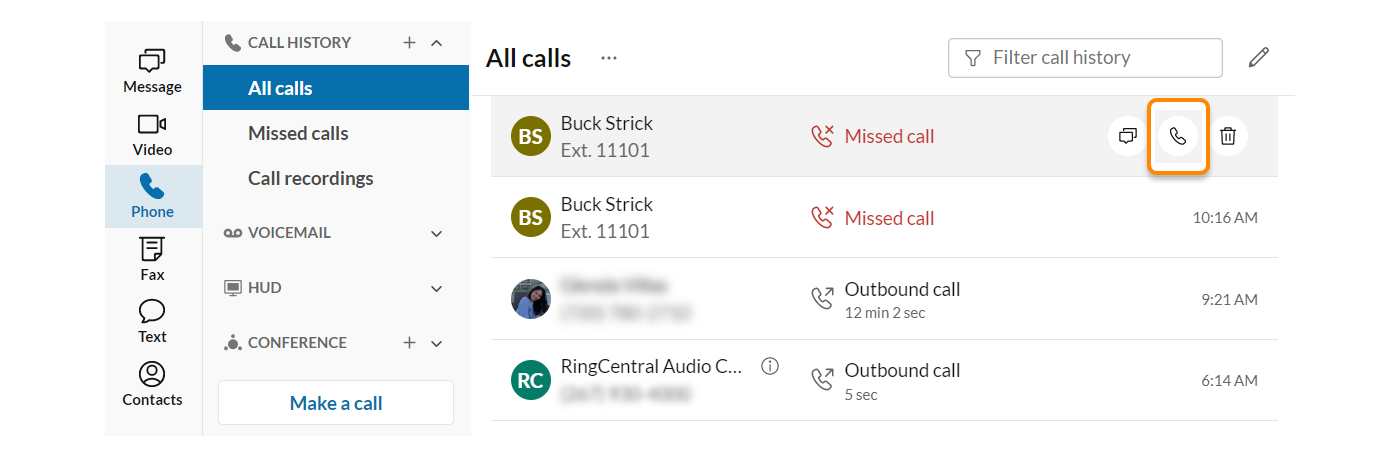
You can use the standalone call window for any call, even if the RingCentral app window is not open.

© 1999-2022 RingCentral, Inc. Todos los derechos reservados.