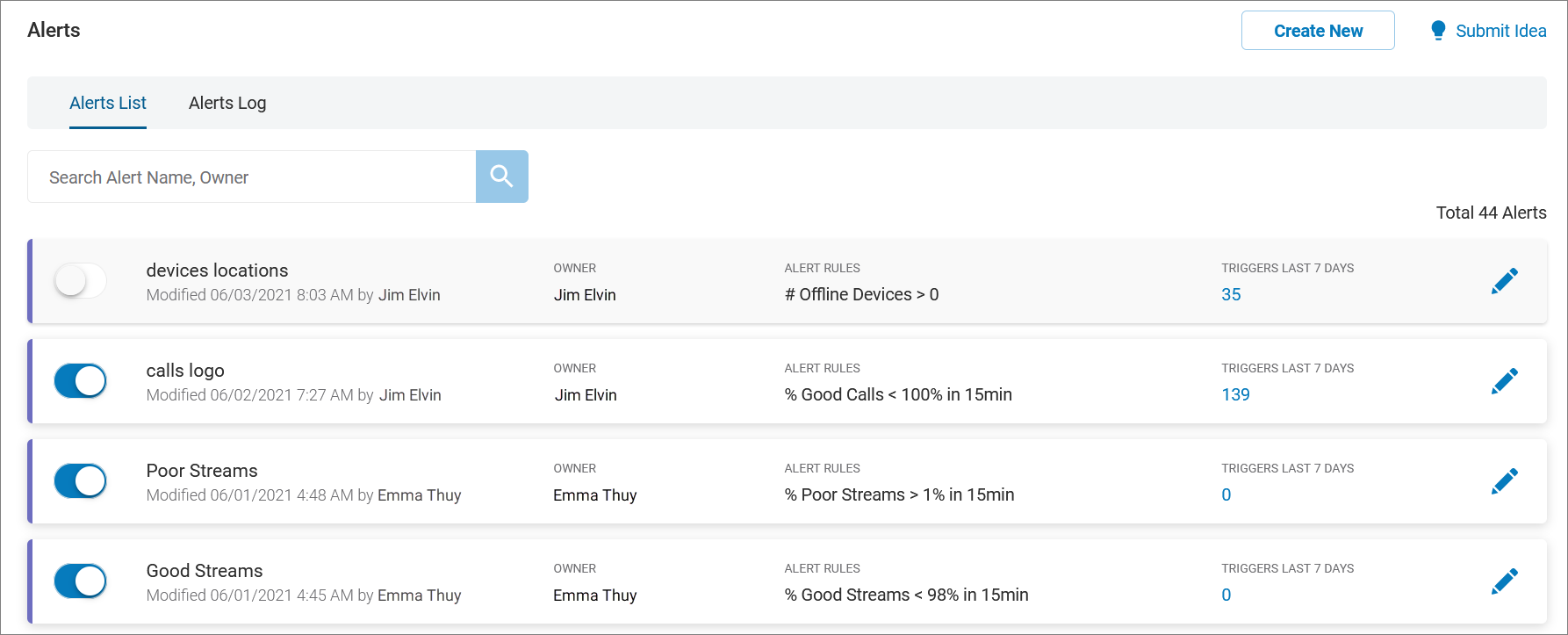Creating a new alert | RingEX
Last updated on September 01, 2021
To create a new alert, go to Create New in the upper right corner of the dashboard.

You will be redirected to a General Information window where you can set parameters for a new alert.

Use the fields to set parameters for:
- Alert Name: Identifying name for this alert.
- Alert Severity: Low, Medium, or High. Alert severity sets the relative impact of an issue. This will be displayed in the Alerts page and in alert notifications.
- Alert Trigger
- Target: Choose Entire Company, Locations, Users, ISPs, Devices, or Rooms.
- Target Value: Context-sensitive based on the target you selected. Use the checkboxes to include your choices in the alert.
- Trigger: What triggers the alert. Choose Number of poor legs, Percent of good legs, Percent of poor and moderate legs, or Percent of poor legs.
- i. Condition: Populates with a value such as Greater than, after choosing a trigger.
- ii. Threshold: Enter a value that determines when the condition triggers.
- Monitoring Time frame: Use the dropdown to select a time frequency of 15 Minutes, 30 Minutes, 1 Hour, 2 Hours, or 4 Hours. Define the interval during which alert triggers are monitored.
- Alert Frequency: Use the dropdown to select a time frequency of 15 Minutes, 30 Minutes, 1 Hour, 2 Hours, or 4 Hours. Alert frequency defines how often you will receive an alert if a problem persists.
- Advance Options: Use the slider to turn on access to:
- Endpoints for Monitoring: Use checkboxes to select one or more endpoints, such as webphone, app browser, phone desktop, and others. Use the Endpoints for Monitoring checkbox to choose all available endpoints. Use the Search Endpoints field to find specific endpoints. Use the upper left toggle to Show All or Show Selected endpoints.
- Monitoring Hours: Accept the default, or choose a timezone and click Add Specific Hours to monitor. Here you can select specific days of the week and times. Click Add Specific Hours to monitor again to add additional criteria.
- Minimum Leg Volume: Enter a value. The call volume condition helps avoid false positive alerts when a percentage related trigger is selected. It applies when monitoring call quality.

- Delivery Channel: Choose how you would like to have the alert delivered and enter the recipient’s contact information.
- Edit Settings: Use the slider to lock the settings so only the owner can edit. When enabled, this setting restricts the editing of settings to the alert wonder. Other users can view, but not edit the settings.
- Click Create Alert.
The new alert will appear in the list on the Alerts List page.