Managing Live Reports Queue Monitor widgets
| RingEX
Last updated on September 01, 2021
The Queue Monitor widget provides visibility on calls waiting in the queue, such as longest wait time and the availability of agents per queue.
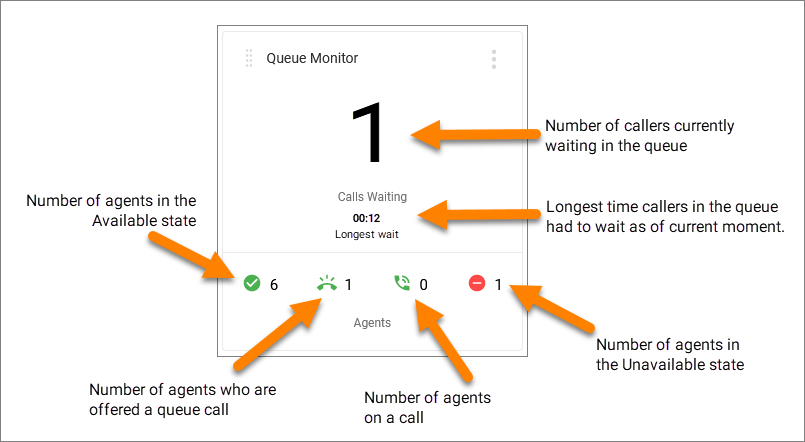
Note: The longest wait time indicator appears on the widget only if there are calls waiting to be answered.
Creating a Queue Monitor widget
- From your Live Reports dashboard, click the Add Widget tile found after any other widgets on the dashboard.
- Select Queue Monitor from the Add Widget window choices. A new Queue Monitor Settings window displays.
- In the Name field, accept the default, or give it a new name.
- Click the dropdown arrow in the Queue field to show a list of available queues for which to show report data. Click an entry to show data for that queue. Use the Search Queues field to find a specific queue name. Note: The widget shows data for one queue at a time. To see Queue Monitor data for multiple queues on one dashboard, add as many Queue Monitor widgets as you need.
- Click Save.
© 1999-2022 RingCentral, Inc. Tutti i diritti riservati.