Setting up your voicemail greeting
Last updated on May 03, 2022
When a caller reaches your voicemail, you can set it up so they hear either the RingCentral default greeting or a custom one.
Where do you want to set up your voicemail greeting?
Desktop & web
Mobile
Admin Portal
- Open the RingCentral app on your desktop or web browser.
- Go to Settings > Phone in the left navigation bar.
- Next to Voicemail, click Edit.

- By default, your voicemail greeting will apply 24/7. If you want different greetings for Work hours and After hours, click Edit schedule.
- Click Play to listen to your current greeting.
- Click Edit if you want to record a custom greeting. Learn how
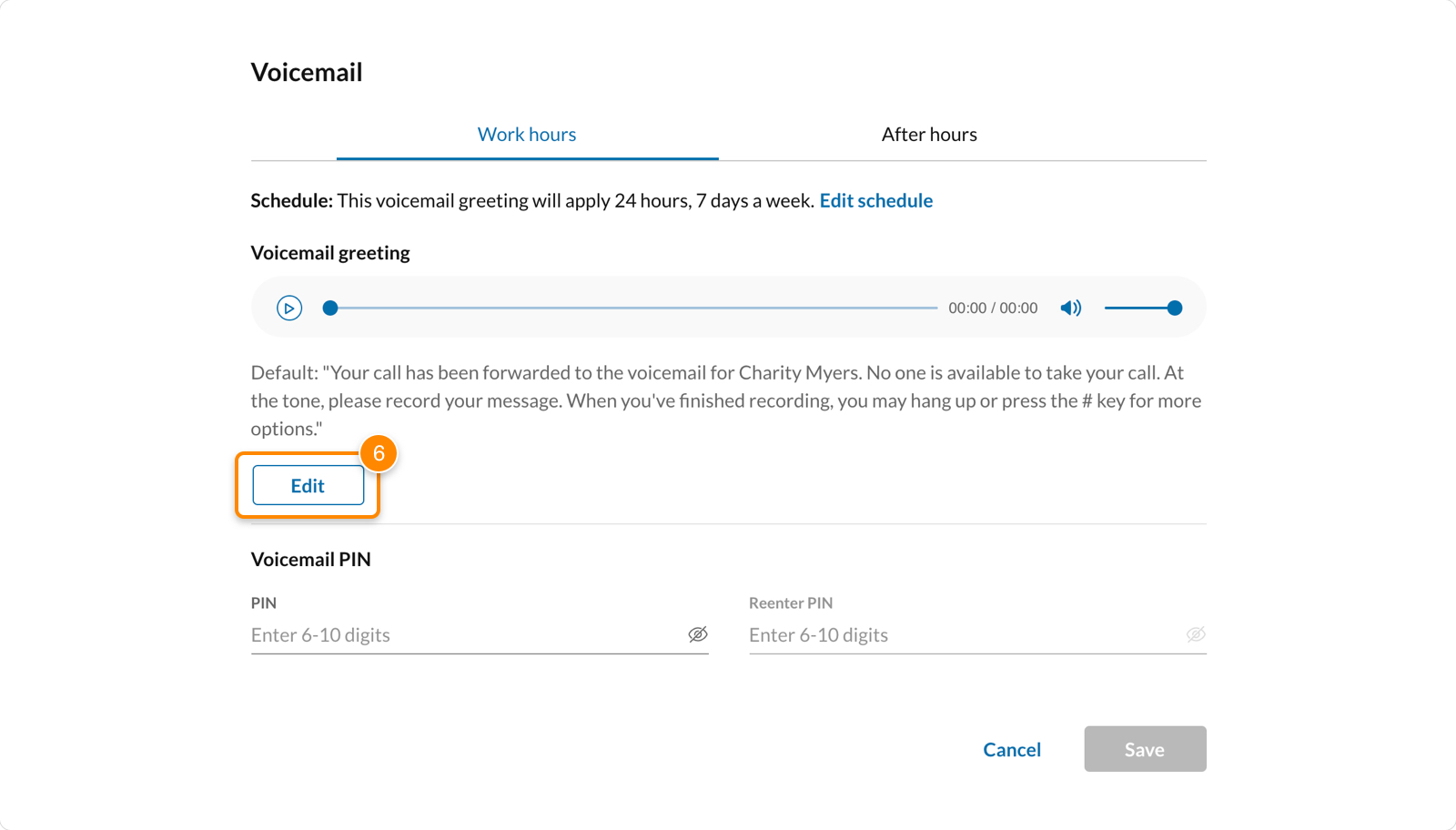
- If you want to erase your custom greeting and use the default greeting, click Reset to default.
- Click Save.
- Open the RingCentral mobile app.
- Tap your profile picture in the top left corner.
- Tap Phone > Voicemail.
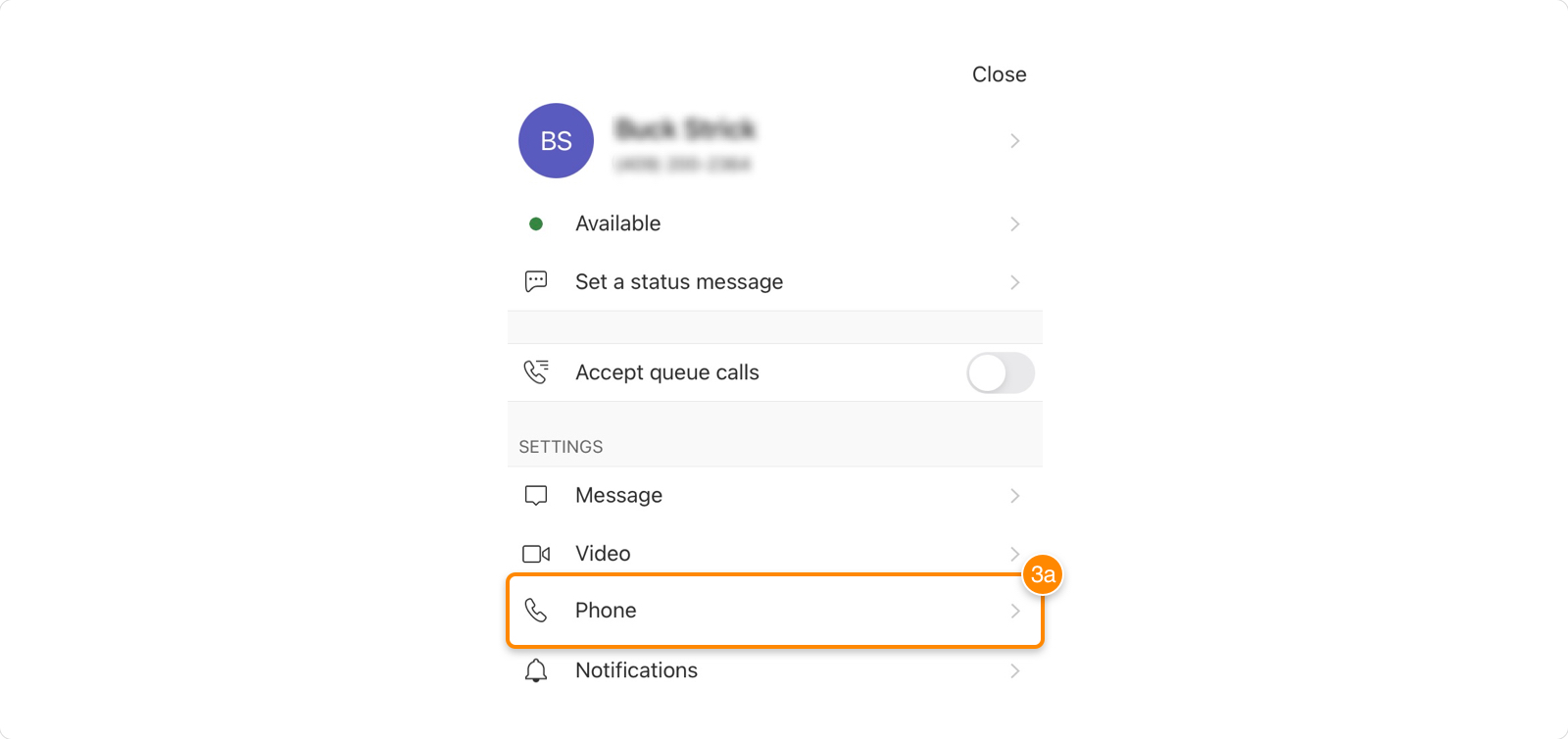
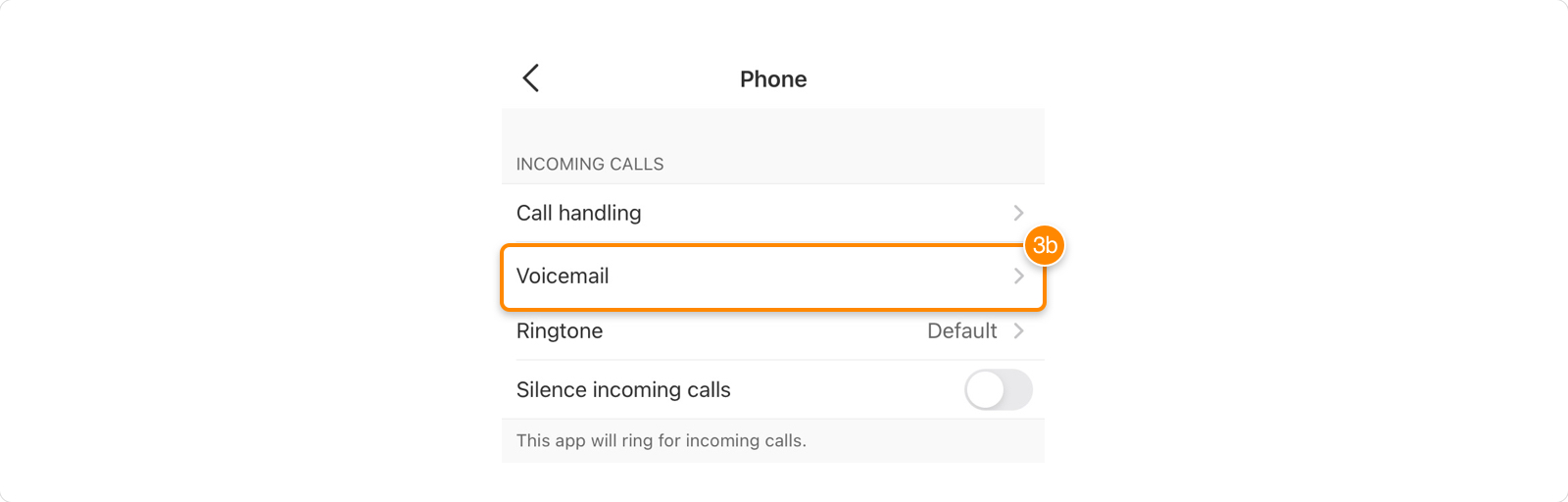
- By default, your voicemail greeting will apply 24/7. If you want different greetings for Work hours and After hours, click Set schedule and configure your schedule.
- Choose which greeting you want to use. Click Default to use the standard greeting or Custom to record your own greeting.
- Click Play to listen to your current greeting.

- To record a new greeting, Click Record new greeting. Tap the red button to start your recording. Tap it again to stop recording.
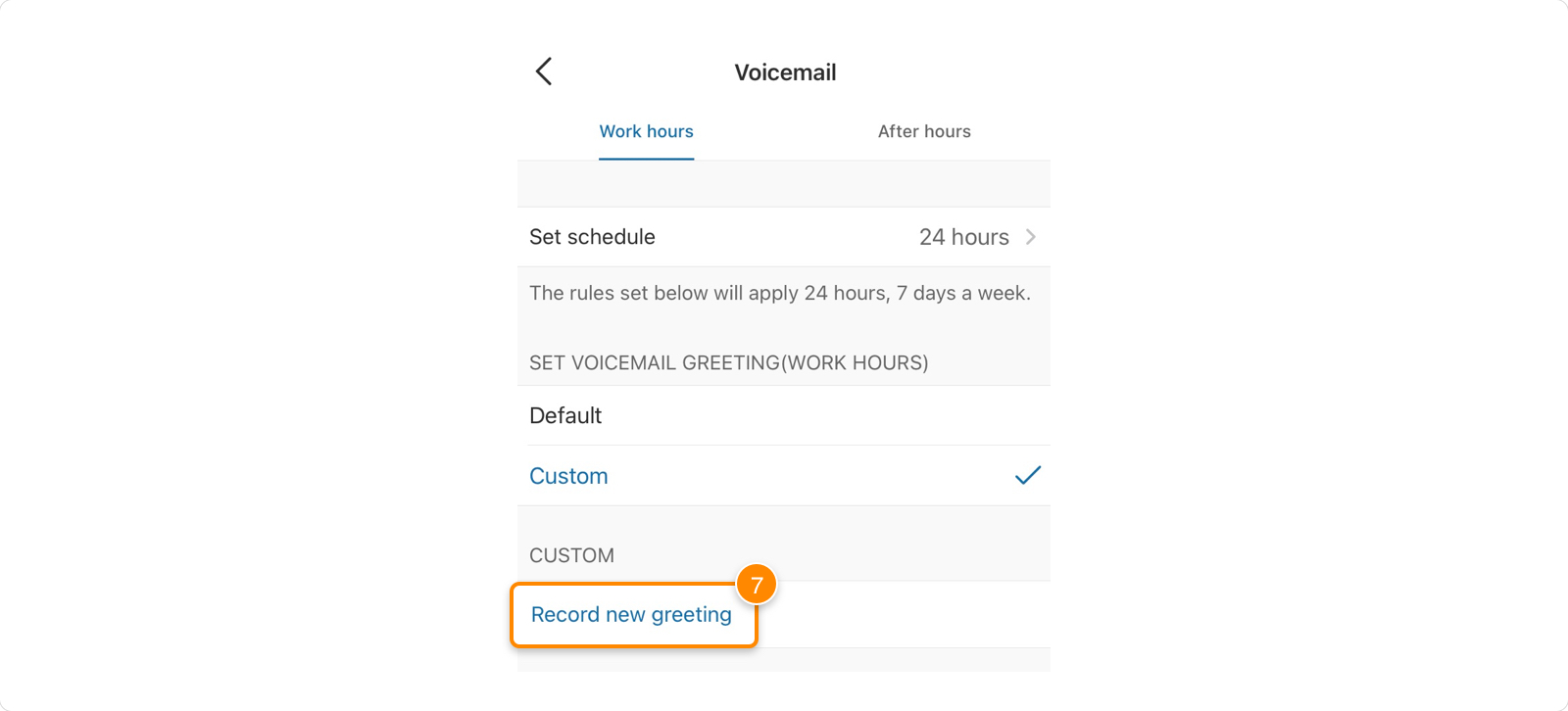
- When you're ready to save your custom recording, tap Save in the top right corner.
Setting your own voicemail greeting
- Go to the Admin Portal and sign in. If you’re an admin, click Admin Portal > My Extension in the top right.

- Click Settings in the top menu.
- Select Call Forwarding and Voicemail.
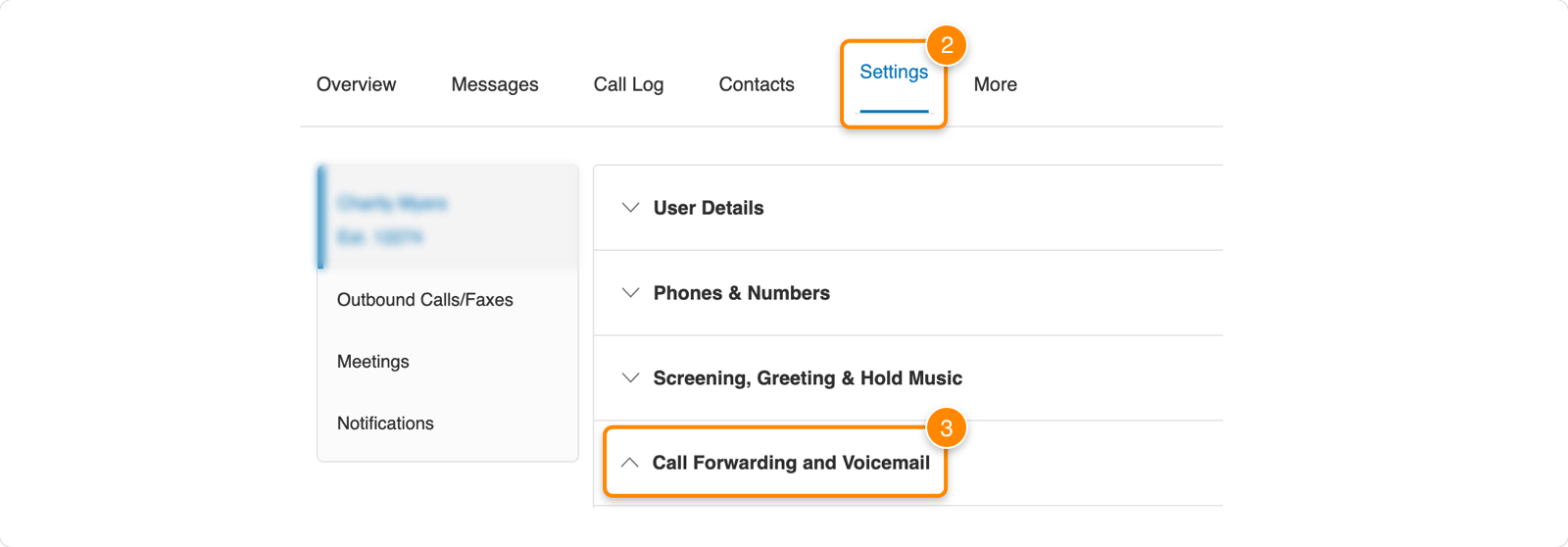
- Under Work Hours, scroll down to Missed Calls. From the dropdown list, select Send to voicemail.
- Click Play to listen to your current greeting.
- Click Edit if you want to record a custom greeting. Learn how
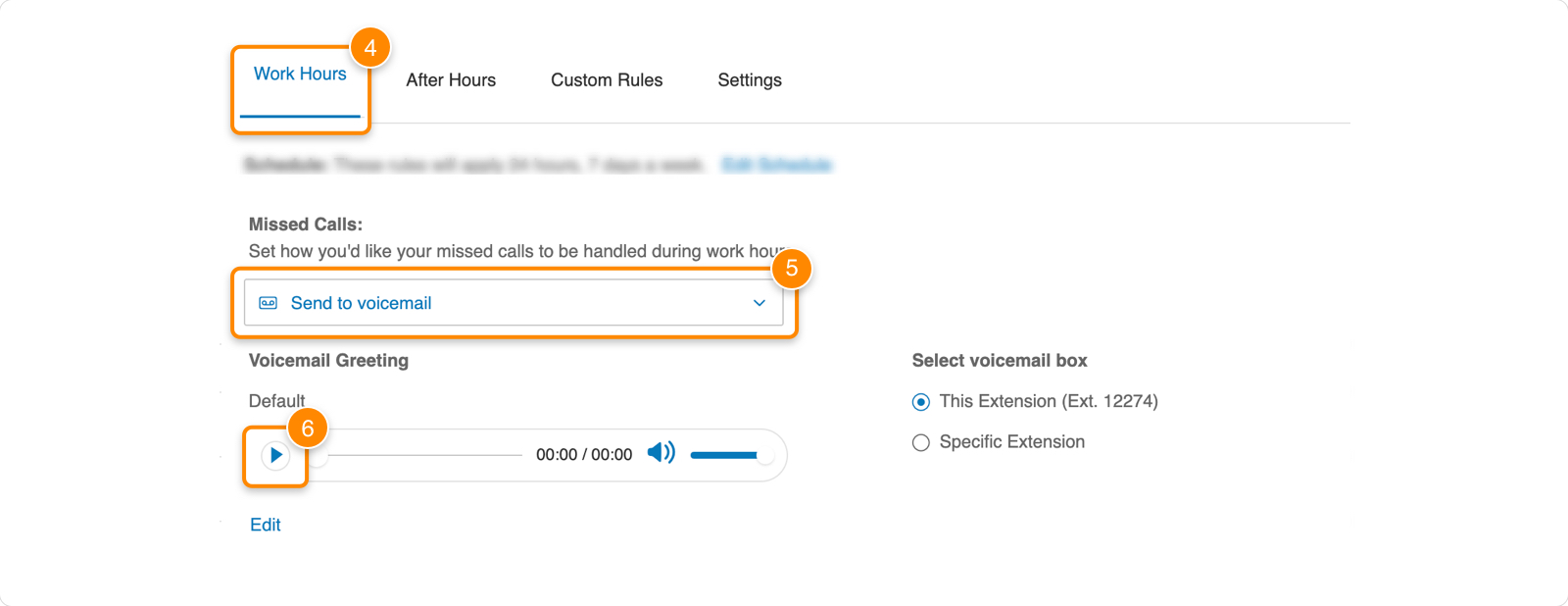
- If you want to remove your custom greeting and use the default greeting, click Edit, then select Default.

- By default, voicemails are saved in your voicemail box. To save your voicemails in a different voicemail box, select Specific Extension under Select voicemail box and choose from the list of extensions.
- Click Save.
Setting a voicemail greeting for someone else
- Go to the Admin Portal and sign in.
- Go to Users > Users with Extensions.
- Click on the user's name (don’t check the box next to the user’s name).
- Select Call Forwarding and Voicemail.
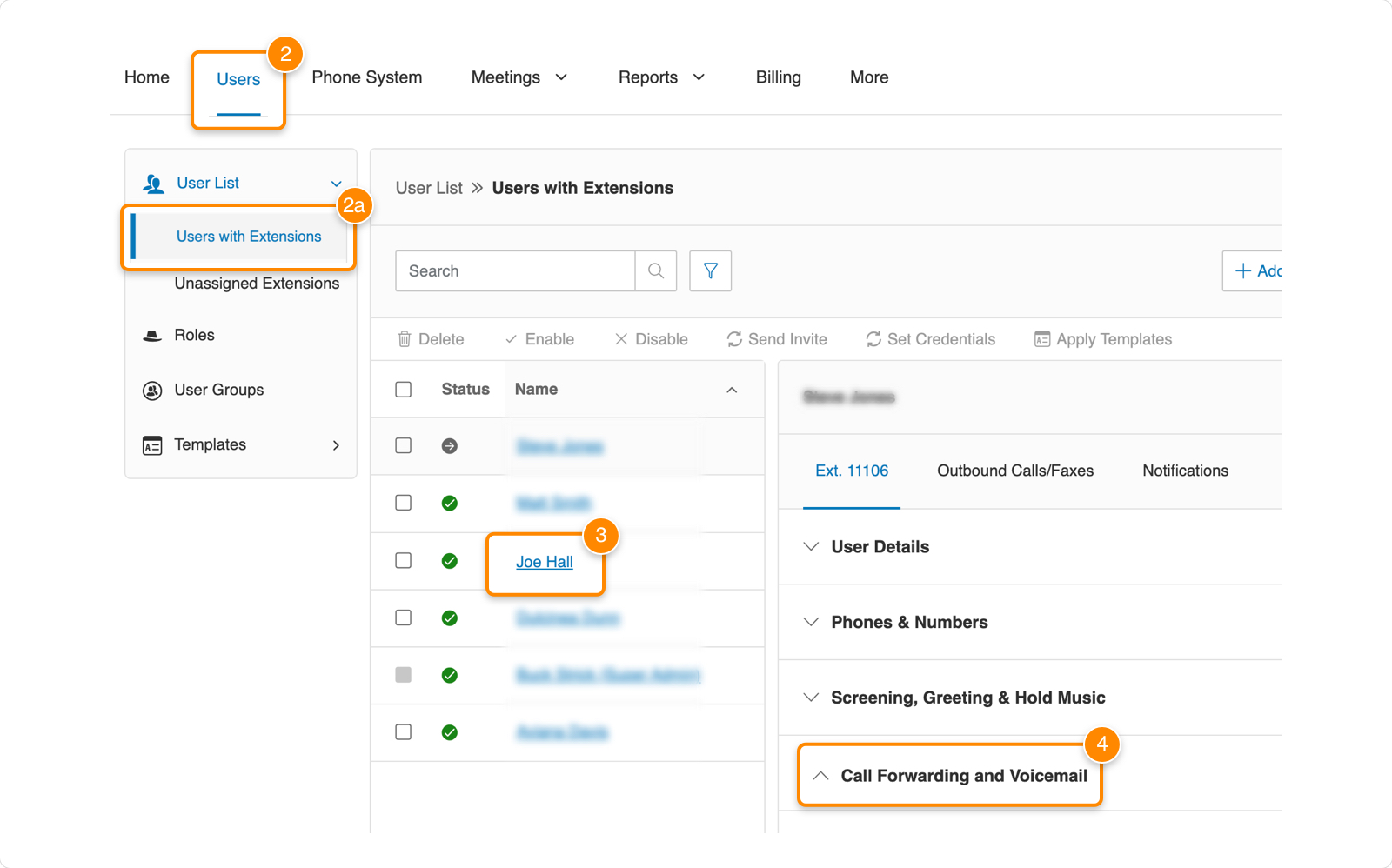
- Under Work Hours, scroll down to Missed Calls and select Send to voicemail from the dropdown.
- Click Play to listen to your current greeting.
- Click Edit if you want to record a custom greeting. Learn how

- If you want to remove your custom greeting and use the default greeting, click Edit, then select Default.
- By default, voicemails are saved in that user’s voicemail box. To save their voicemails in a different voicemail box, select Specific Extension under Select voicemail box and choose from the list of extensions.
- Click Save.