Changing a RingCentral account PIN
Last updated on March 11, 2022
A PIN is used to access your voicemails and to authenticate your account. You can change your own account PIN and, if you are an admin, you can change the PIN of others in your organization.
Where do you want to change your account PIN?
Desktop & web
Mobile
Admin Portal
- Open the RingCentral app on your desktop or web browser.
- Go to Settings > Phone from the left menu.
- Next to Voicemail, click Edit.
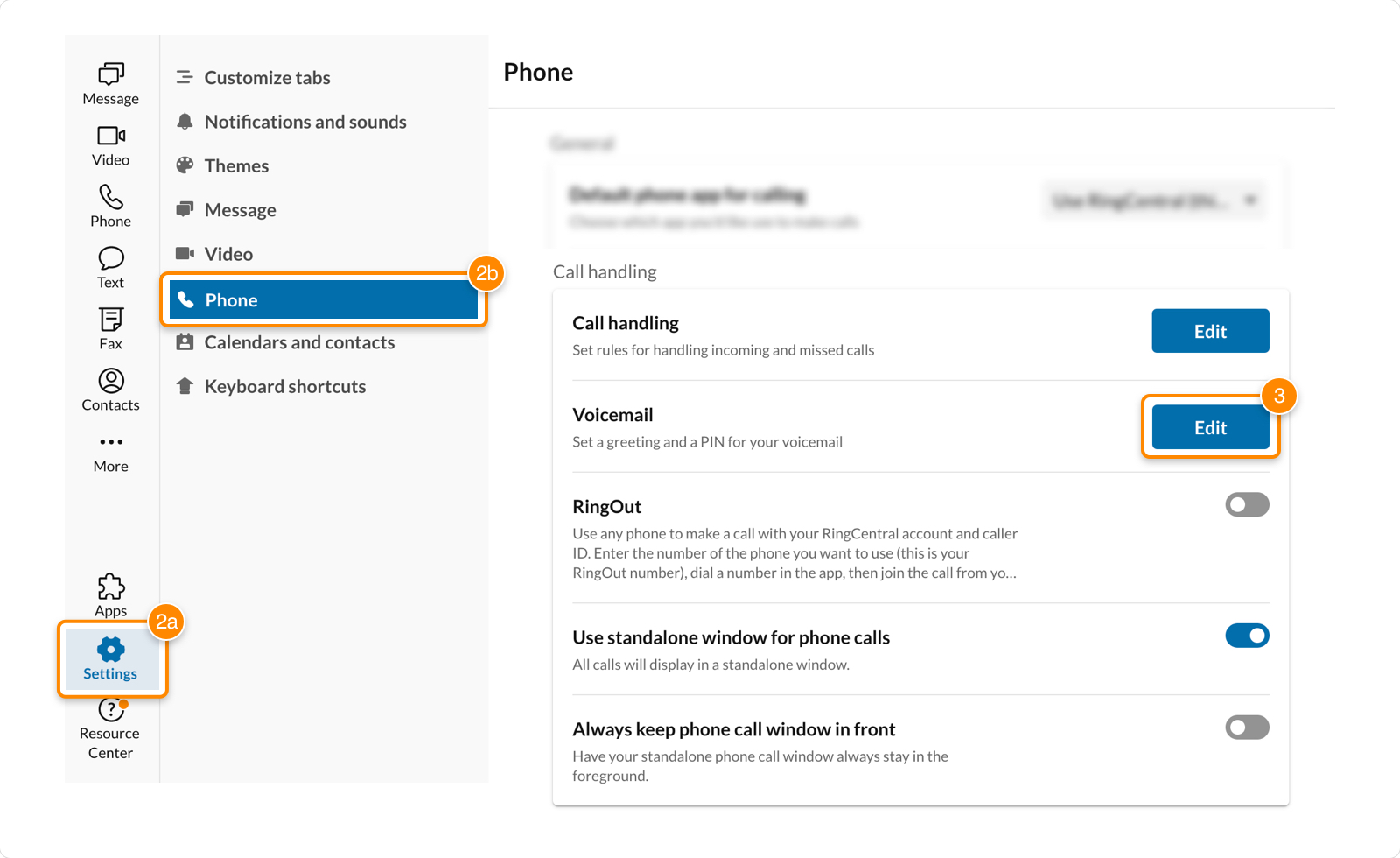
- Under Voicemail PIN, enter and reenter your PIN.
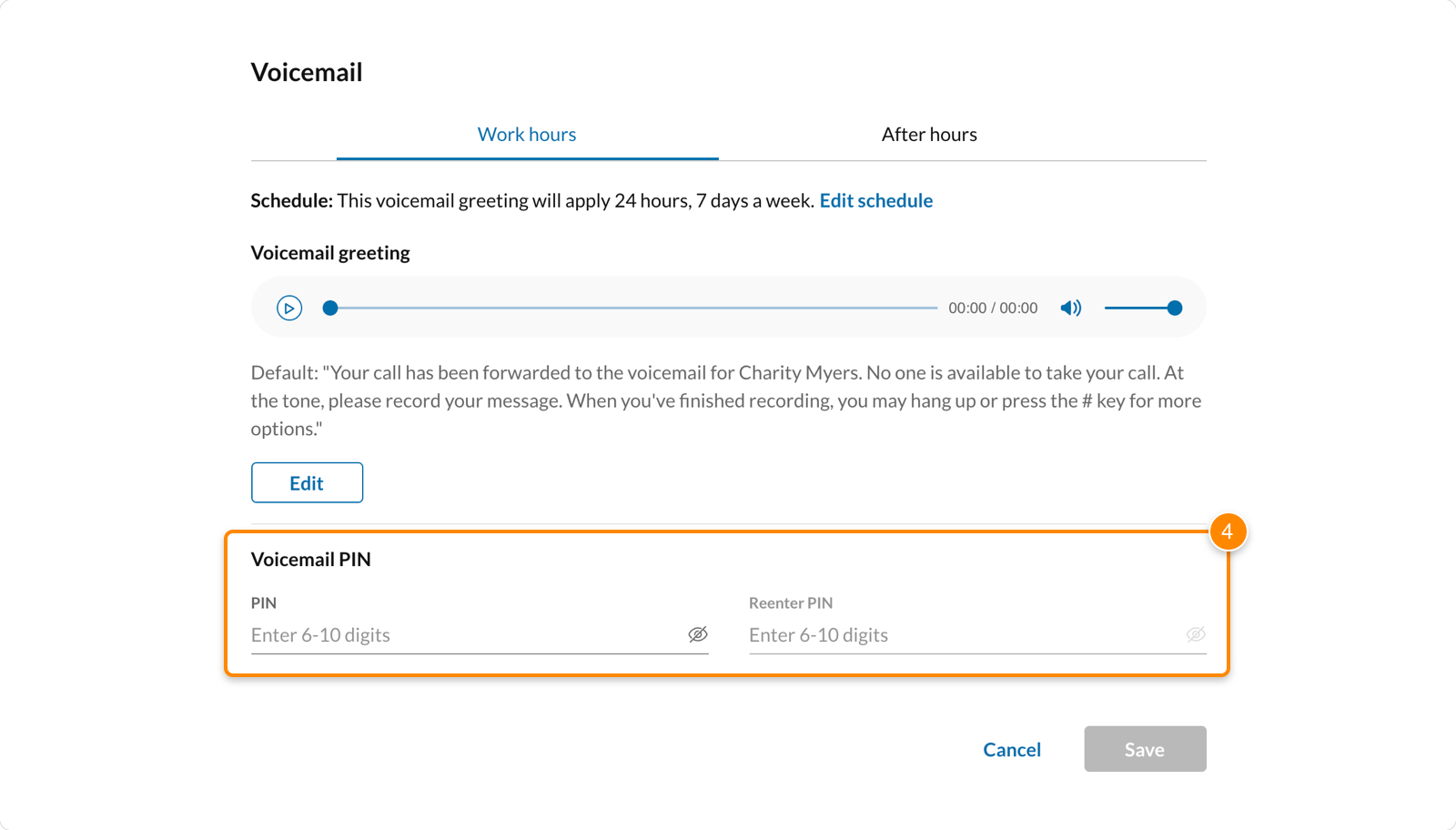
- Click Save.
- Open the RingCentral mobile app.
- Tap your profile picture in the top left corner.
- Tap Phone > Voicemail.
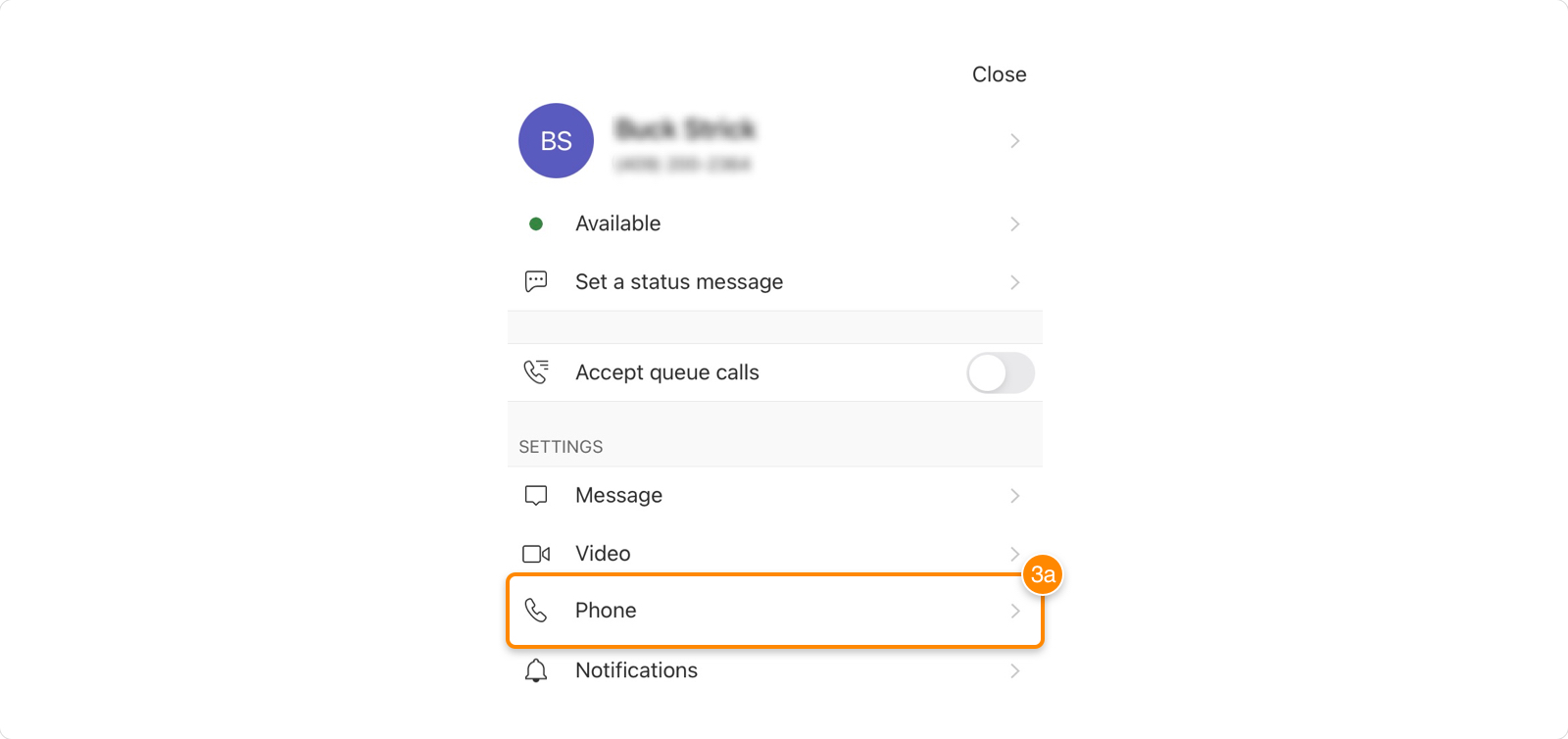
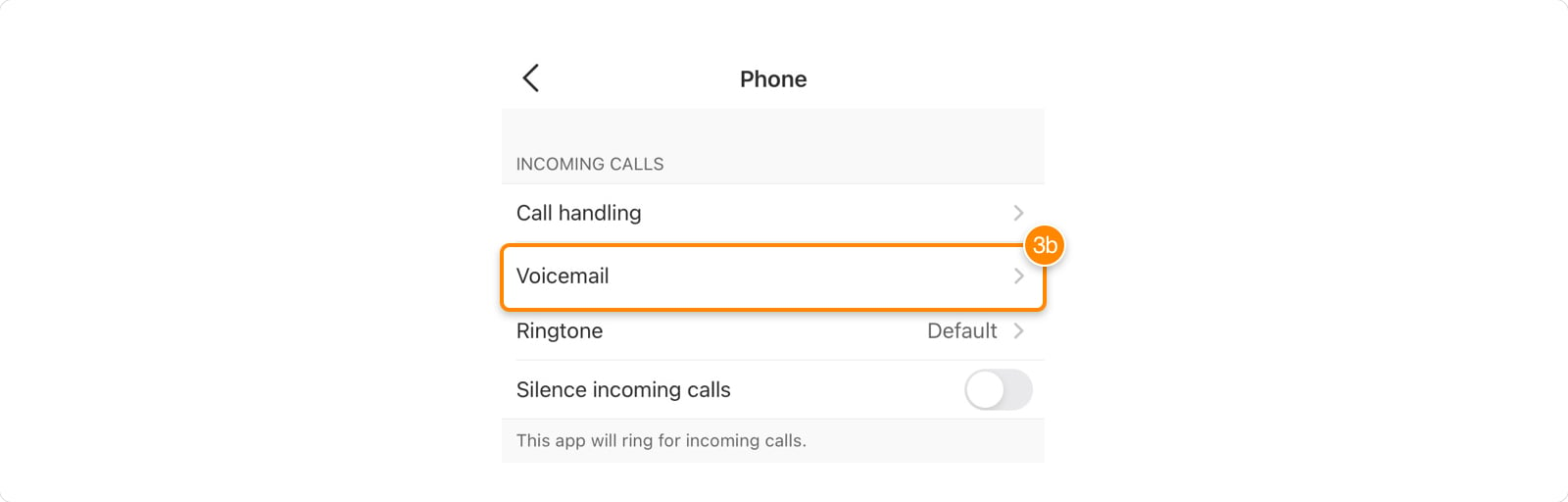
- Under Voicemail PIN, tap Change PIN.
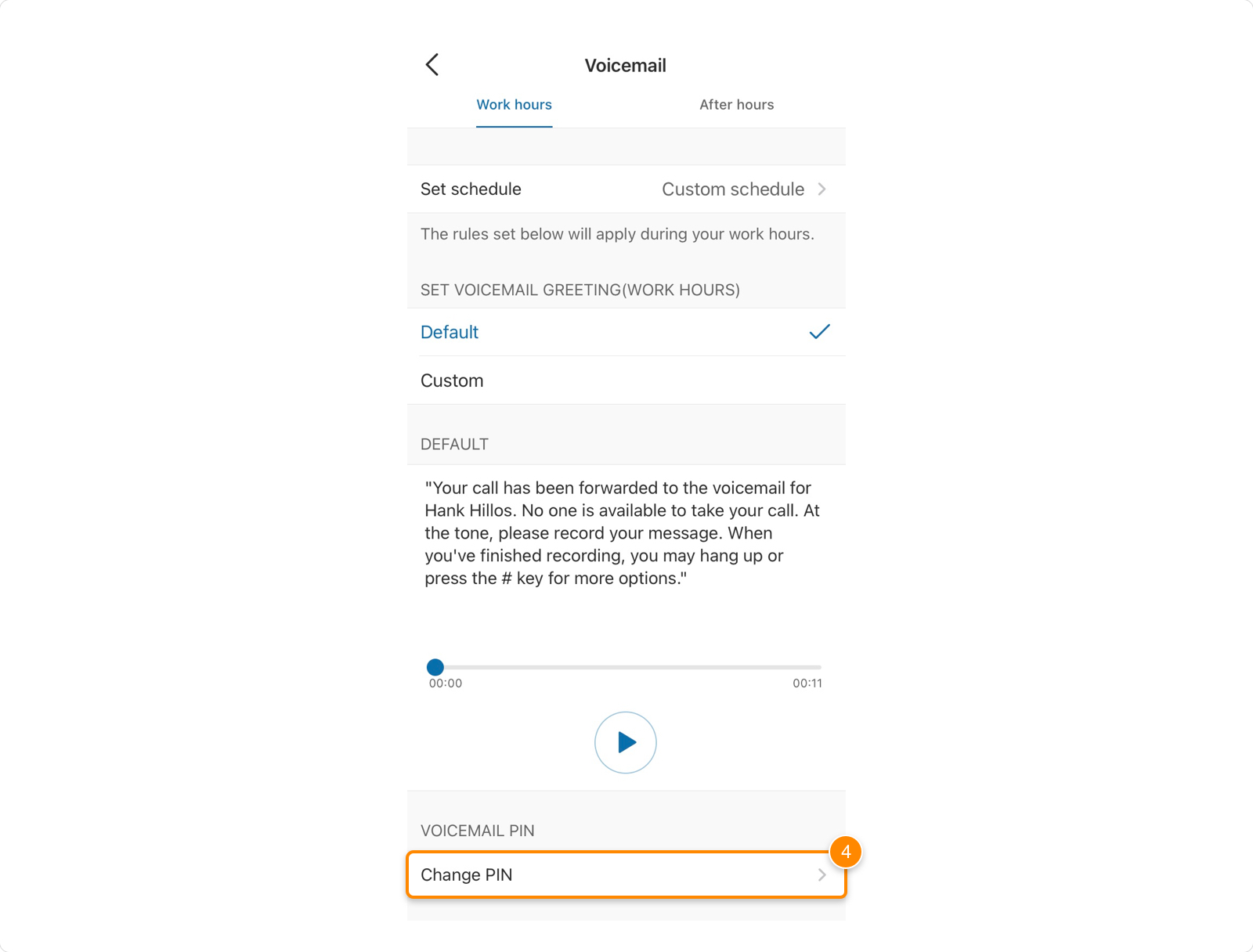
- Enter and reenter your PIN.
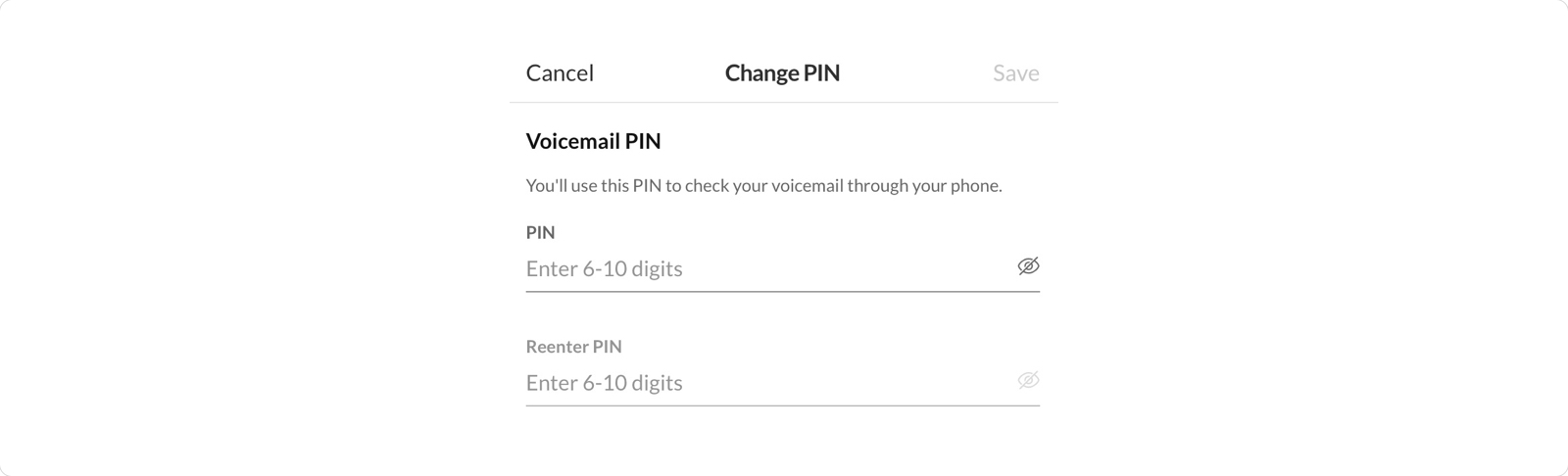
- Tap Save.
Changing your own PIN
- Go to the Admin Portal and sign in. If you’re an admin, click Admin Portal > My Extension in the top right.
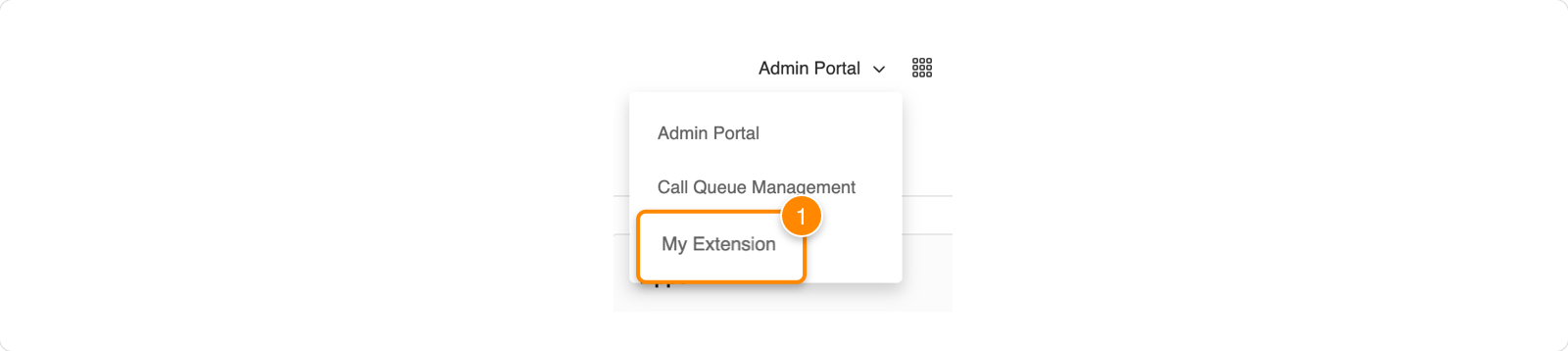
- Click Settings in the top menu.
- Go to User Details > Security.
- Click Change Password.

- Click Yes when prompted.
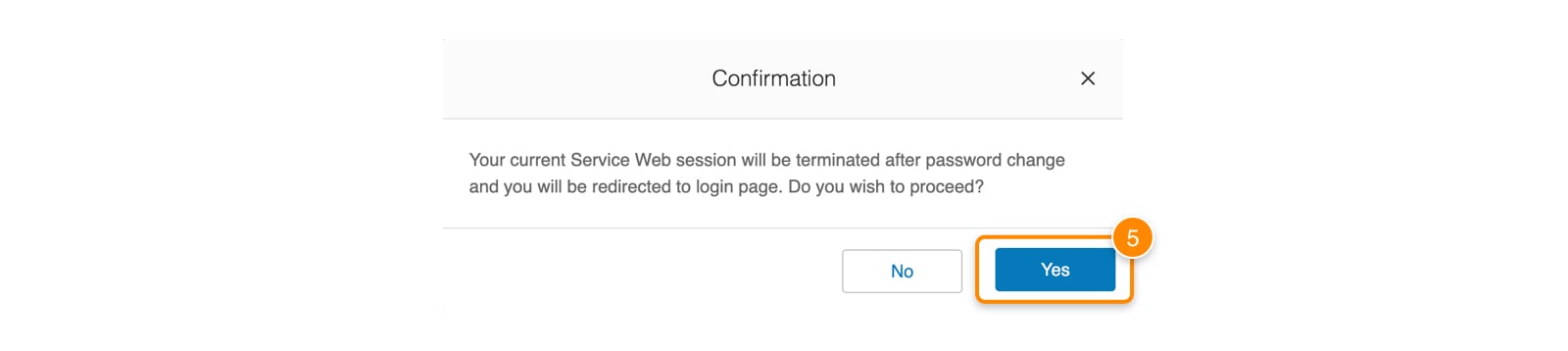
- If you’re not using Single sign-on:
- Enter your current password, then click Next.
- Click the Change PIN tab.
- Enter your new PIN. Re-enter the PIN to confirm.
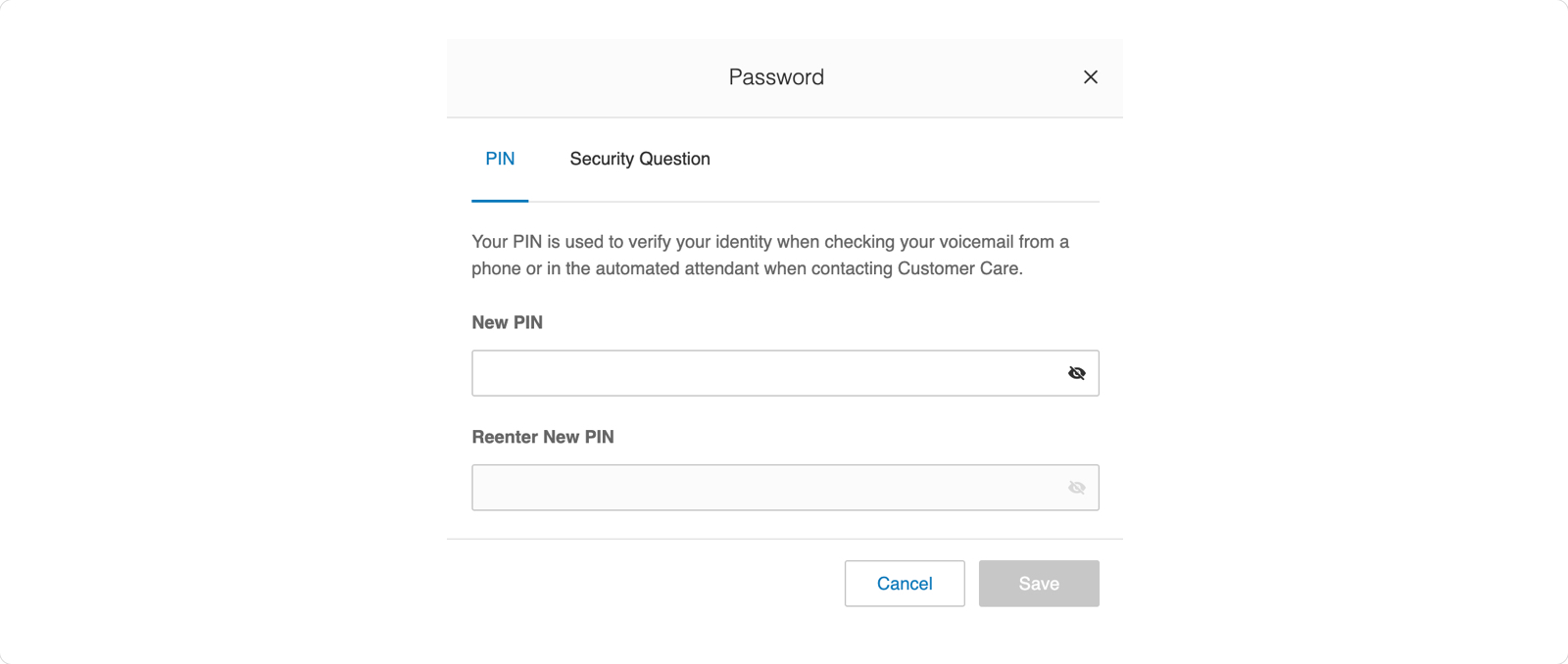
- Click Save.
Note: You’ll be logged out of your account once you save.
Changing someone else’s PIN
- Go to the Admin Portal and sign in.
- Go to Users > Users with Extensions.
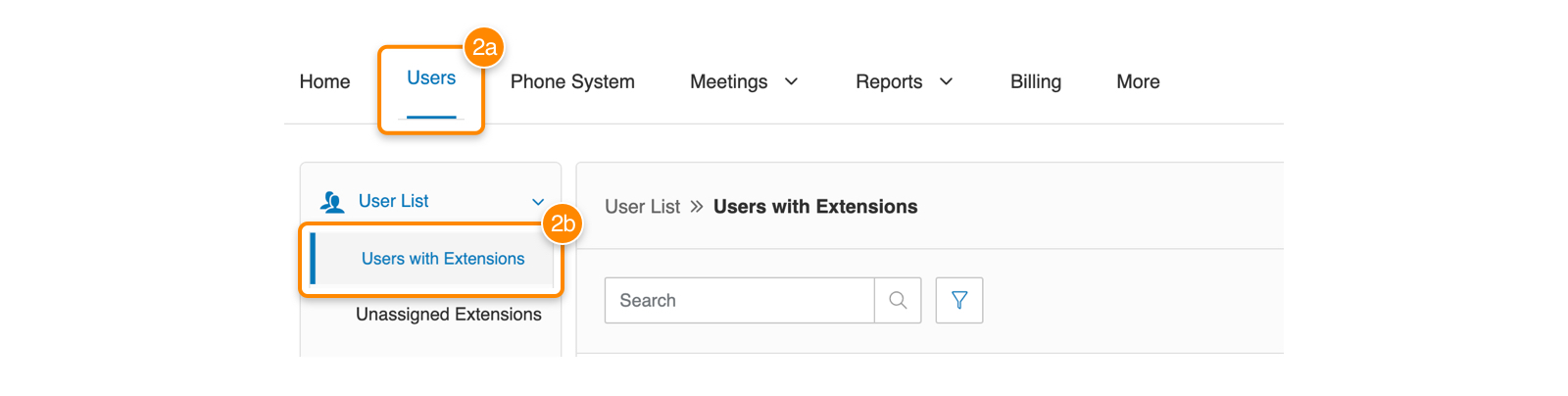
- Select the name of a user whose PIN you want to change.
- Go to User Details > Security.
- Click Change Password.
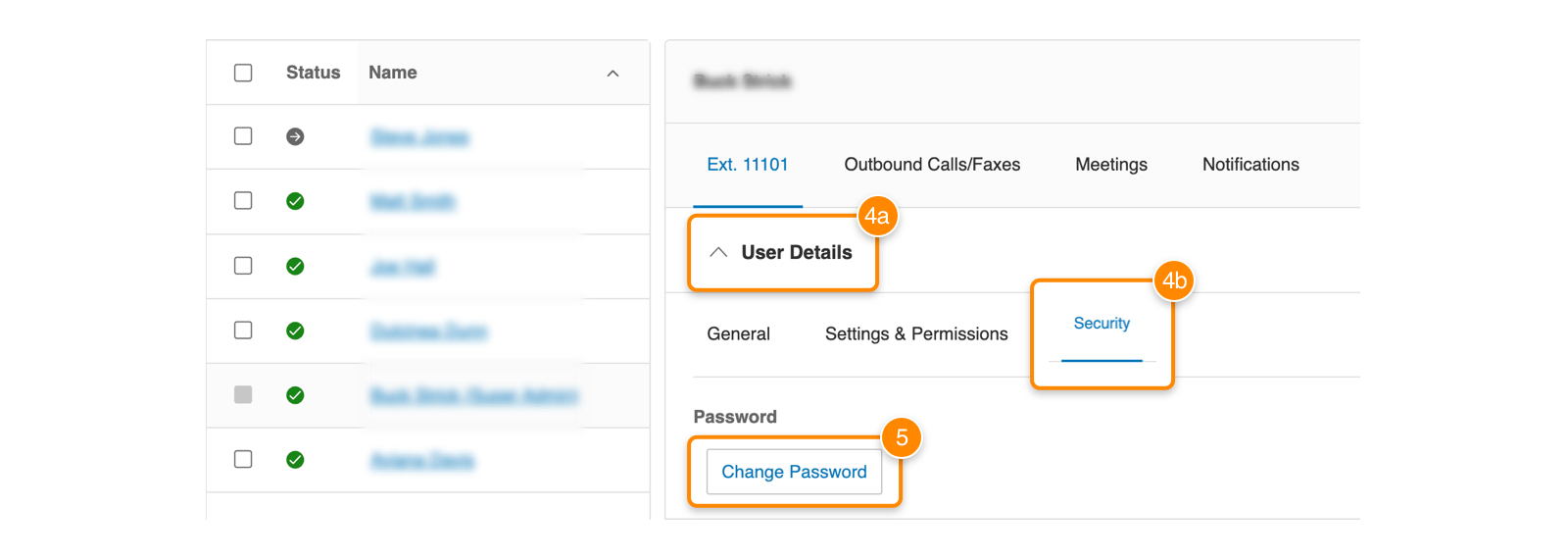
- If you’re not using Single sign-on:
- Enter your current password, then click Next.
- Click the PIN tab.
- Enter your new PIN. Re-enter the PIN to confirm.
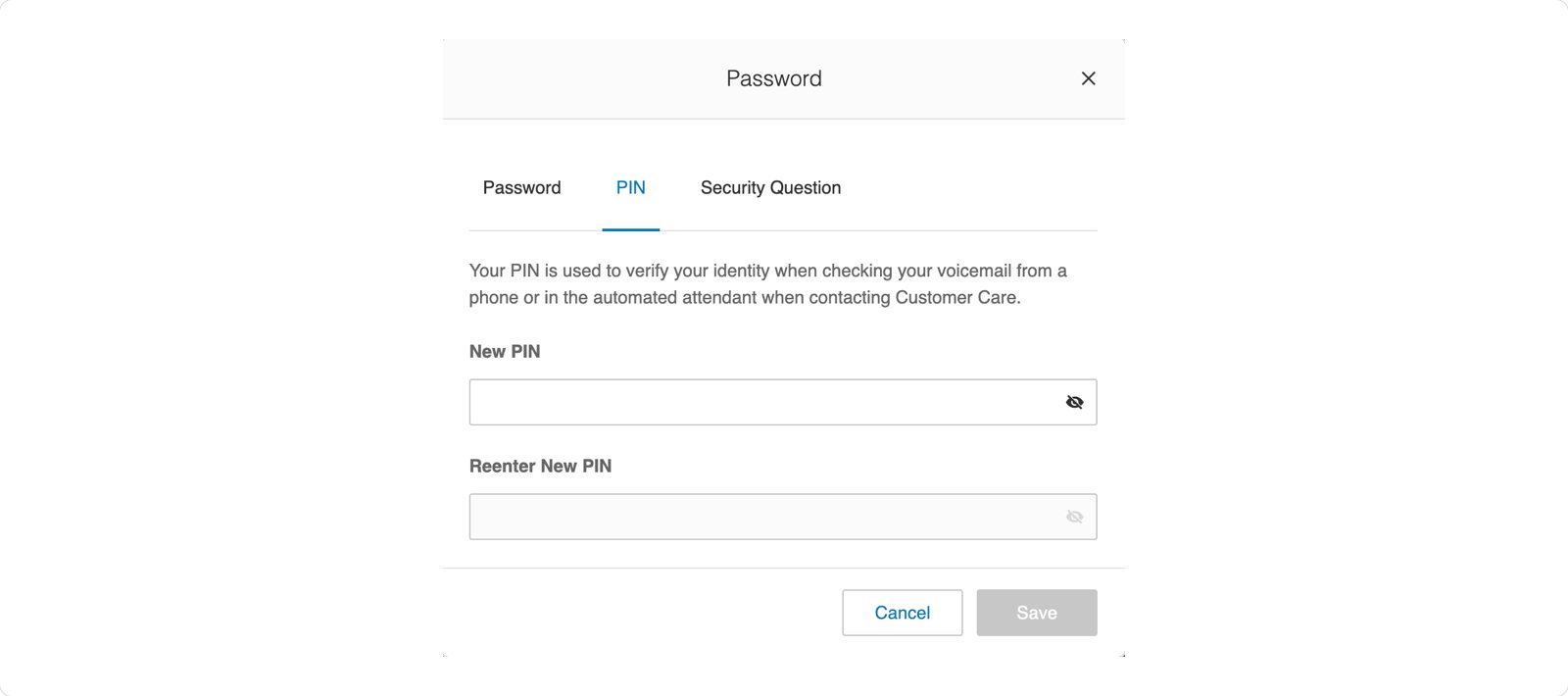
- Click Save.