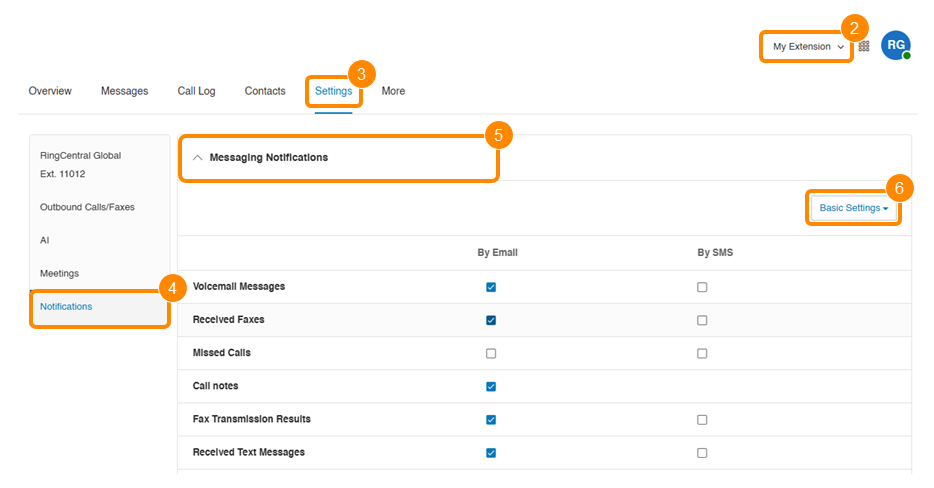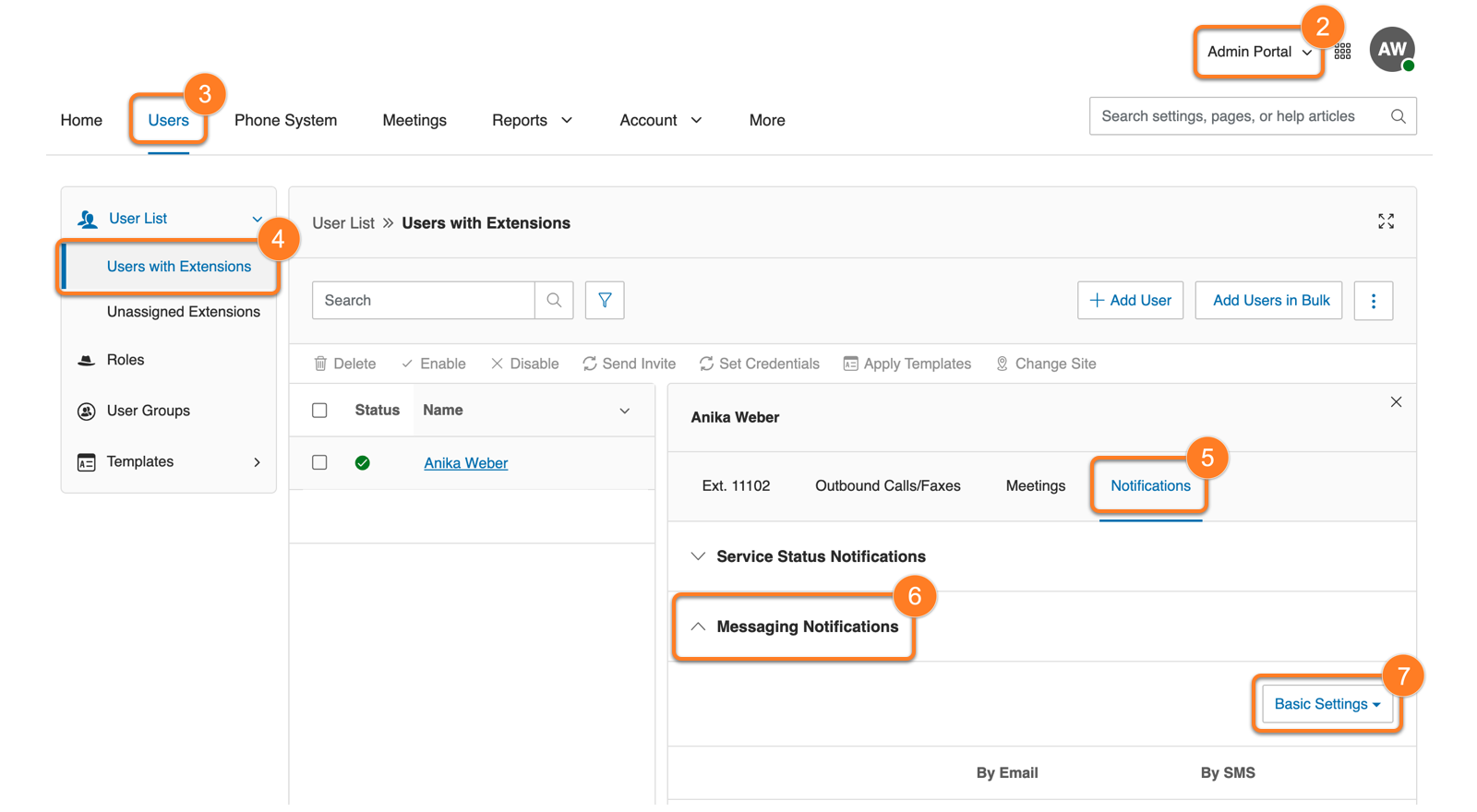Managing messaging notifications in the Admin Portal
Admins and users can set up email and text notifications for when a new voicemail, fax, missed call, or text message has been received. If your account has the AI Assistant turned on, you can also set up email notifications to receive automatically generated call notes. Messaging notifications can be sent to multiple recipients at once.
Accessing notification settings
You can manage your own notifications or update them for another user if you’re an admin.
Managing your own notifications
- Sign in to theAdmin Portal.
- At the top right, selectMy Extensionfrom the dropdown.
- Click theSettingstab.
- In the left panel, clickNotifications.
- Click to open theMessaging Notificationssection.
Managing another user’s notifications
- Sign in to theAdmin Portal.
- At the top right, selectAdmin Portalfrom the dropdown.
- Click theUserstab.
- Select a user from theUsers with extensionslist.
- Click theNotificationstab.
- Click to open theMessaging Notificationssection.
Managing the basic messaging notifications settings
- Check the boxes to specify the types of notifications you want to receive.
- For email notifications:
- Enter the email addresses underSend notifications to, separated by commas.
- For text message notifications:
- Select a carrier from theSelect Carrierdropdown.
- Enter the phone number without any dashes, then clickAdd. Repeat this process to add more phone numbers.
- To delete a number, clickDeletein theActionscolumn.
NoteIf you don’t see your carrier in the list, reach out to them to get the email address used for receiving text messages, then enter that address in the Phone number field (e.g., yournumber@yourcarrier.com). - ClickSave.
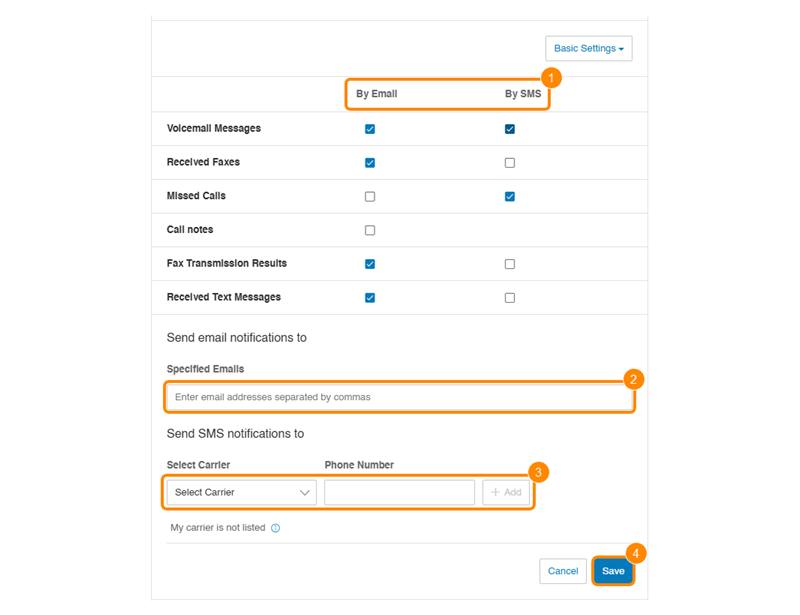
Managing the advanced messaging notifications settings
The
Advanced Settings
view lets you send notifications for each feature to a different email address or phone number. - Check the boxes to specify the types of notifications you want to receive.
- ClickCustomize Notificationsfor each row you’ve selected.
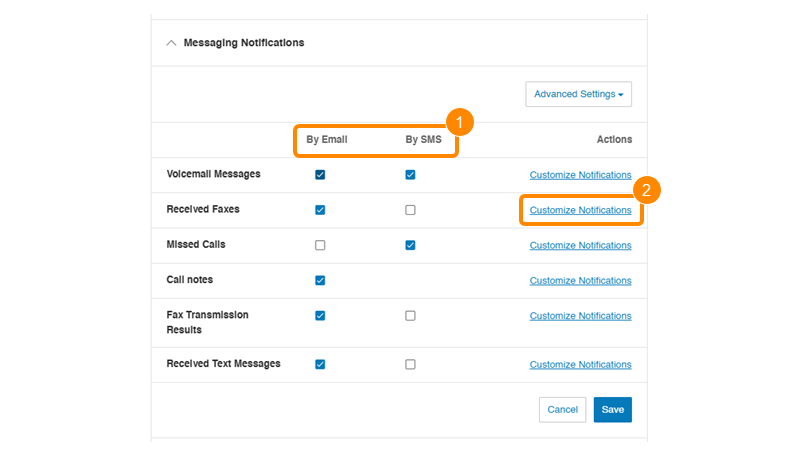
- UnderCustomize NotificationsforVoicemail MessagesandReceived Faxes, you can check:
- Include attachment with email: Attach the MP3 voicemail audio file and/or the fax in PDF format.
- Mark message as read once emailed: Voicemails and/or faxes will automatically be marked as read in your call history.
- For email notifications:
- Enter the email addresses underSend notifications to, separated by commas.
- For text message notifications:
- Select a carrier from theSelect Carrierdropdown.
- Enter the phone number without any dashes, then clickAdd. Repeat this process to add more phone numbers.
- To delete a number, clickDeletein theActionscolumn.
NoteIf you don’t see your carrier in the list, reach out to them to get the email address used for receiving text messages, then enter that address in the Phone number field (e.g., yournumber@yourcarrier.com).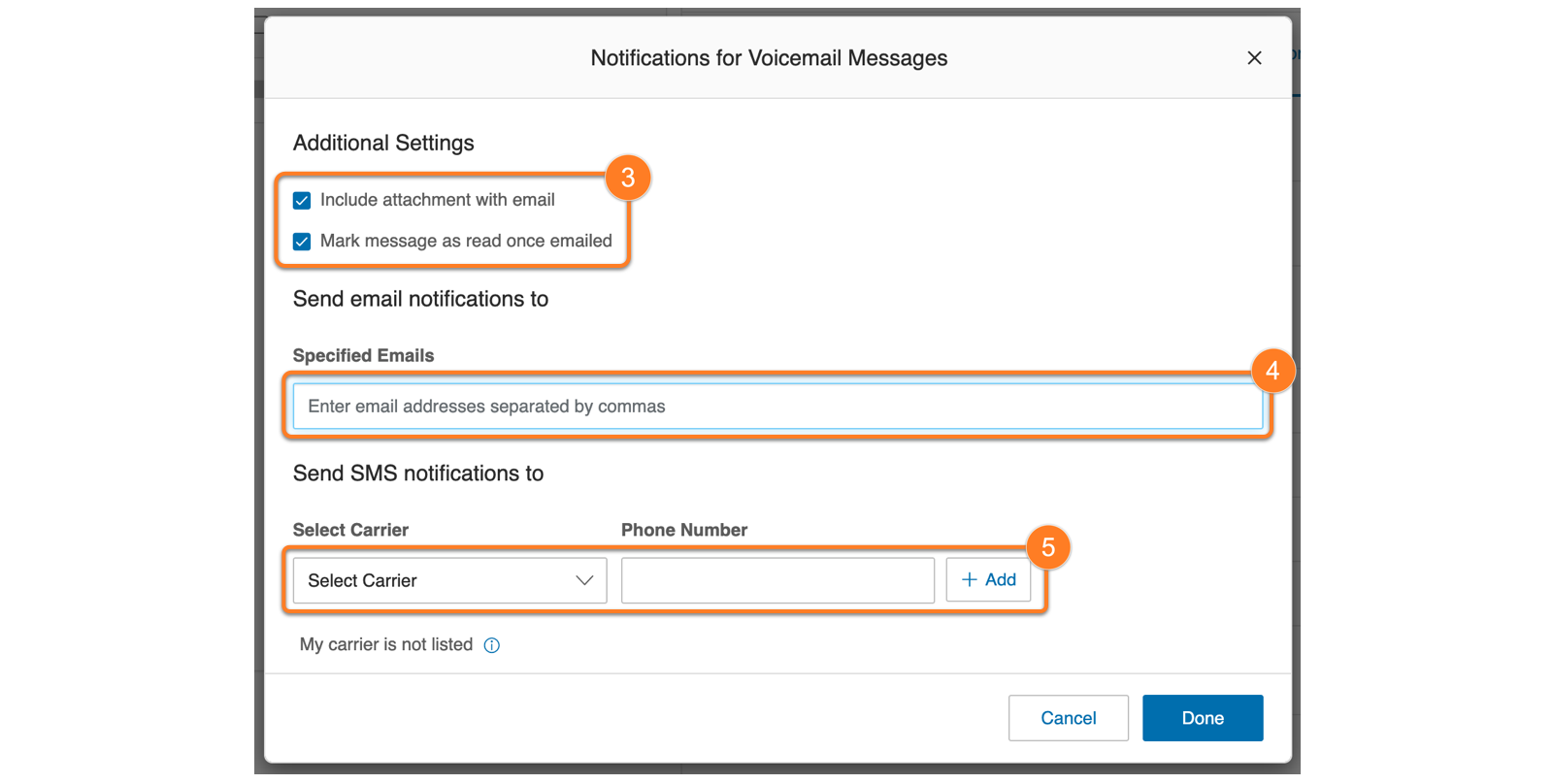
- If you want to customize a different set of email addresses or phone numbers across features, uncheck the box and enter the new contact information. Based on yourVoicemail Messagessettings, you will see one of these options:
- Use same email address as for voicemail
- Use same text address as for voicemail
- Use same email and text address as for voicemail
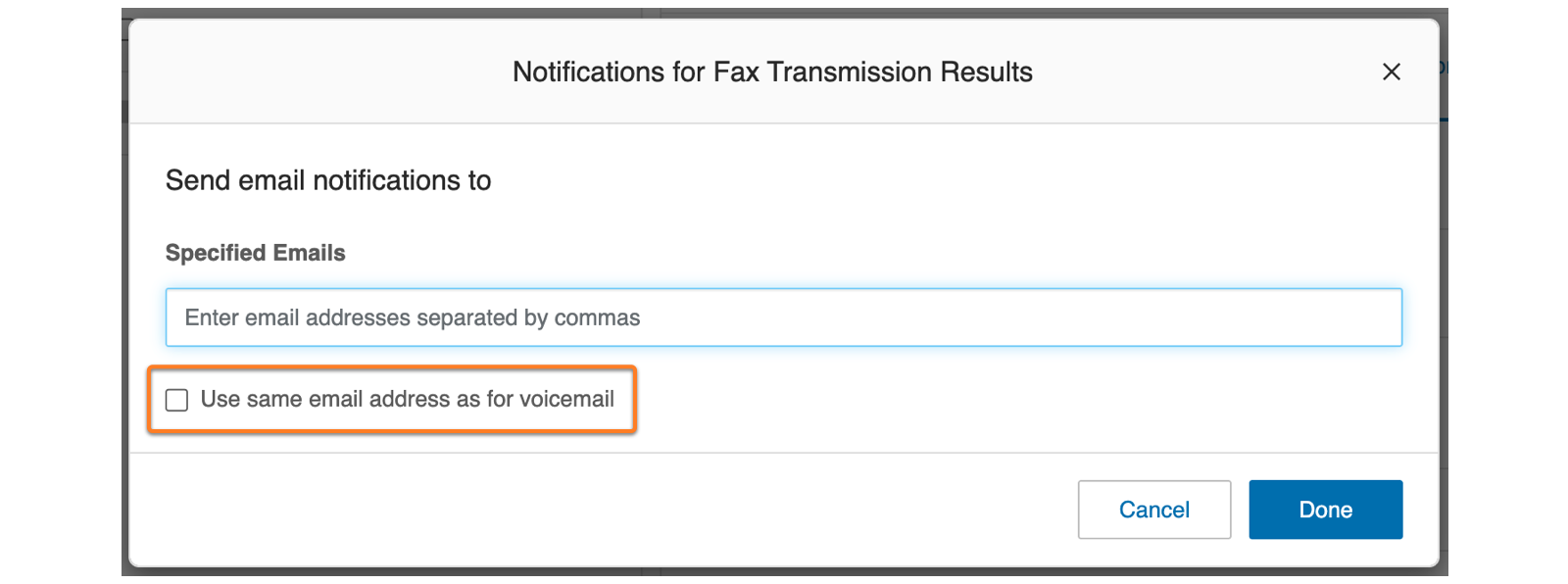
- ClickDone.
- ClickSave.
In this article
Accessing notification settings
Managing the basic messaging notifications settings
Managing the advanced messaging notifications settings