Home > RingCentral app > Admin
Desktop & web

Adding a user during company setup in the RingCentral
app desktop and web | RingCentral app
Who can use this feature?
Admins only. This is only for small and medium business (SMB) customers. Not sure which customer you are? Click here to learn more.
Admins can add users or update the details of an existing user during the review process in the Company setup page. As an admin, you are automatically assigned the first paid license in the RingEX account. You can edit your information to change to a free account. You can do this during the setup process after account activation or by going to the left-hand navigation bar.
Adding a user
1. Log in to your RingCentral app.
2. Click Company setup on the left-hand navigation bar.

3. Click Manage or Edit on the Users and licenses card.

4. Click Add user at upper right.
5. Fill in the necessary information of the user.
6. Click Save or Save and add another if you wish to add another user without exiting the window.

Editing user information
Admins can also edit user information during the review process in the Company setup page.
1. Hover over a user and click the Edit pencil icon at far right.
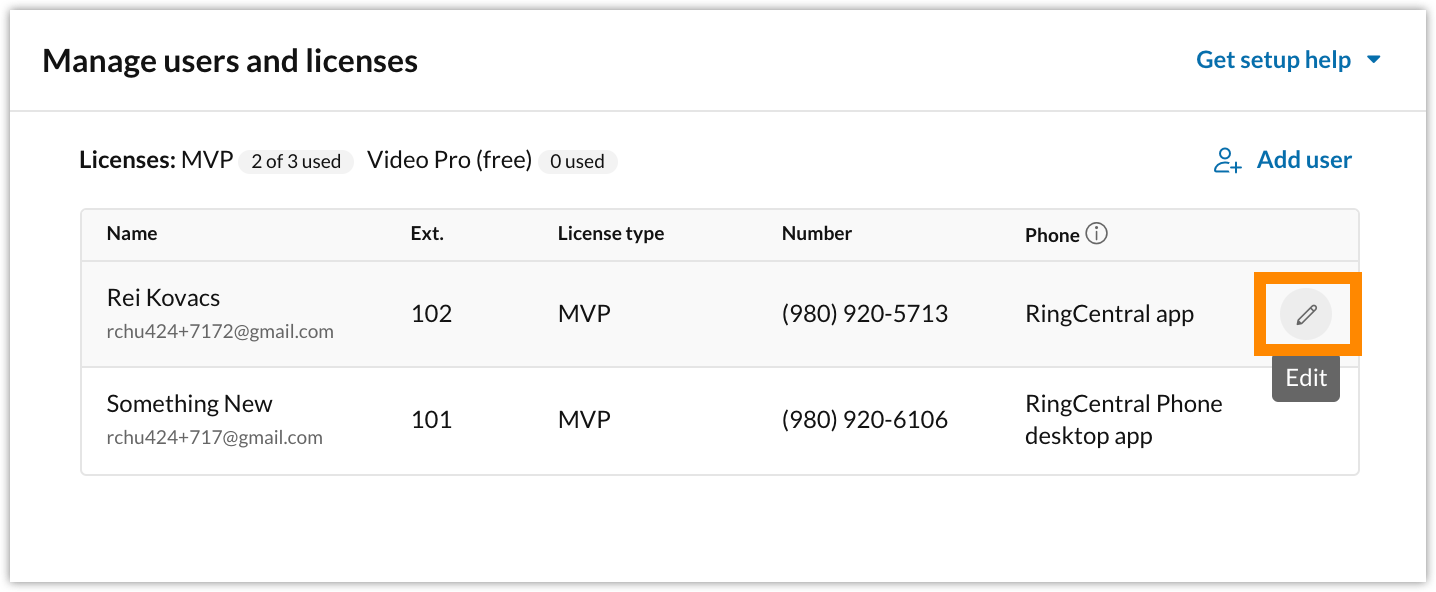
2. Modify any of the following user information:
a. First and last name
b. Email address
c. The License type. Options include RingEX, Video Pro, or Video Pro+.
d. Extension number. It can be any supported number that is not already in use.

3. Click Save.
4. Click Done to complete.
Note: If you need to change the Phone type for that user, you must visit the RingCentral Admin Portal.
User information details
Here are the options that you need to fill in when adding or editing a user:
- First and last name: Name of the user.
- Email: Provide a unique email address of the user.
- License type: Select from RingEX, Video Pro, or Video Pro+.
- Extension: Automatically selected for each added user. You can change the extension number to any supported extension number that is not already in use.
- Phone: May not be available if you select a Video Pro or Video Pro+ License type. If you select the RingEX License type, you can pick a phone for the user other than apps if phones were purchased during sign up. If no phones were purchased, only the RingCentral app is available.