Home > RingCentral app > Admin
Desktop & web

Dual Mode licensing and billing | RingEX
Dual Mode meeting settings give admins an easy way to manage and control their users' RingCentral Video (RCV) adoption, settings, and more from the Admin Portal. Admins can also manage licensing and billing for both RingCentral Meetings and RingCentral Video from one place. New and existing RingCentral Video and RingCentral Meetings equivalent licenses will automatically be synced between both platforms.
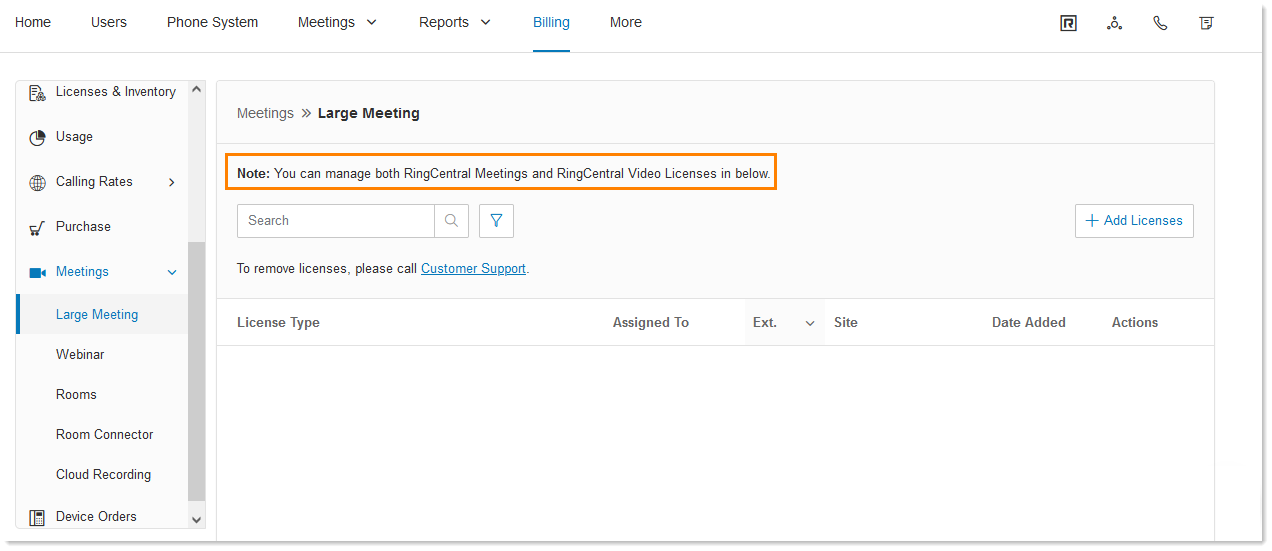
Managing Dual Mode licensing and billing settings
1. From the top navigation tabs, go to Billing.
2. From the left navigation bar, click on Meetings. Where available, you can manage both RingCentral Meetings and RingCentral Video licenses, as shown in the note at the top of the panel.
a. Large Meeting: Manage both RingCentral Meetings and RingCentral Video.
b. Webinar: Currently available only for RingCentral Meetings.
c. Rooms: Manage both RingCentral Meetings and RingCentral Video.
d. Room Connector: Currently available only for RingCentral Meetings.
e. Cloud Recording: Recorded meetings for both platforms are available in Cloud Recording.