Home > RingCentral app > Overview
Desktop & web
Logging in to the RingCentral app desktop and web
| RingCentral app
1. Launch the RingCentral app on your computer
OR
Navigate to app.ringcentral.com.
2. Click the Sign in button.
3. Select your preferred sign-in method from the login page. Options include signing in using
a. the RingCentral sign-in form,
b. Google,
c. or Single Sign-on.
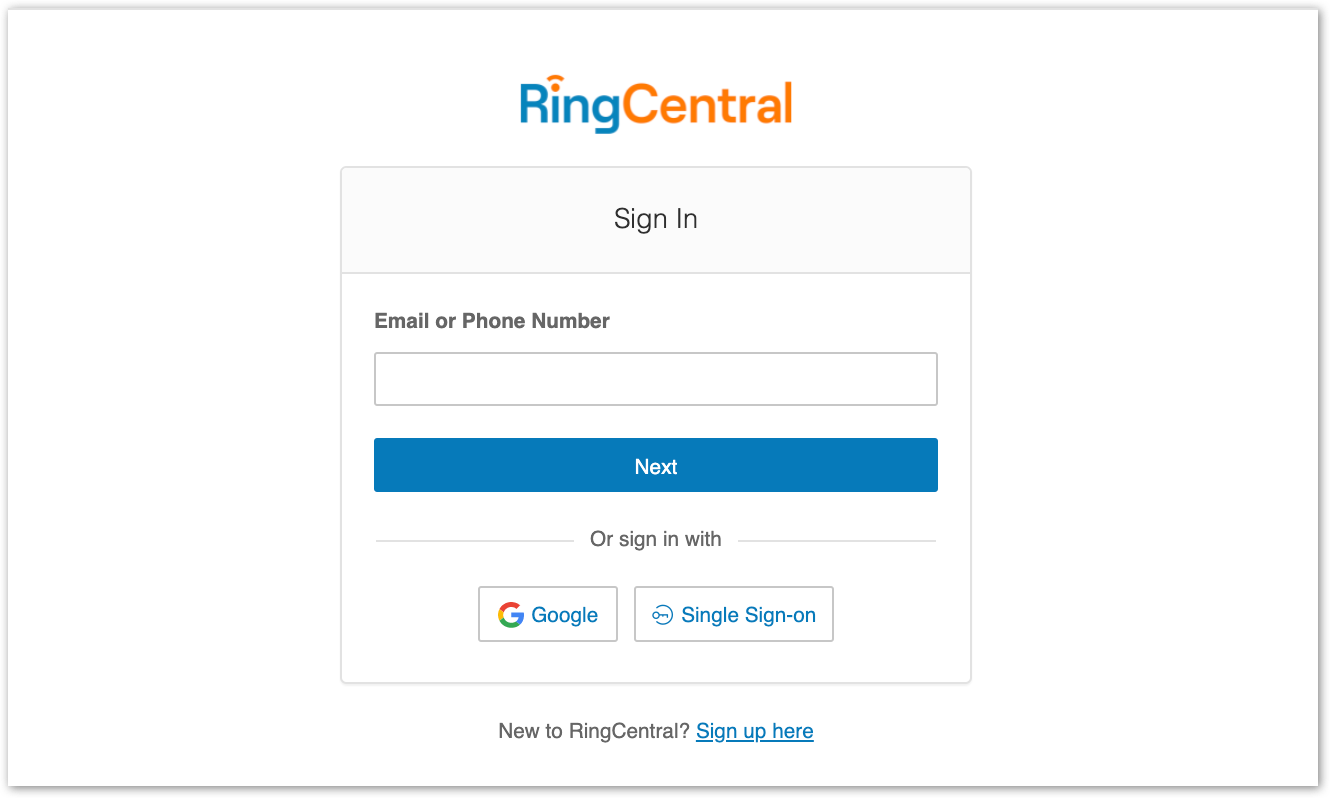
Logging in using your preferred login method
Your login options include
- RingCentral login form: Use this login method to sign in using your RingCentral credentials
- Google: Use this login method to sign in using your Google account credentials
- Single Sign-on: If Single Sign-on has been enabled for your account, use this login method to sign in using your Single Sign-on credentials
In-app activation
After you signed up for a RingEX account, you will receive an email that contains an activation link. When you navigate to this link, it will prompt you to set up your account using the Express Setup. The Express Setup will assist you with setting up your company details and phone system.
Once you are finished setting up your account via Express Setup, one of the following things will happen:
- The RingCentral app will be launched if you have it installed on your computer. Confirm that you’d like to open the desktop app
- You will be prompted to download the RingCentral app or you can choose to continue to the web version of the RingCentral app
Your RingEX account activation will finish in the RingCentral app and you can choose how to login.