Home > RingCentral app > Overview
Mobile

Navigating the RingCentral Video Pro and Pro+
mobile app | RingCentral app
The RingCentral mobile app contains several main navigation features you’ll need to know to get started.
Top header bar
The top header is available at the top of the app and contains features such as your profile menu, a search bar, settings, and a quick actions button, although this may depend on where you are in the app.
For example, when you’re in the Message menu, the top header bar contains the following from left to right:
- Your profile menu
- A search bar for your messages or contact list
- A plus icon, which acts as a shortcut to create a new message, invite contacts, and create a team conversation. On Android, this plus icon appears at bottom right.

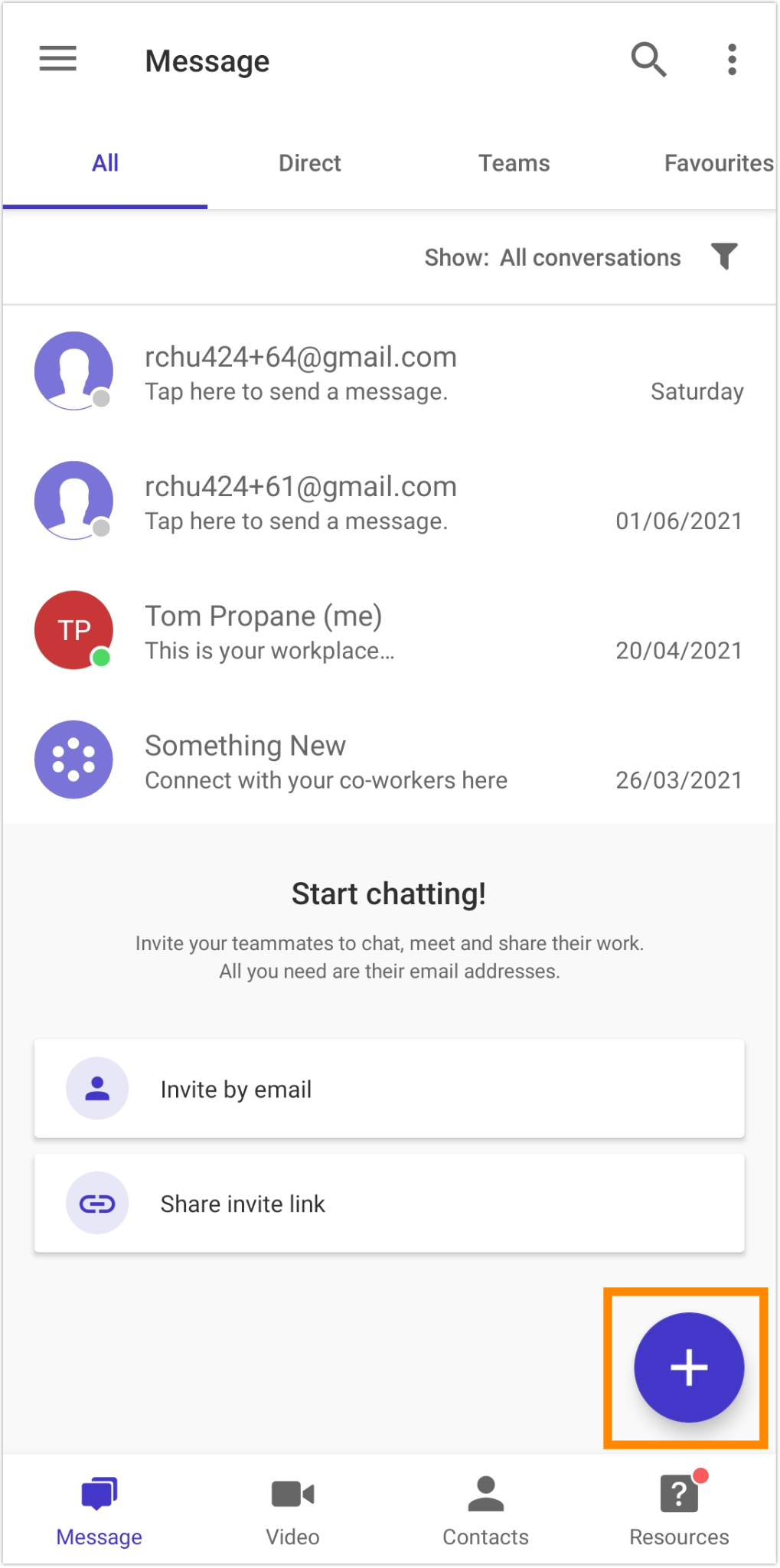
Profile menu
You’ll always have access to your profile menu no matter where you are in the mobile app. Here’s how to access the profile menu:
- On iOS, tap your profile photo at top left to access the main menu.
- On Android, tap the menu icon at top left.


You’ll see the following options in the profile menu:
- Profile: Includes your profile photo, name, email address, and other contact information like your phone number. You can tap your profile photo and select one of the following: View profile picture, Take new profile picture, or Select profile picture.
- Presence: (RingCentral Video Pro+ users who upgraded their account to RingEX only) Underneath your profile photo is your presence indicator. Tap on your presence indicator to manually set your presence from a list of options: Available, Do not disturb, or Invisible. Two other options are set automatically : On a call and In a meeting


- Share status: Select a status or create a custom status to share with others.
- Phone: Only available to RingCentral Video Pro+ users who upgraded to RingEX. Make and receive phone calls, manage your call history, and listen to your voicemails.
- Tasks: Add, view, and manage your tasks, events, files, and notes assigned to you from all your active conversations.
- Contacts: Add, view, and manage all contacts, including administrators, company users, and guest users. You can also create, view, and manage teams.
- Customize tabs: Customize the menu options that appear at the bottom menu bar.
- Analytics: Only available to admins and users who have upgraded to access Analytics. Tap Analytics to navigate to the analytics portal for mobile
- Admin tools: Only available to admins and users who have upgraded to access to Analytics. Tap Admin tools to view your company call logs, billing. For users who upgraded their account to RingEX, they may see phone system, and call queue management.
- Settings: Navigate to and configure settings for Notifications, Themes, Message, Video, and Contacts and calendars.
- Reset password: Reset your password. A confirmation message to log out will appear once tapped.
- Sign out: Sign out of the app.
Bottom menu bar
Your main navigation in the mobile app is located at the bottom of the app, called the bottom menu bar. You can fully customize what appears in this menu bar via the Customize tabs option.
You can navigate between the following features in the bottom menu bar:
- Message: Send and receive messages, create and collaborate with teams, share files, create tasks
- Video: Start, schedule, and join meetings, manage recordings, view recent meetings
- Phone: Make and receive phone calls, manage your call history, and listen to your voicemails.
Note: The availability of this feature depends on your administrator settings. Some Video Pro and Pro+ users may have restricted or disabled access to this feature.
- Team events: View a calendar of team events and tasks from all your active conversations
- Tasks: Create, view, and manage your tasks from all your active conversations
- Contacts: Add, view, and manage all your company contacts, including administrators, company users, and guest users. You can also create, view, and manage teams via this interface
- Resource Center: Discover features, get help, and provide feedback