Home > RingCentral app > Overview
Mobile

Signing up for a RingCentral Video Pro account
on mobile | RingCentral app
You can easily sign up for a new account using either your personal or work email address by downloading the RingCentral mobile app.
Note: You can only use an email address that has not been used to sign up with a RingEX account or RingCentral app account.
If you’re signing up with a personal email address, you can:
- collaborate with others as a guest user and
- allow others to join as a co-worker in your company account with a personal email domain (using @gmail.com, @yahoo.com, and @hotmail.com) via your RingCentral online account.
If you would like to automatically connect in the app with others in your company that share the same email domain, we recommend signing up with your work email address.
Note: If you’re the first person to create a RingCentral Video Pro account for your company, you automatically become your company account’s Super Admin. You can then add or invite your co-workers to the account.
Signing up for RingCentral Video Pro on mobile
2. On the sign-in page, tap Create a free account.

3. Confirm your age. You must be 16 or older to sign up.
4. Type in your email address, and then tap Create.

5. Confirm your email by tapping Confirm in the window.
6. Navigate to your email inbox and open the activation email. Tap Activate account to set up your account.
7. Enter your First name, Last name, and Company name (optional).
8. Enter your password. The password requirements are indicated beneath the Password field and will turn green whenever met. Password requirements include:
a. 8-32 characters
b. At least 1 number and 1 letter
c. At least 1 uppercase letter or special character
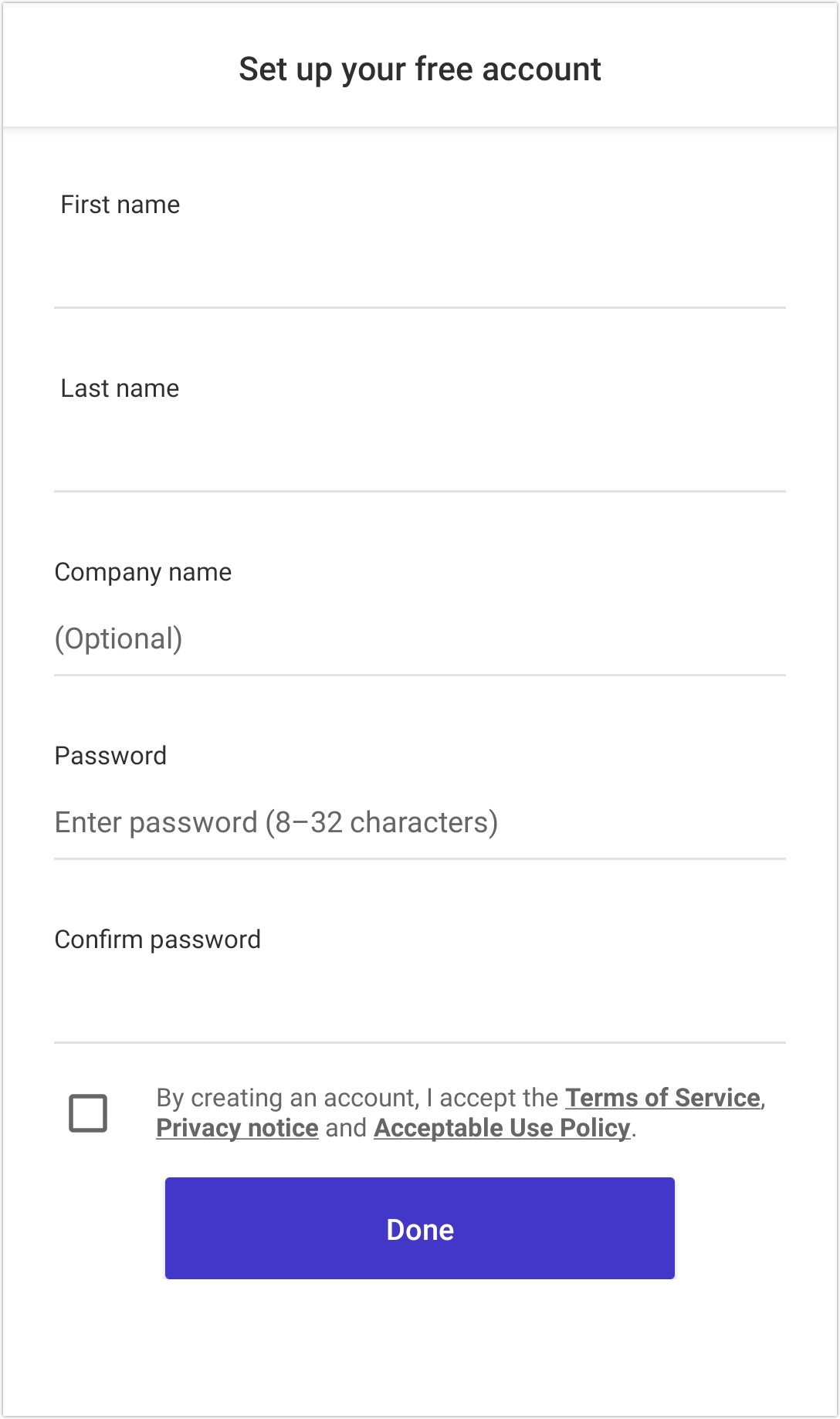
9. Confirm your password.
10. Check the box to accept the Terms of Service, Privacy Notice, and Acceptable Use Policy.
11. Tap Done.
Signing up for RingCentral Video Pro via Google on Android
You can easily sign up for RingCentral Video Pro using your Google account on your Android phone to automatically log in.
1. On the sign-up page, accept the terms of service by checking the box, and then tap Sign up with Google.

2. Follow the steps below depending on your sign-up option:
- If the Google account you’d like to use is synced on your phone, choose and tap a Google account to sign-up with,

- or tap Use another account, then tap Add account. Type in email or phone number, then tap Next.

Note: You have an option to associate your phone number to the Google account added by tapping Yes, I’m in or Skip.

3. Tap I agree to continue signing up and logging in.