Engage Voice
Configuring the corporate directory in your account
Table of contents
In the admin interface, administrators can configure a directory of all corporate extensions and contact center extensions (agents and supervisors), which agents can use to look up a person within the company to transfer a call. Contact center extensions are extensions used by agents and supervisors while corporate extensions represent all provisioned extensions in a company. Contact center extensions are a subset of corporate extensions. To configure contacts or destinations outside the corporate directory, go to All about phone books.
While configuring the corporate directory, admins can use the filtering feature to select which numbers they prefer to be visible to agents. Keep in mind that you can only access your corporate directory configuration settings if your RC RingEX account is synced with your account in the platform.
Configuring the corporate directory
If you would like to configure the directory settings of your account, you can do so via the Filtering Rules page of your account configuration settings.
1. Navigate to Settings > Accounts.
2. Select the account you wish to edit.
3. Click the Corporate Directory tab in the account configuration panel.
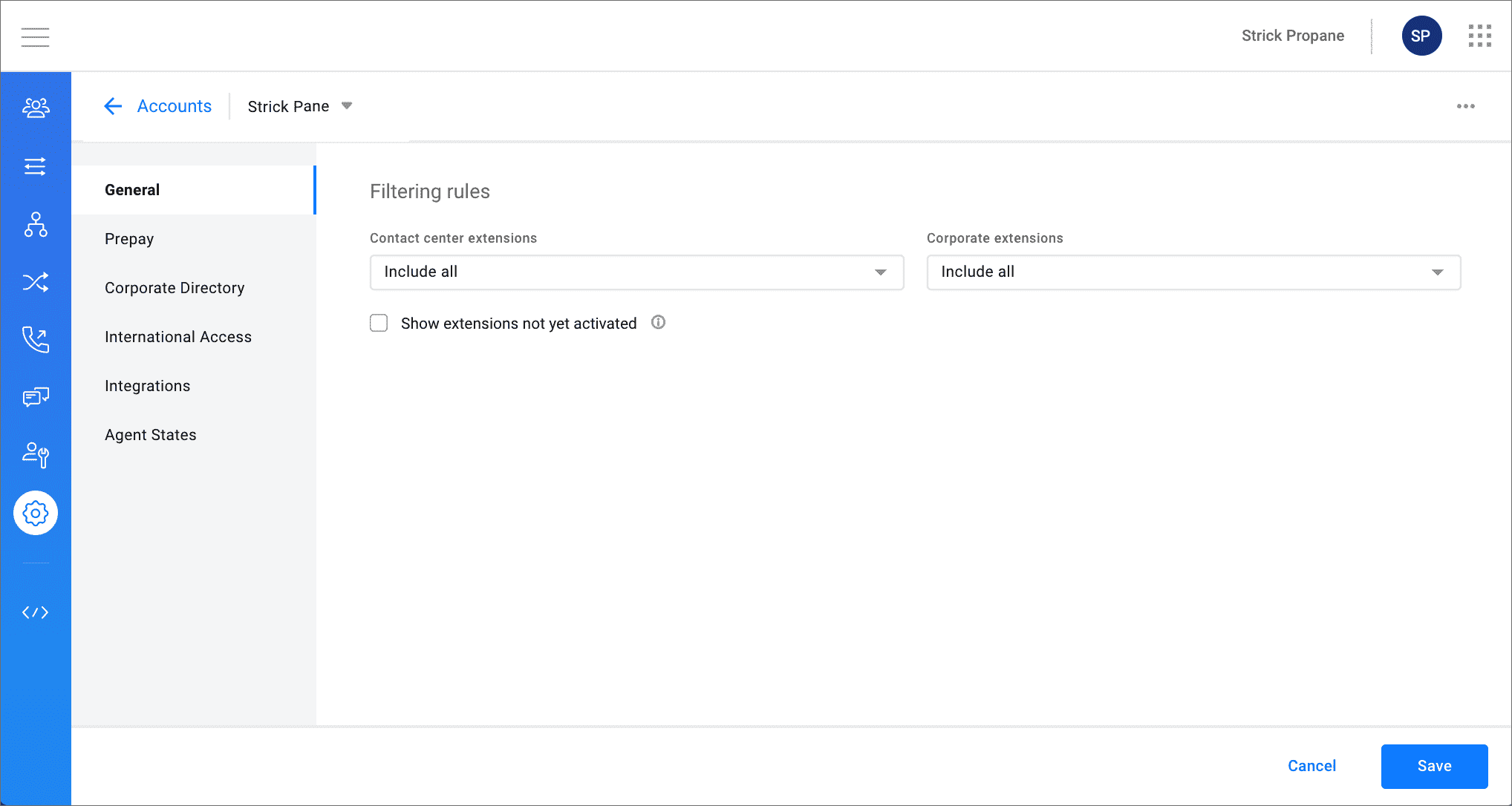
Using Filtering Rules settings
You can manage the contacts appearing in your corporate directory by using these filtering rules:
- Contact center extensions: This setting determines the contact center extensions that admins want to appear in the corporate directory. Options include the following:
- Include all: This option means that all contact center extensions are visible in the corporate directory.
- Exclude agents only: This option means that all contact center extensions except agent extensions are visible in the corporate directory.
- Exclude agents and supervisors: This option means that contact center extensions except agent and supervisor extensions are visible in the corporate directory.
- Corporate extensions: This setting determines the corporate extensions that admins want to appear in the corporate directory. Options include the following:
- Include all: This option means that all corporate extensions are visible in the corporate directory.
- Include specific ranges: This option means that the specified extensions or ranges of extensions will appear in the corporate directory.
- Exclude specific ranges: This option means that the specified extensions or ranges of extensions will not appear in the corporate directory.
- Show extensions not yet activated: Checking this box means that inactive extensions used with hardphones will appear in the corporate directory.
- Extension ranges: This setting allows you to specify extensions or ranges of extensions to include or exclude in your corporate directory. Combine single values and ranges separated by commas (this field only appears if you choose Include specific ranges or Exclude specific ranges from the Corporate extensions field).