Intro to Analytics Live Reports | RingEX
Last updated on May 13, 2022
RingCentral Live Reports displays a snapshot of trending data metrics—such as queue statuses and queue members’ call-activity data—in near-real-time. Live Reports uses configurable dashboards to display data in a clear, graphical format.
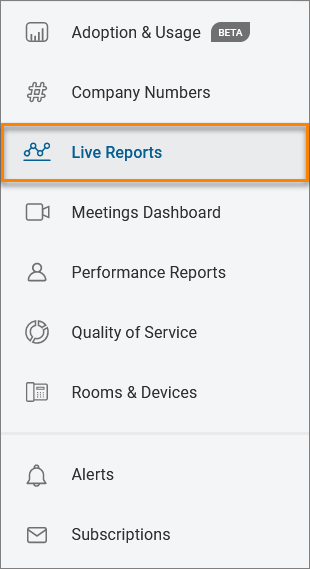
You can use Live Reports to:
- Access more than 30 metrics about queue calls and queue member activities, including:
- Service Level identification and management.
- Queue-level visibility (call volume, customers waiting, After Hours Time)
- Agent-level visibility (status, talk time, hold time, transfer rate, call count)
- See real-time reporting on queues, with aggregated data available for up to 24 hours.
- Create, configure, and manage multiple dashboards by:
- Adding the widgets you need, then dragging and dropping them as you like.
- Wallboard view to expand your display onto a big screen
- Adjusting custom privacy settings to make your dashboards visible and editable by to anyone you choose.
- Supports RingCentral permissions to allow full access, read-only access, or no access
- Access Live Reports via your RingCentral Online account, RingCentral Phone for Mobile, or via dedicated Live Reports websites
- Export report data to a spreadsheet.
Availability
- Live Reports requires additional licensing. A separate license is required for each user. For example, each manager that has Live Reports viewer access must have a license, and each agent who requires monitoring also needs a license.
- Licensees must be enabled in Roles and Permissions. From the Admin Portal, navigate to Users > Roles. Select a role and scroll down to Analytics. Check the box next to Live Reports - Full Access or Live Reports - View Only, then click Save.
- Full Access lets you make changes to Live Reports: add dashboards, set privacy, add or remove dashboard widgets, and make changes to widget settings.
- View Only allows a user to view existing dashboards if those dashboards are marked Public by their originator. Along with these, an additional setting called ‘User Info’ must also be enabled.