QoS: Geo IP Locations by Legs widget on the
Overview dashboard | RingEX
Last updated on September 01, 2021
Using the Geo IP Locations widget
This widget enables you to see the volume of meetings, webinars, or calls at all of your locations, broken down by quality.
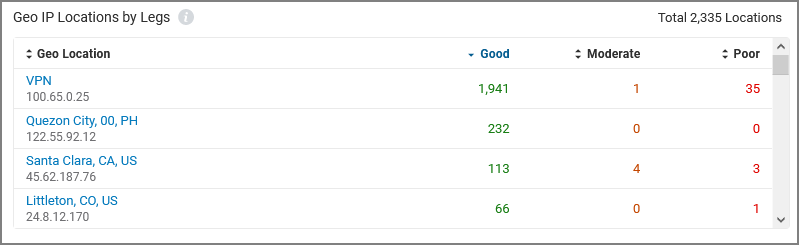
Use the arrows to the left of each column heading to sort by location or quality. When the upper right toggle is set to Meetings, clicking on a location in the table filters the Overview page for that location. Return to the unfiltered view by clicking the x in the Video Locations or Webinar Locations filter. Similarly, when in Calls mode, clicking on a location entry filters the Overview for that location. Additionally, clicking on an entry in one of the quality columns redirects to the Calls tab for that location.
This is useful if, for example, an IT admin has recently made network infrastructure changes in a branch office and wants to understand the quality impact of the change. In any of the modes, clicking the office location updates the Overview page to reflect data only for that location. When in Calls mode, clicking on an entry in one of the quality columns redirects to the Calls page, filtered for quality.