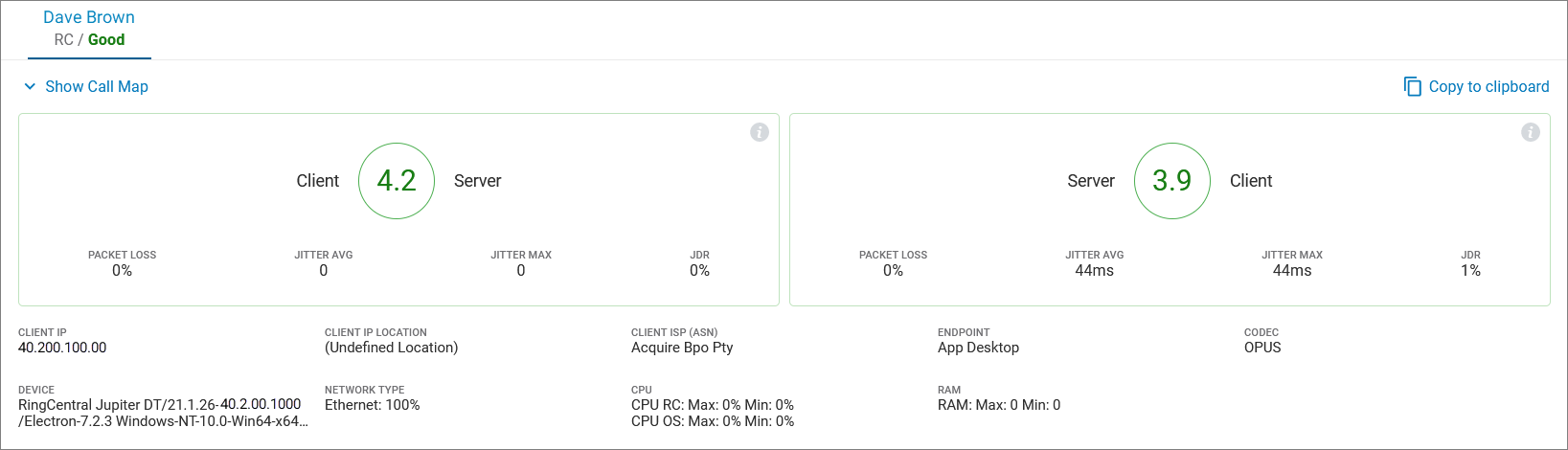Introduction to the Calls dashboard | RingEX
Last updated on September 01, 2021
The Calls tab shows call quality data at a per-call level, letting you identify specific quality issues. The dashboard includes a full list of call records based on your selected filters. Each record contains basic information about the call and its quality. Additional details can also be accessed for calls that were successfully connected.

Calls dashboard components
The Quality of Service page is identified in the top left corner. Along the top navigation bar are the tabs available for Quality of Service reporting.

Filters
The Filters section is located beneath the top navigation bar. It allows you to customize your report to only include specific data. Use the dropdown menus or search field in each to select for:
- Search Name or Extension: enter a user’s name or extension to show results only for that criteria.
- Date Range: select either a preset range or choose a range going back as far as six months.
- Locations: use checkboxes to select any number of locations to be included in the report. You can also use the search field to search by country, state, city, or IP address.
- Endpoints: checkboxes let you choose one or more endpoints to be included in the report. You can also use the search field to directly input your criteria.
- Network Types: checkboxes let you choose one or more network types to be included in the report.
- ISPs: use checkboxes to select any number of ISPs to be included in the report. You can also use the search field to find an ISP.
- Call Quality: choose whether to show data for all calls or calls with good, moderate, or poor upstream or downstream MOS scores.
- Direction: choose whether to show data for types of connections, or restrict to show only Inbound, Outbound, or Internal.
- Call Results: use checkboxes to select whether to see all call results or filter for Voicemail, Fax, Connected, Live Call, and Missed calls.

Calls records table
The Calls records table shows data results based on the information requested by your filter settings.
- Start Time: Time the call began
- From: Call initiator
- To: Call recipient
- Direction: Inbound, outbound, or company-internal
- Length: Duration of call
- Call Score: Overall quality score
- Call Result: Nature of the connection, such as live, connected, missed, or voicemail
Call card
A call card with detailed information for both parties is generated after each call concludes, with the exception of Live calls. A down arrow at the far left of an entry indicates it has a call card. Click the down arrow to see the full card.