QoS: Intro to the Webinars dashboard | RingEX
Last updated on March 09, 2022

Webinars dashboard components
The Quality of Service page is identified in the top left corner. Along the top navigation bar are the tabs available for Quality of Service reporting. Choose any of the other tabs when you want to exit Webinars and review the data offered on the other dashboards.
Filters
Filters in this dashboard let you tailor your report. The filters are located beneath the top navigation bar. Learn more

Webinars table
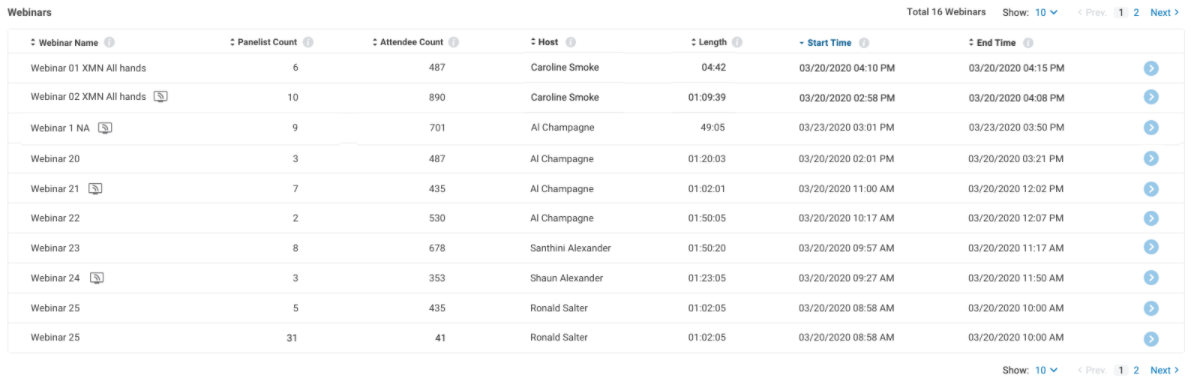
This dashboard shows data in table form, with details for each webinar:
- Webinar name: Name of the webinar that was hosted.
- Main session icon: This webinar session is being broadcasted or has been broadcasted.
- Panelist count: Total number of hosts, co-hosts, and panelists in the webinar.
- Attendee count: Total number of attendees that have been accepted into the webinar.
- Sessions: Total number of times participants joined the meeting.
- Host: Name of the user that hosted the webinar.
- Length: Duration of the webinar. For live webinars that are being broadcast, “live” will be displayed. For webinars that are live but are being broadcast in practice mode, “open” will be displayed.
- Start Time: The time when the webinar started.
- End Time: The time when the webinar ended.
Clicking the down arrow on the far left of a table entry expands it to show webinar details, including:
- Webinar length and start/end time displayed next to webinar name
- Webinar level filter for location, endpoint, network type, and ISP to filter participants within the webinar
- Host/cohost/panelist names, connection time, endpoints used, features enabled
- Packet loss, jitter, and other quality indicators
- Details of networks used
All details shown in the card can be copied to the clipboard.