Intro to the Alerts List dashboard | RingEX
Last updated on September 01, 2021
The Alerts List dashboard is the landing page and first tab when you access Alerts. It shows a list of alerts to which you are subscribed.
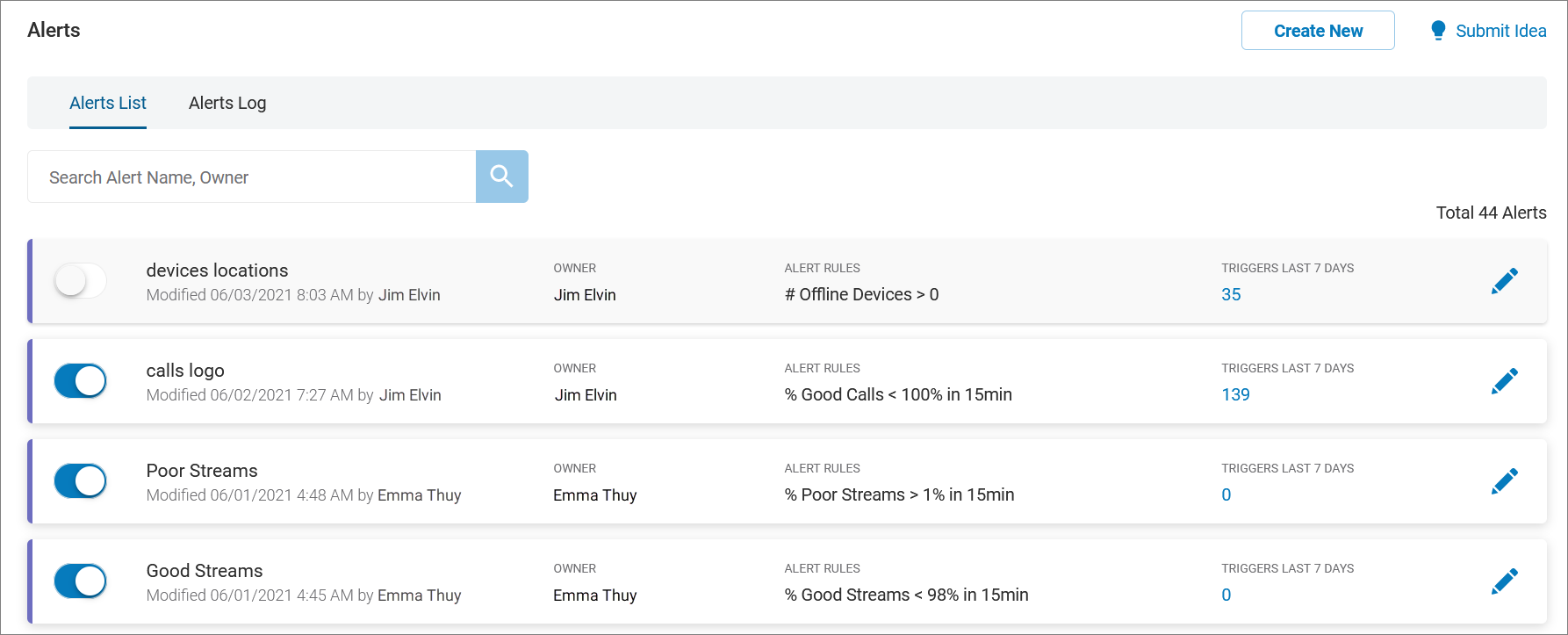
Alerts List dashboard components
The Alerts page is identified in the top left corner. In the top navigation bar are the tabs available under Alerts. Choose the Alerts Log tab when you want to exit Alerts List and review data offered in the Alerts Log tab.

Filter
The filter section is located beneath the top navigation bar. It allows you to customize your report to only include specific data. Use the Search Alert Name, Owner field to enter the name or partial name of an alert or its owner.
Alerts List
The Alerts List shows a list of all alerts set up by you and others. Here you can:
- See a colored severity indicator on the entry’s far left. Low is shown as purple, medium as orange, and high as red.
- Use the slider to toggle the alert on or off.
- View the alert name, and the date and time at which it was last modified, and by whom. If the owner chose not to allow anyone else to edit, you will see a lock icon next to the alert name.
- See the name of the alert owner.
- View the alert rules.
- See the number of times the alert was triggered over the last seven days.
- Edit the alert by clicking the pencil icon
- If you own the alert, you can click the trash icon to delete it.
- If you don’t own the alert, you can still view its setup parameters by clicking on the eye icon.