Rooms & Devices: Rooms table widget on the Rooms
dashboard | RingEX
Last updated on September 01, 2021
The Rooms table widget can help IT admins identify the root causes of any issues in a room.

The table shows columns with data for:
- Room Name: Name given to the room in the account portal.
- Location: Room location based on MaxMind lookup of a public IP address.
- Room Health:
- Good: meetings can be held, the host, controller, and preferred peripherals are online.
- Warning: meetings can be held, but the calendar is not connected and one or more preferred peripherals are offline.
- Critical: meetings cannot be held, host and/or controller are offline or logged out, and some peripherals might be offline.
- Room Status:
- Online: meetings can be held, controller and host are online or in meeting.
- Offline: meetings cannot be held, controller and/or host are offline or logged out.
- Host:
- Online: available to participate in meeting.
- Offline: unavailable.
- Controller:
- Online: available to participate in meeting.
- Offline: unavailable.
- Mic:
- Good: the preferred microphone is online.
- Warning: the preferred microphone is offline, but a backup device is online.
- Critical: all microphones are offline.
- Speaker:
- Good: the preferred speaker is online.
- Warning: the preferred speaker is offline, but a backup device is online.
- Critical: all speakers are offline.
- Camera:
- Good: the preferred camera is online.
- Warning: the preferred camera is offline, but a backup device is online.
- Critical: all cameras are offline.
- Last Online: Time a room was last online within the selected timeframe.
Each column can be sorted using the arrows to the left of the column name.
The Rooms table default view shows the current condition of each room. There are two ways to choose data for different time frames.
- Use the filter Date Range option to show the most recent condition for the chosen range.
- In the Rooms Health Trend table, click on a point in the lines in the graph to reset data to reflect the selection.
Detail card
Click the down arrow on any entry to expand into a card with more extensive details for the room.

Host & Controller
Shows host and controller status and details:
- Status
- Device name and model
- OS name and version
- Device OS/firmware version
- RCV app name and version
- Public IP address
- Last reboot time
Status & Health trend
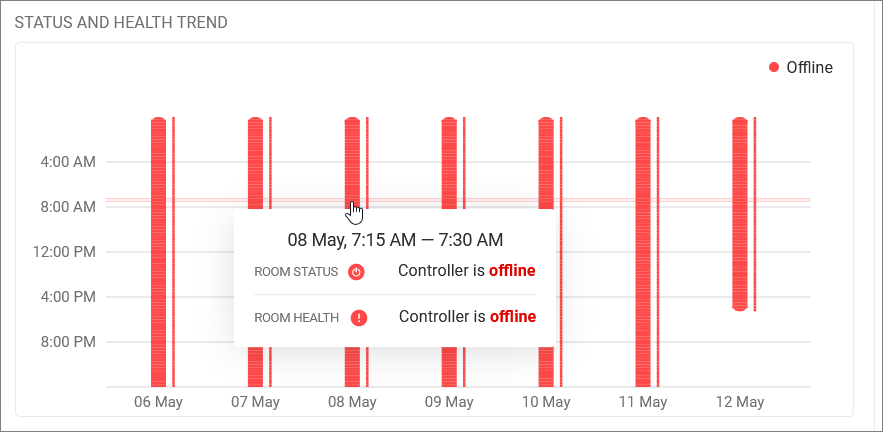
This table shows room and controller status and health over the last seven days. The thick bar will be red if the room is offline and grey if the room is online. The thin bar will vary depending on if the room is in warning, critical, or good health. Hover over the widget for more detailed information on the reasons behind a room’s health status.
This can help show patterns in disruption. For example, if a room goes offline every night and is back online in the morning, it could be a result of the controller’s charger being unplugged, leading to the controller being uncharged. Identifying such patterns can help IT admins evaluate root causes for rooms going offline, and they can take measures to prevent future disruptions.
Peripherals
Shows status for primary and backup peripherals:
- Mic name and model
- Speaker name and model
- Camera name and model

Primary speaker/mic/camera will be indicated with a star.
# of Meetings
Shows number of meetings per day over the last seven days. This helps understand room usage and can help prioritize room monitoring.
Copy to Clipboard
Copy to clipboard in the upper right corner lets you copy a text version of the card details and paste as text for future reference.
Information in the details card can help identify whether a current setting might be causing issues in a room. For example, an outdated RingCentral app version might affect meeting quality.
© 1999-2022 RingCentral, Inc. Tous droits réservés.