Desktop & web

Enabling browser hardware acceleration for
RingCentral Video web Virtual Background
and Presentation Mode | RingCentral Video
Last updated on April 22, 2021
RingCentral Video web supports only Google Chrome and Microsoft Edge. In addition, Virtual Background and Presentation mode requires hardware acceleration to be enabled in your browser.
If you see this message when trying to enable Virtual Background or Presentation mode, it may mean that hardware acceleration is disabled in your browser.
If you see this message when trying to enable Virtual Background or Presentation mode, it may mean that hardware acceleration is disabled in your browser.
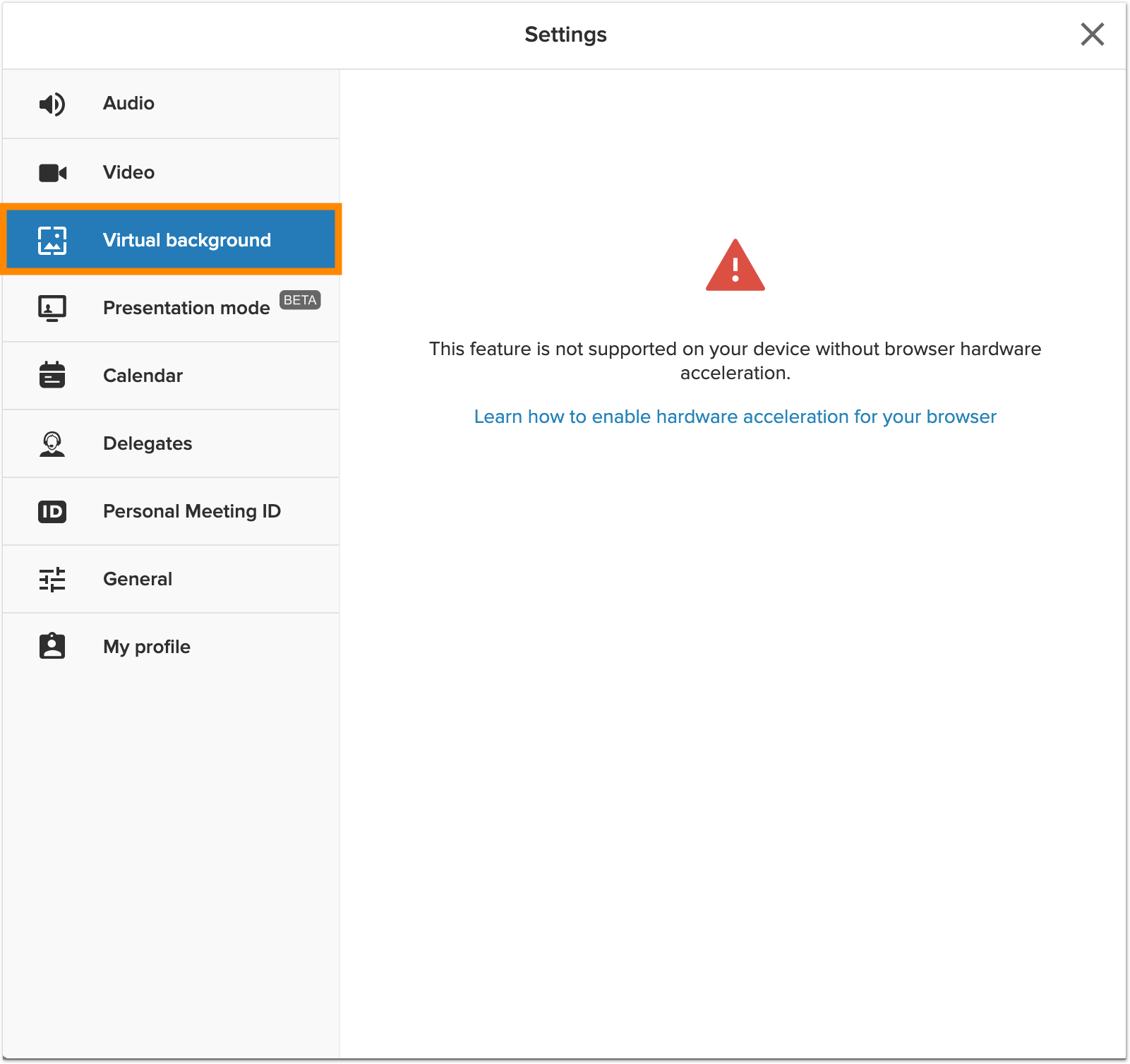
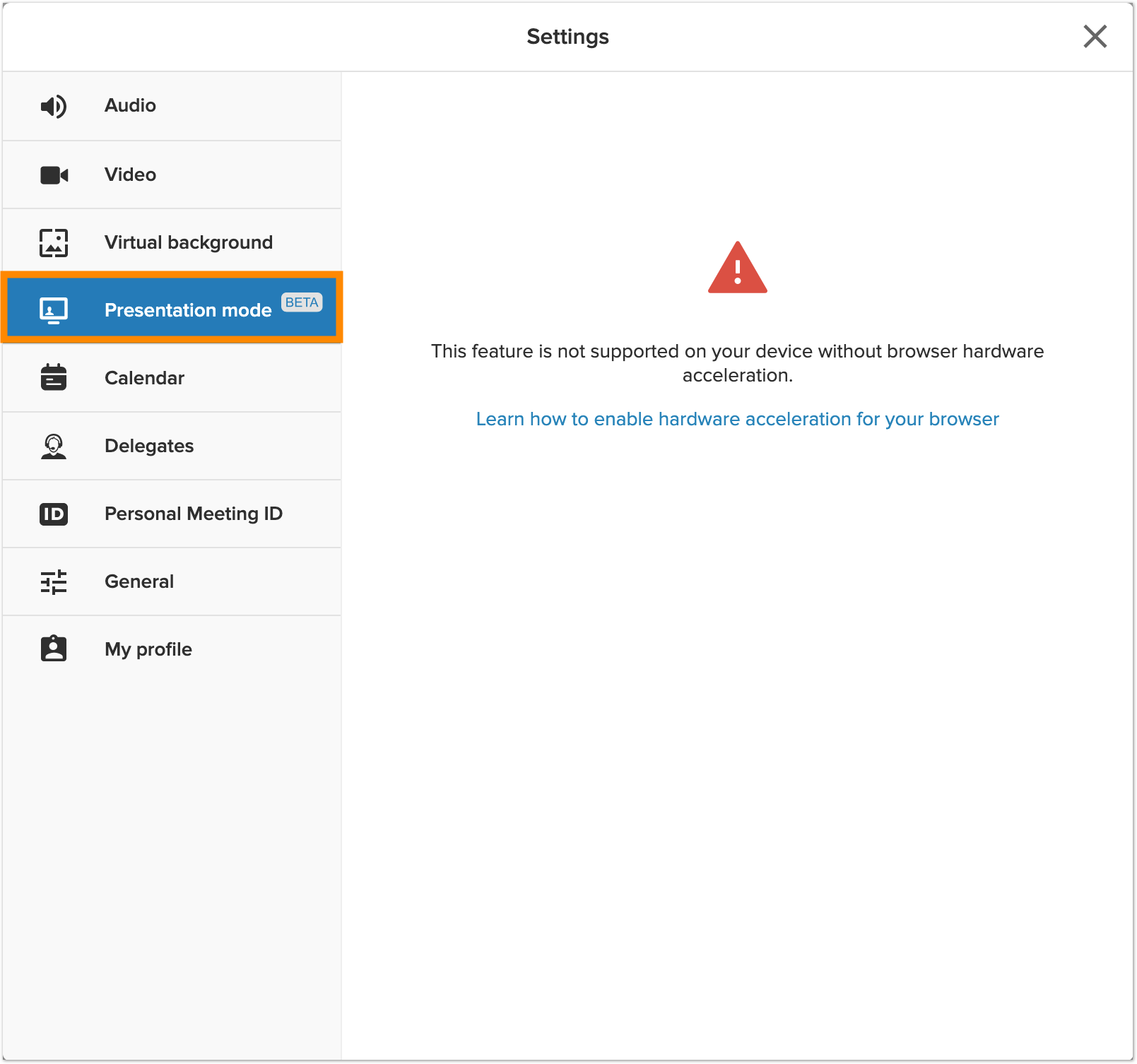
Enabling hardware acceleration in Google Chrome
- Click the more menu at the top-right corner of the browser window.

- Click on Settings.
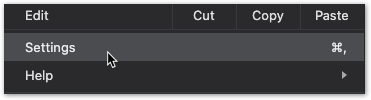
- Scroll down to the bottom of the settings page then click on Advanced.

- Under System, look at the Use hardware acceleration when available switch. If it is blue, then hardware acceleration is already enabled. If it is grey, click on the setting or the switch to enable the feature.

- Click on Relaunch to restart the browser and fully enable hardware acceleration.
Enabling hardware acceleration on Microsoft Edge
- Click the more menu at the top-right corner of the browser window.

- Click on Settings.

- Click on System in the left-hand navigation bar. Look at the Use hardware acceleration when available switch on the right window. If it is blue, then hardware acceleration is already enabled. If it is black, click on the setting or the switch to enable the feature.

- Click on Restart to restart the browser and fully enable hardware acceleration.
Checking for WebGL compatibility with your video drivers
If hardware acceleration is enabled in your browser but you are still seeing the error message when trying to enable Virtual Background or Presentation mode, your display drivers may need to be updated to enable support for WebGL.
- To test if WebGL is supported by your system, visit: https://get.webgl.org/.
- If you see a spinning cube, your display driver supports WebGL. If you do not see a spinning cube, the issue could be related to the version of your display driver, particularly if your display driver was released before 2010.
- You will need to update your display drivers then check if the spinning cube appears on the WebGL test website.
© 1999–2022 RingCentral, Inc. Alle Rechte vorbehalten.