Mobile

Update security settings during a RingCentral Video
meeting on mobile | RingCentral Video
When in a RingCentral Video meeting, hosts can manage security options via the Participants menu. To access the Participants menu while in a meeting, tap Participants via the bottom menu bar, then tap the More icon at the top right.
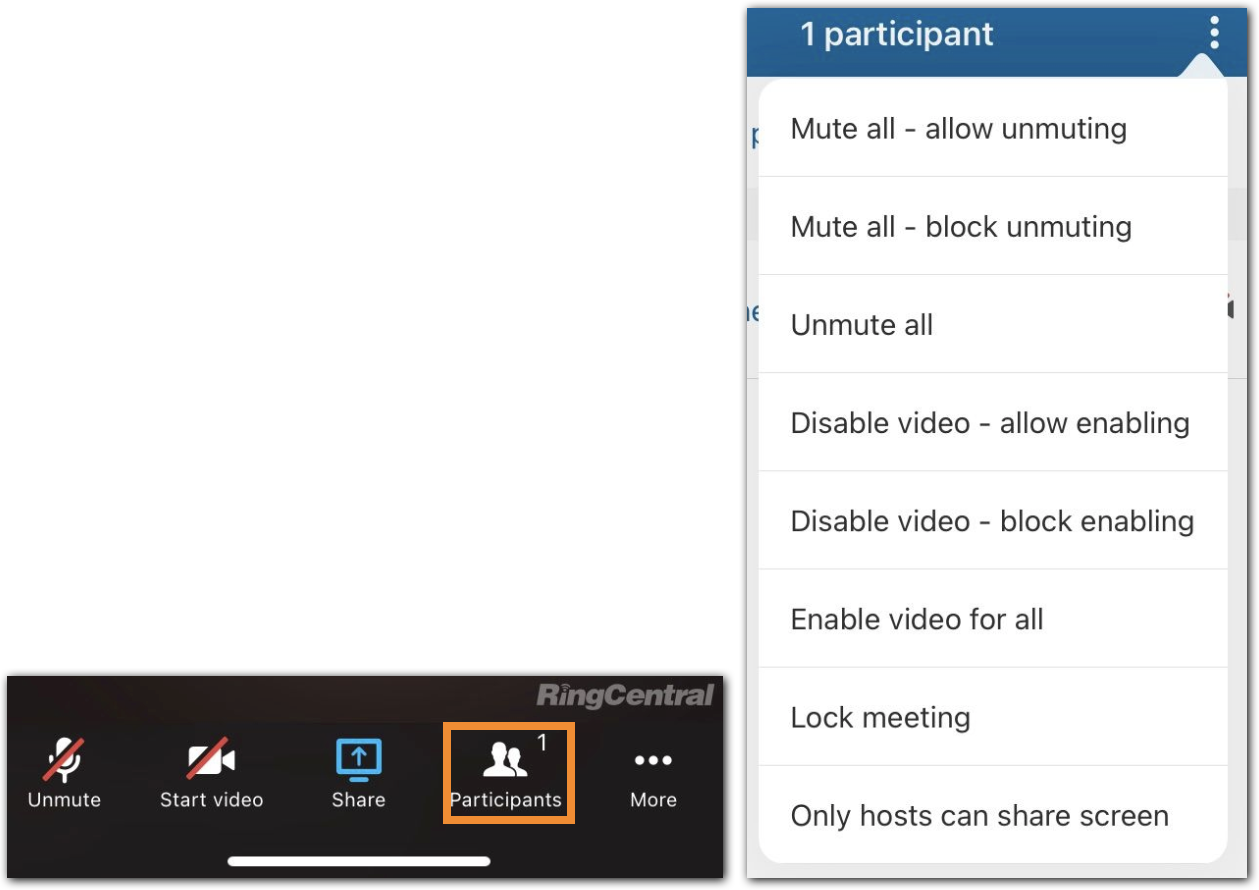
For this article, we will only discuss in-meeting host controls during an ongoing meeting. If you would like to learn how to secure your meeting before joining, visit Protecting your RingCentral Video meetings on RingCentral mobile app.
Hosts can perform the following actions to manage an ongoing meeting:
- Mute all - allow unmuting: Mutes all participants and allows participants to unmute.
- Mute all - block unmuting: Mute all participants and disable unmute for participants.
- Unmute all: All participants will be notified to allow moderators to unmute audio. They will have an option to tap Don’t allow or Allow.
- Disable video - allow enabling: All participants’ videos are disabled and can enable it themselves.
- Disable video - block enabling: All participants’ videos are disabled and can’t reenable it themselves.
- Enable video for all: All participants will be notified to allow the moderator to turn on the camera. They will have an option to tap Don’t Allow or Allow.
- Lock meeting: No new participant can join the meeting unless you unlock it. Note: You can’t invite more participants if meeting is locked.
- Only hosts can share screen: Screen sharing is restricted to host and moderator only.
© 1999–2022 RingCentral, Inc. Alle Rechte vorbehalten.