Home > RingEX > Phone > Call handling and forwarding > Rearranging the ring order of your numbers and devices
Rearranging the ring order of your numbers and devices
Last updated on March 30, 2022
RingCentral lets you choose the order in which your numbers ring. They can ring all at once or in order.
If you set up your incoming calls to ring in order, you can rearrange their order at any time.
Select where you want to rearrange the order of your devices.
Desktop & web
Mobile
Admin Portal
- Open the RingCentral app on your desktop or web browser.
- Go to Settings > Phone in the left navigation bar.
- Next to Call handling, click Edit.
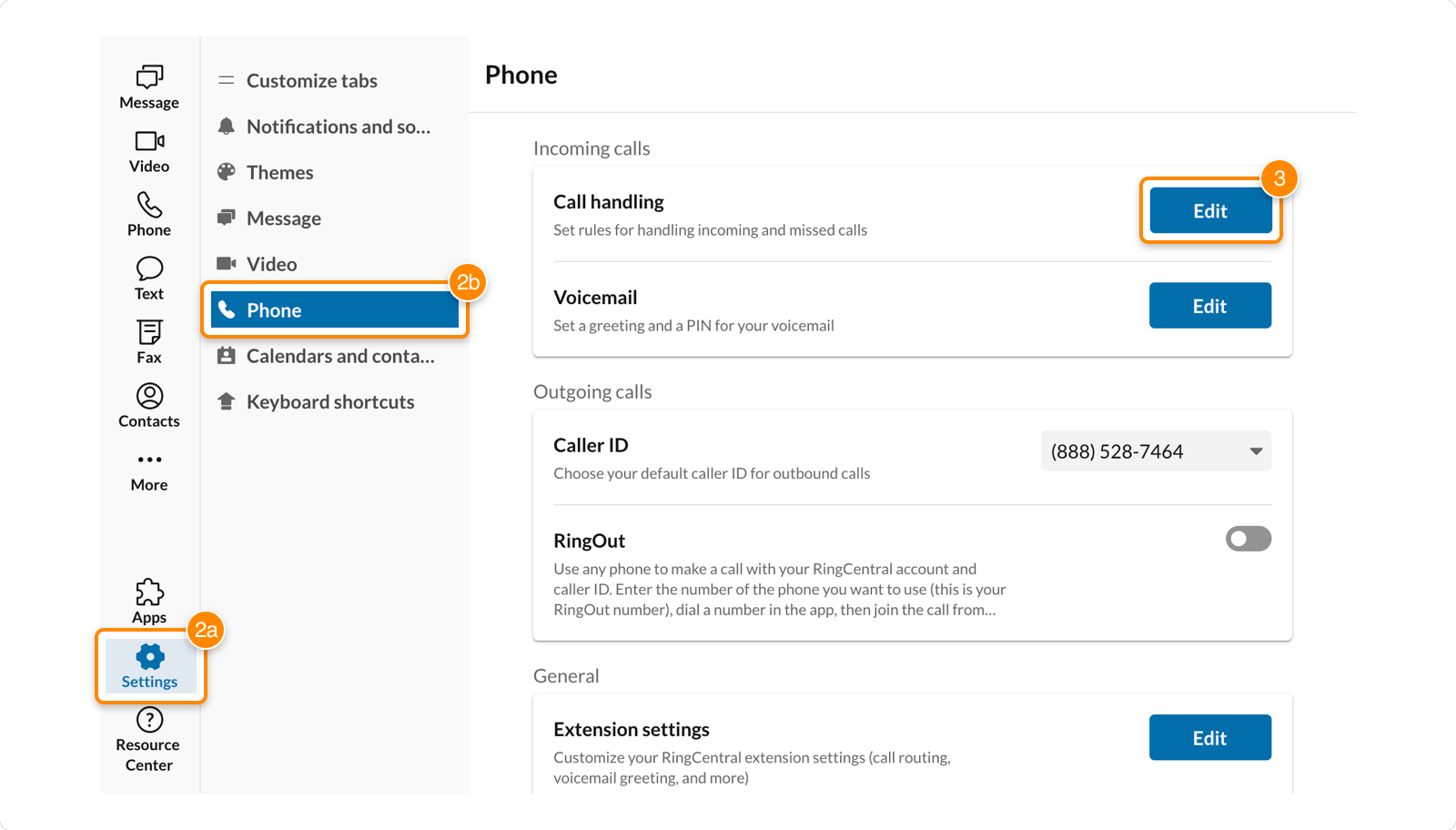
- Under Work hours, click and hold the row of the device you want to move. Drag to your desired location and release.
- Click Save.
- Tap your profile picture in the RingCentral mobile app.
- Tap Phone > Call handling.

- Next to My Devices, tap Reorder.

- Tap and hold the three lines to the right of the device. Drag to your desired location and release.
- Tap Save.
- Go to the Admin Portal and sign in. If you’re an admin, click Admin Portal > My Extension in the top right.

- Click Settings in the top menu.
- Select Call Forwarding and Voicemail.
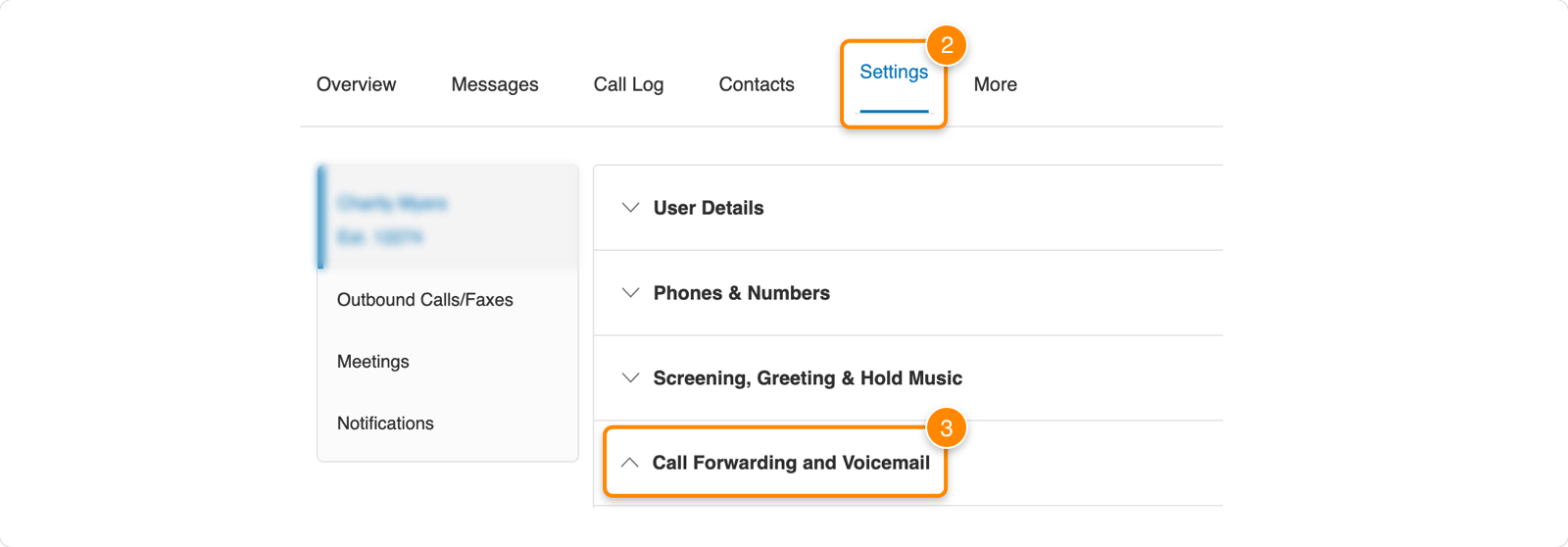
- Under Work Hours, click and hold the row of the device you want to move. Drag to your desired location and release.
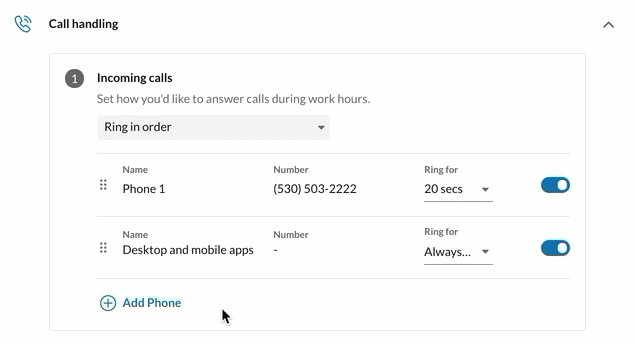
- Click Save.
© 1999-2022 RingCentral, Inc. Tutti i diritti riservati.