Desktop & web
Inviting users to RingCentral Video Pro and Pro+ on desktop and web
Last updated on September 15, 2022
There are three types of users in the app that you can add:
- Administrators (if you’re an admin user yourself)
- Co-workers
- Guest users (users that are not part of your company and have been individually added)
To learn more about adding an admin user, visit Adding an admin user in the RingCentral app desktop and web.
Co-workers added to your RingCentral Video Pro and Pro+ account will see the same set of contacts because of your shared email domain, which will allow them to start conversations with one another and join video meetings.
If you cannot invite a new user, this could be due to disabled permissions. Please reach out to a company account admin to get this permission.
Note: If you have a RingCentral Video Pro+ account and you’d like to give a user a RingCentral Video Pro+ license, an admin will need to assign that license to the user after the fact.
Add a user on RingCentral Video Pro or Pro+
- Go to Contacts from the left-hand navigation. Click the New actions plus icon at top right of the app.
- Navigate to All contacts and click the Invite guests icon at the upper right.
- Select one of the following options:
- By email
- By sharing a link
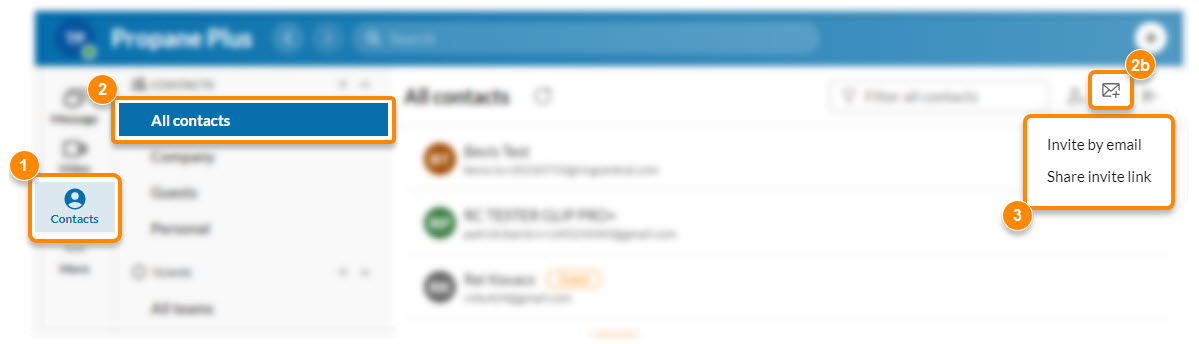
When you choose one of the options under the Invite to RingCentral option, additional actions are required in order to successfully invite a user.
Invite new users by email
- Enter a semicolon- or comma-separated list of email addresses (max is 20 emails).
- Select Invite to send an email invitation to each email address.

Invite new users by sharing a link
- Share the link by either
- Clicking the Share invite link via email button.
- i. Enter a list of email addresses via the default email app that opens.
- ii. Send the email.
- Selecting the Copy paper icon to copy the link.
- i. Send that link to any person you’d like to invite to your company account.
- Clicking the Share invite link via email button.

Sign up using the RingCentral Video Pro invitation
Once you send an invitation for a user to join the RingCentral app, they’ll be asked to accept the invitation and create a RingCentral Video Pro free account. The user can follow these steps to create an account:
- Check your email and click Create account.
- Verify your age. You need to be at least 16 years old to create an account.
- Enter the following information:
- First name
- Last name
- Password
- Confirm password

- Click Create a free account.
They can now start using their RingCentral Video Pro account.