Desktop & web

Turning off a participant's video in RingCentral Video
desktop and web | RingCentral Video
Last updated on April 22, 2021
The host or moderator can turn off the video of attendees during a meeting. In addition, hosts can decide whether to allow participants to have the ability to turn on/off their video cameras.
Turning off the video of all participants
- In a meeting, click Participants via the bottom menu bar.
- Click the More icon at upper right.

- Select Turn off all videos. Note: Participants can choose to allow the moderator to turn their video on or off. The moderator can also click Request to turn on all videos to turn on all participants’ videos.
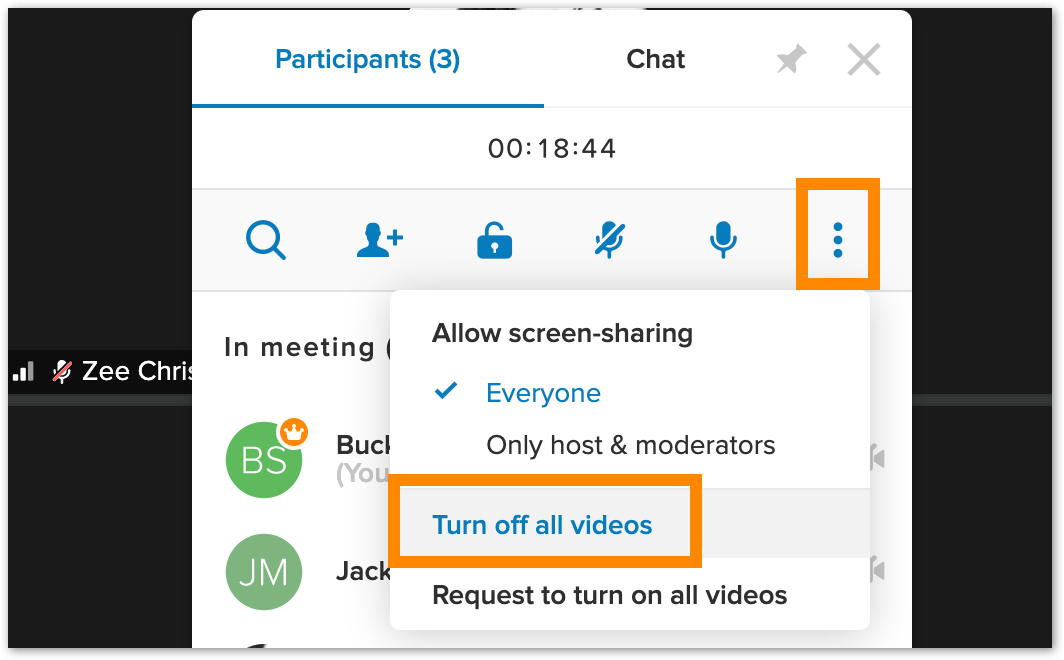
- You can allow the participants to turn on their videos again by enabling Allow participants to turn on their videos.
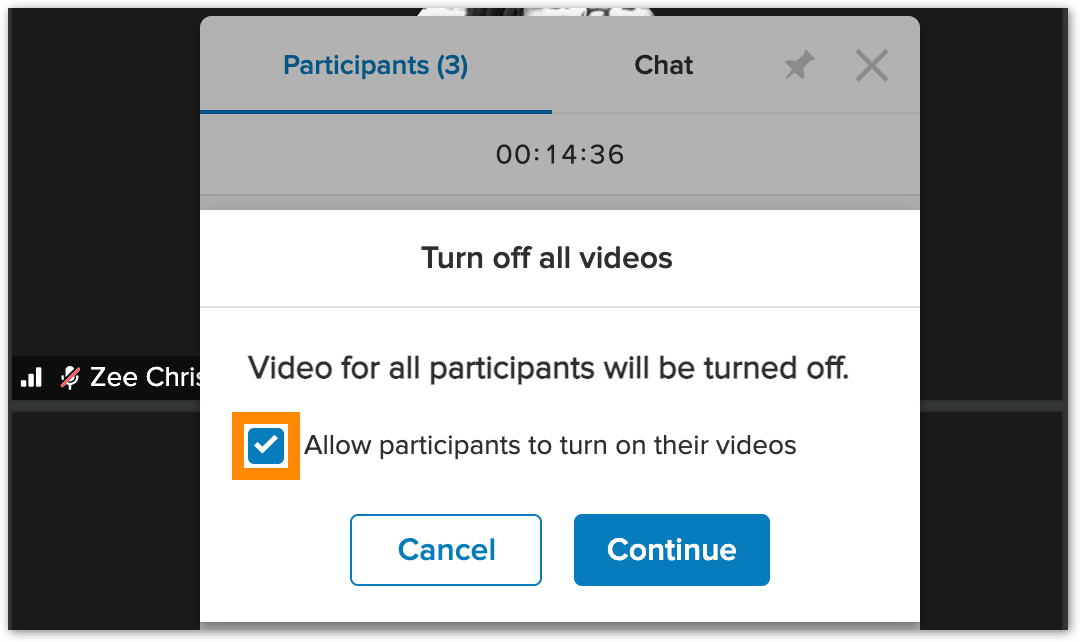
- Click Continue.
Turning off the video of individual attendees
- Navigate to Participants via the bottom menu bar.
- Click on the camera icon at the right of the attendee’s name.
- Click on the camera icon to turn off their camera or request to turn it on.
© 1999-2022 RingCentral, Inc. Todos os direitos reservados.