Desktop & web

Testing your audio in RingCentral Video settings
Testing your speakers for RingCentral Video meetings
- Navigate to Settings via the left-hand navigation bar.
- Click the Video tab in the left pane.
- Click the Edit button at far right of Video meeting settings.
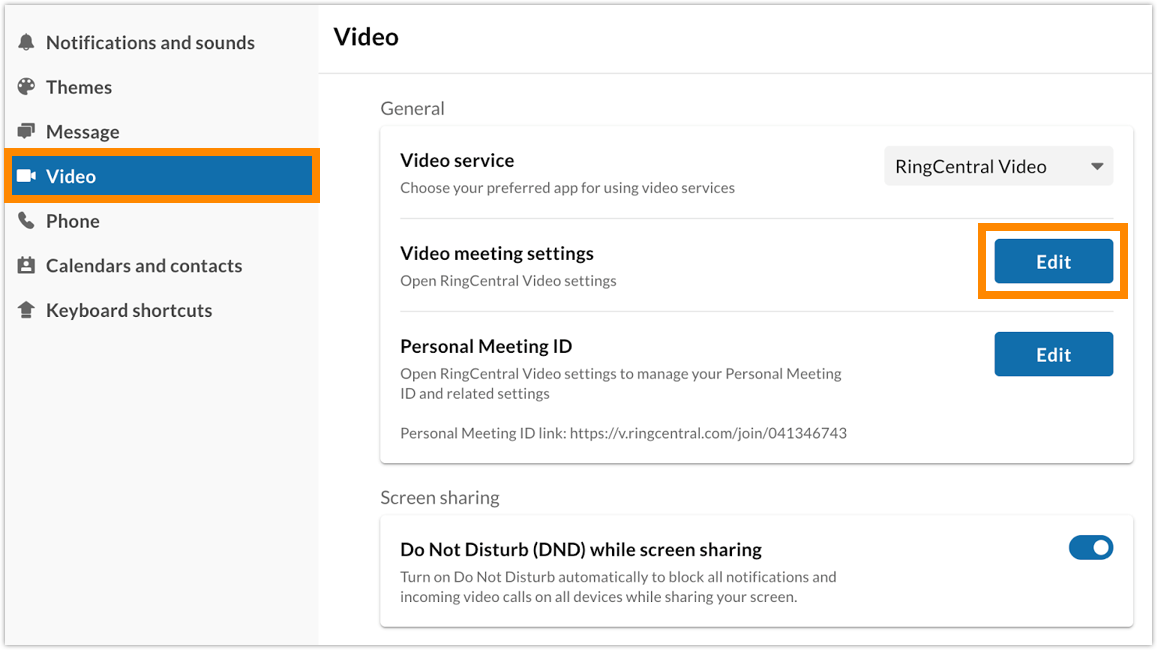
- Select Audio.
- Ensure the proper device for your speakers is detected and selected from the Speakers dropdown list.
- Click Test speakers to check if you can hear the sample audio. Switch to other audio sources if needed.
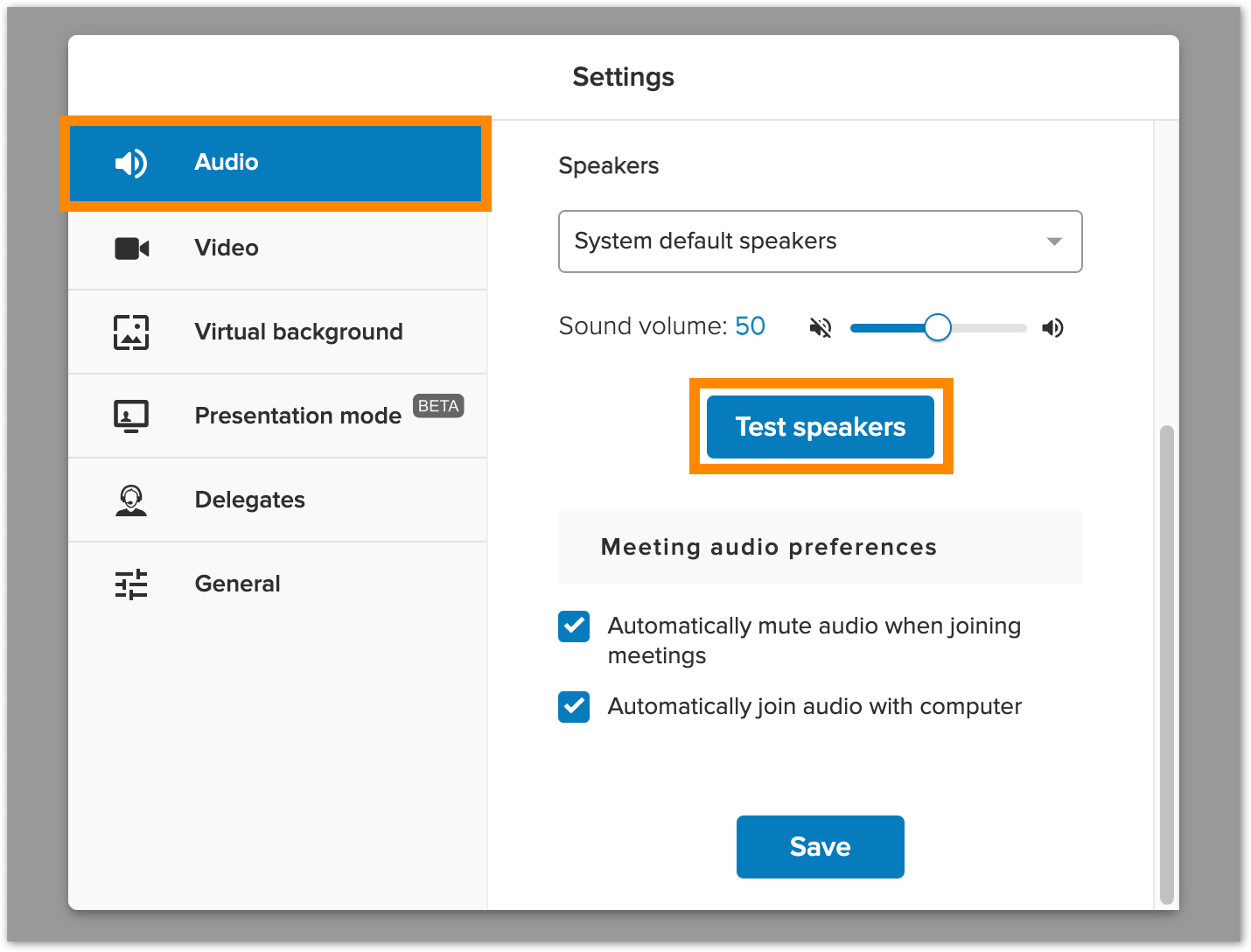
Testing your microphone for RingCentral Video meetings
- Navigate to Settings via the left-hand navigation bar.
- Click the Video tab in the left pane.
- Click the Edit button at the far right of Video meeting settings.
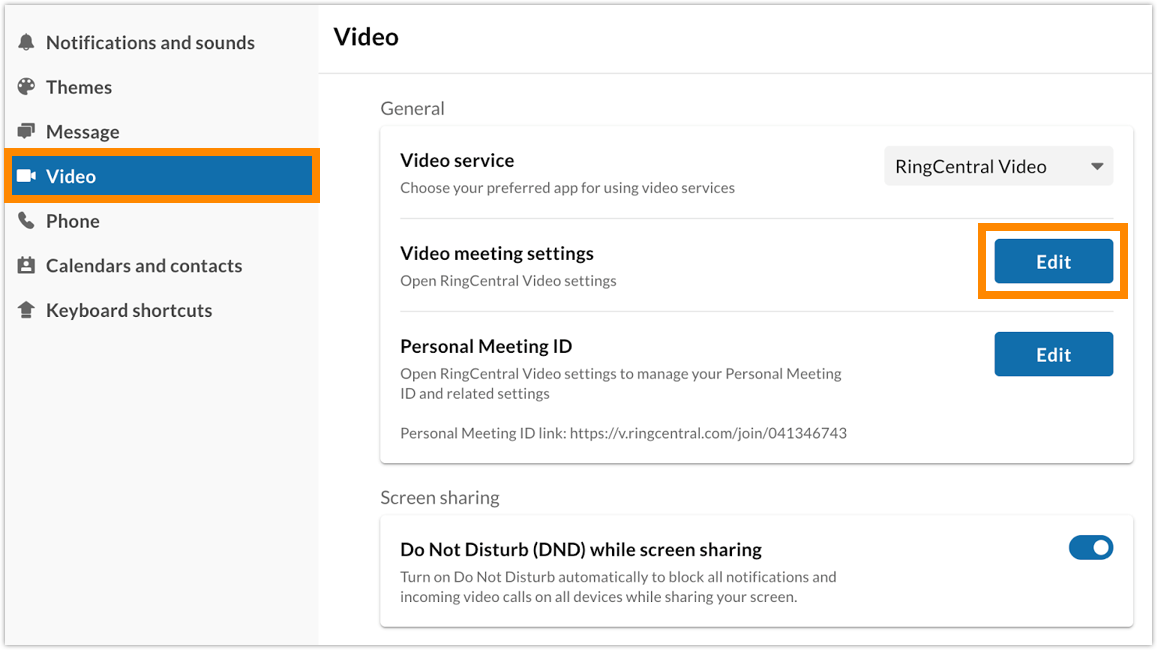
- Select Audio.
- Ensure the proper device for your microphone is detected and selected from the Microphone dropdown list.
- Click the Test microphone, and then speak into the microphone and check if the audio feedback meter captures your voice. Switch your device if needed.
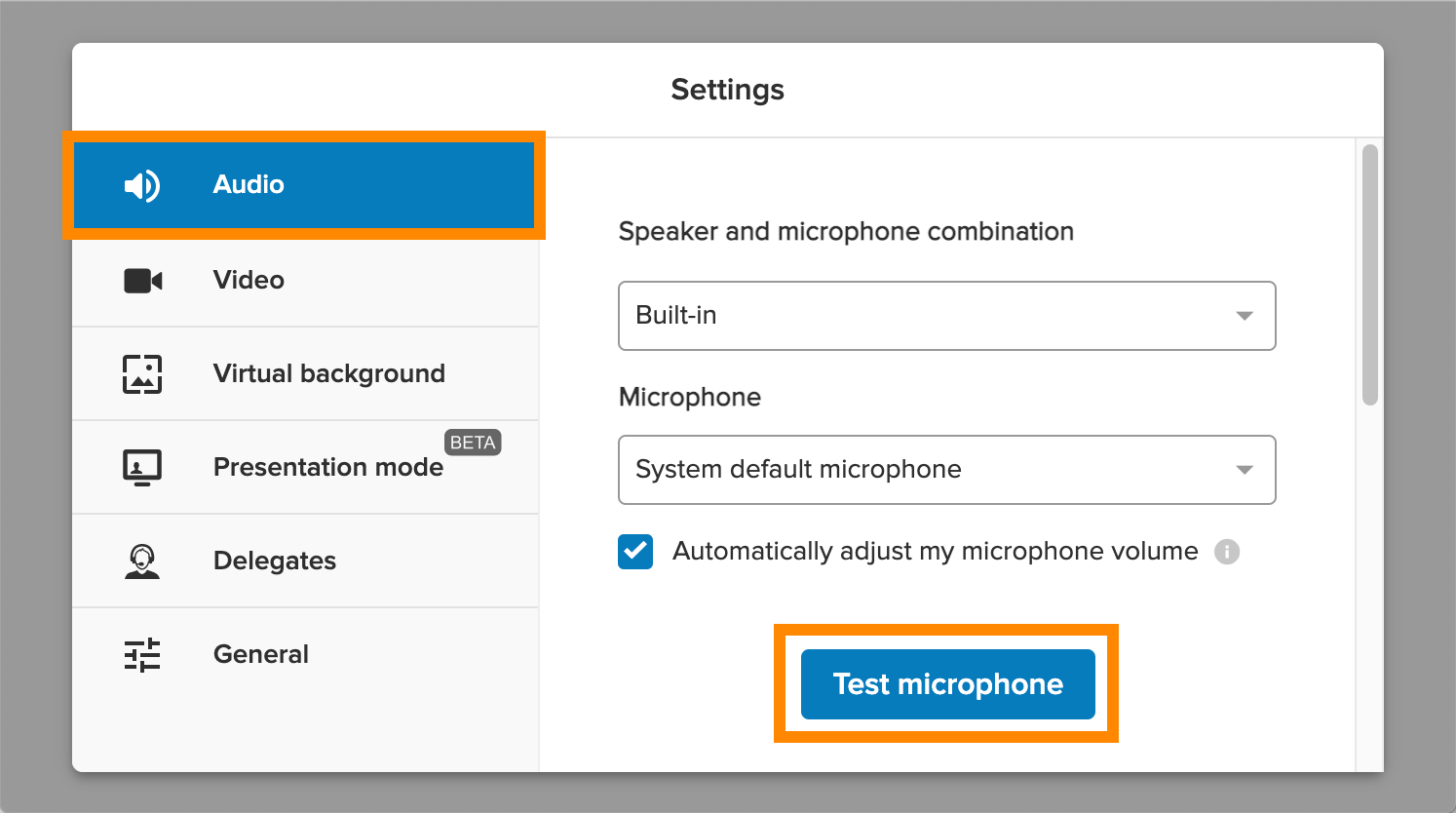
© 1999-2022 RingCentral, Inc. Todos os direitos reservados.