Rooms & Devices: Managing RingCentral Rooms
with Rooms Analytics | RingEX
Last updated on November 09, 2021
Powered by RingCentral’s industry leading video platform, RingCentral Rooms is a video conference system that enhances workplace collaboration. RingCentral Rooms Analytics helps you effectively manage the rooms with actionable insights and notifications to keep your meetings functioning smoothly and help minimize glitches.
Accessing RingCentral Rooms Analytics
You can access RingCentral Rooms Analytics via multiple gateways.
- By directly accessing the Analytics portal
- Via your RingCentral online account
- Click on Analytics under the Reports tab in your RingCentral account
- Once in the Analytics portal, select Rooms and Devices in the left navigation bar

- Via RingCentral app
- Click on the Analytics icon in the left navigation bar, which will redirect you to the Analytics portal
- Once in the Analytics Portal, select Rooms and Devices from the left navigation bar
Rooms Reports
Overview Page
Get a quick snapshot of the status of your rooms on the overview page. You can immediately see the number of rooms offline and where they are. When you click on the offline rooms, you’ll be taken to the Rooms page with detailed information about each offline room.
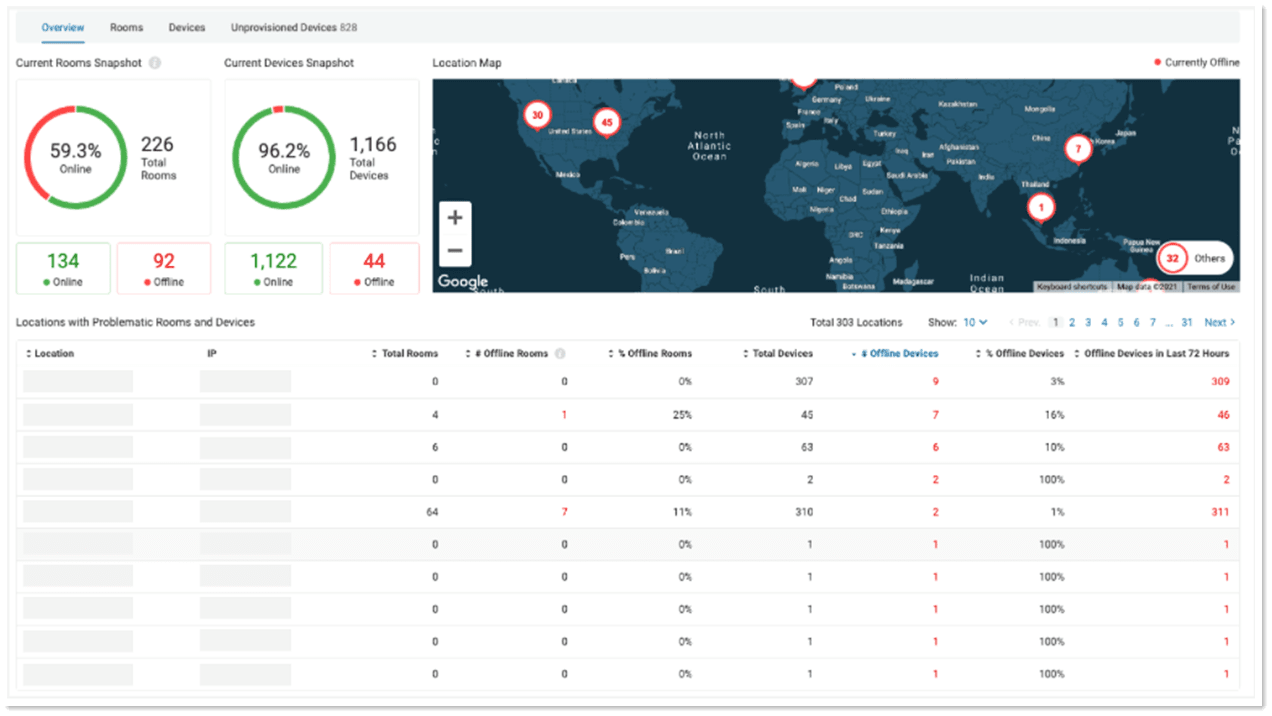
Rooms dashboard
The Rooms dashboard provides you with detailed status and health trends of each room. The room list shows all the rooms in the system and their status, plus the health and status of their host, controller and peripherals.
Filters help you quickly find rooms that need attention, for example:
- Use Rooms Status filter to find rooms that are offline
- Use App Versions filter to find rooms that need to have an app version update

The expanded view of a room shows additional details of the room’s setup.
- Calendar Connectivity: A disconnected calendar might affect the operation in a room
- Host and Controller
- Device and model
- OS name and version
- Firmware version
- RingCentral App version: shows whether the devices need a software update
- Public and Private IP Addresses: helps confirm that rooms are connected to the correct access point
- Last Reboot Time: indicates whether the device needs a reboot
- Peripheral: status of each microphone, speaker and camera in this room

The status and health trend graph gives you an overview of status/health changes in the past seven days. This helps you identify patterns and proactively troubleshoot to prevent issues from happening in the future. For example, if your controller shows as being offline every night, it might be because someone unplugs the controller every evening, causing it to go out of charge. Making sure the controller is connected to a stable power source could help fix the issue.
You can also see the number of meetings that have taken place in the room for the past seven days, which helps to understand how the room is being utilized.
Rooms Alerts
Rooms Alerts notifies you when there is an issue with rooms based on the criteria you have defined.
You can set up alerts for rooms in the Alerts page. Select Rooms as the target, and set the trigger either based on rooms status or rooms health.
When you use rooms health as the alert trigger, you can turn on advanced options to customize your criteria. For example, if you do not want to monitor the status of calendar connectivity, you can simply turn off the criteria.
You can apply the same criteria for all your rooms, including rooms you will set up in the future, or you can set up alerts for specific rooms. For example, you might want to set up an alert for executive rooms or big conference rooms with stricter criteria.

Not only can you set up alerts on individual rooms, but you can also set alerts on locations, ISPs or at company level to monitor rooms operations on a macro level. Select Entire Company, Locations, or ISPs as Target, then select one of the triggers on Rooms. Using these alerts, you will be notified if there’s a larger scale Rooms outage in a specific location, with an ISP or across the company.

FAQ
What’s the difference between status and health?
A room can have one of three statuses:
- Online: Meetings can be held. Both host and controller are online.
- Offline: Meetings cannot be held. Host and/controller offline.
- In meeting: A meeting is in progress.
There are three health conditions for a room:
- Good: Meetings can be held. Host, Controller and preferred peripherals are online.
- Warning: Meetings can be held. The calendar is not connected, or one or more preferred peripherals are offline.
- Critical: Meetings cannot be held. Host or/and Controller are offline or logged out. Some peripherals might be offline too.
Can I set up multiple alerts for one room?
Yes. RingCentral doesn't limit the number of alerts for one room. You can set up a blanket alert for all your rooms and then an alert with stricter criteria for rooms that you want to monitor more closely. Alerts will work parallel to each other.
We hope this review helps you better understand RingCentral’s Rooms Analytics and more effectively manage your RingCentral Rooms. If you have any feedback or requests, please submit them via the Submit Idea button within the portal.
© 1999-2022 RingCentral, Inc. Todos los derechos reservados.