Desktop & web

Setting delegates to schedule your RingCentral Video
meetings on RingCentral app desktop and web
Last updated on July 30, 2021

RingCentral Video: Scheduling on Behalf of Others
There may be situations where you would like for someone else to schedule a meeting on your behalf. In this situation, you will need to set that person as a delegate so they can schedule your meetings for you.
Note: When a delegate schedules a meeting for you, you will still be the host of that particular meeting. You can also set a delegate to schedule your meeting via the RingCentral Outlook Scheduler.
How to set delegates for RingCentral Video
- Navigate to Settings via the left-hand navigation bar.
- Select the Video tab from the left pane.
- Click the Edit button at the far right of Video meeting settings.
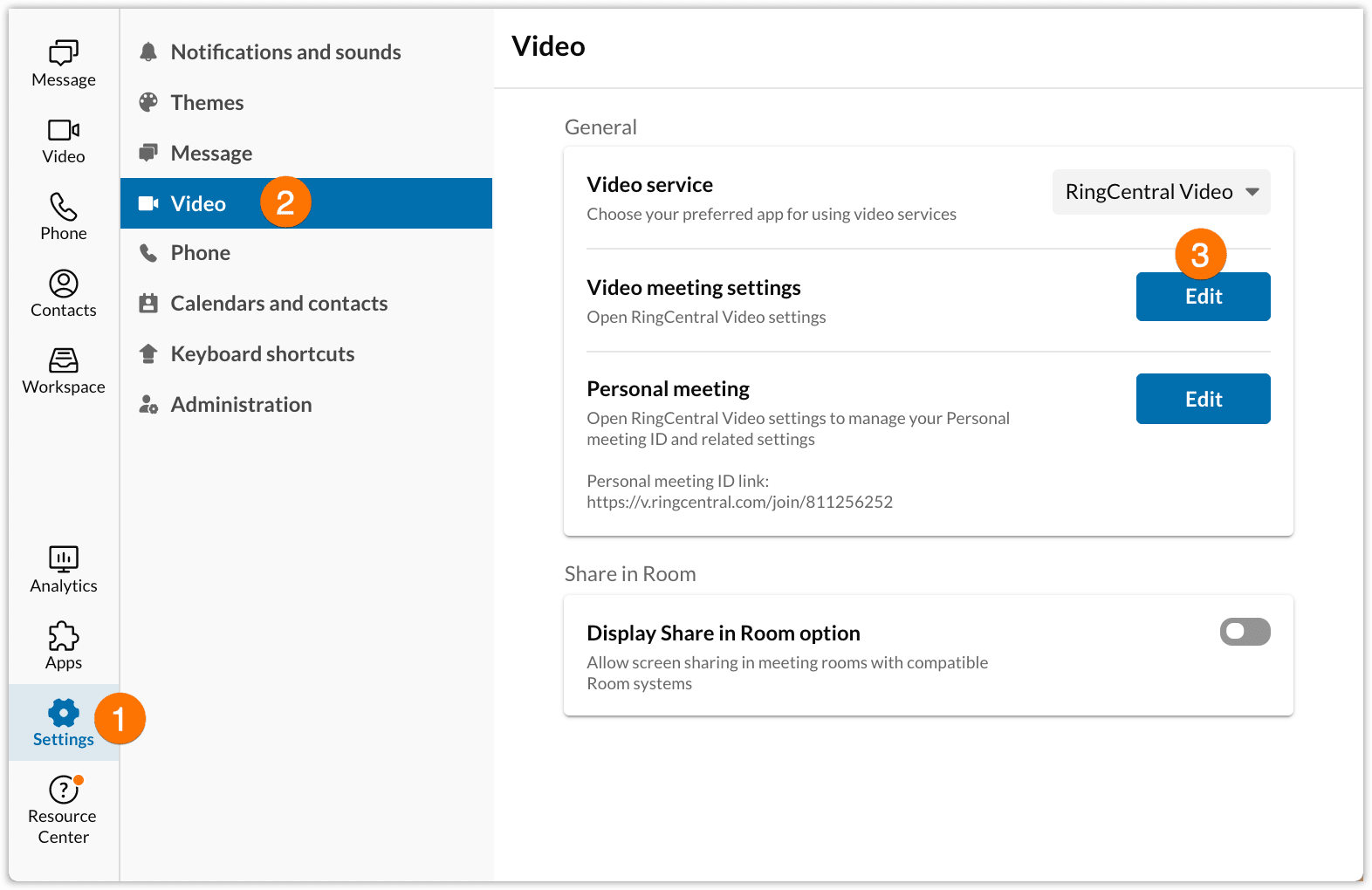
- Select Delegates.
- Enter the name of the person who will be scheduling meetings on your behalf.
- Click on the name from the search results, and then click Add.

- Repeat steps 5 to 6 to add more delegates.
© 1999-2022 RingCentral, Inc. Tous droits réservés.