Home > RingCentral app > Admin
Mobile

Assigning licenses in the RingCentral mobile app
| RingCentral app
Who can use this feature?
Admins only. This is only for small and medium business (SMB) customers. Not sure which customer you are? Click here to learn more.
RingCentral Video Pro+ accounts
As an admin, you are automatically assigned the first paid license in the RingEX account. You can edit your information to change to a free account. If you want to add more licenses to your account, see Adding licenses, devices, and services to your RingCentral account.
If you have added additional licenses, you can assign them to new or existing users in the RingCentral app. You can also assign licenses when adding users. You can do this during the setup process after account activation or by going to the top-left menu bar.
License types
These are the licenses that RingCentral offers to SMB customers:
- RingEX: Allows Message, Video, and Phone access.
- Video Pro: Allows Message and limited Phone access.
- Video Pro+: Allows for Message, Video, and limited Phone access.
If you are an admin and you have a paid RingCentral Video Pro+ account, you will also need to assign each individual user on your company account a RingCentral Video Pro+ license when:
- You upgrade your RingCentral Video Pro free company account to RingCentral Video Pro+ or
- A new user is added to the RingCentral Video Pro+ company account.
You must be an admin on your company’s Video account in order to assign Video Pro+ licenses.
To assign Video Pro+ licenses:
1. Depending on which device you’re using:
a. For Android devices, tap your profile menu at the top left.
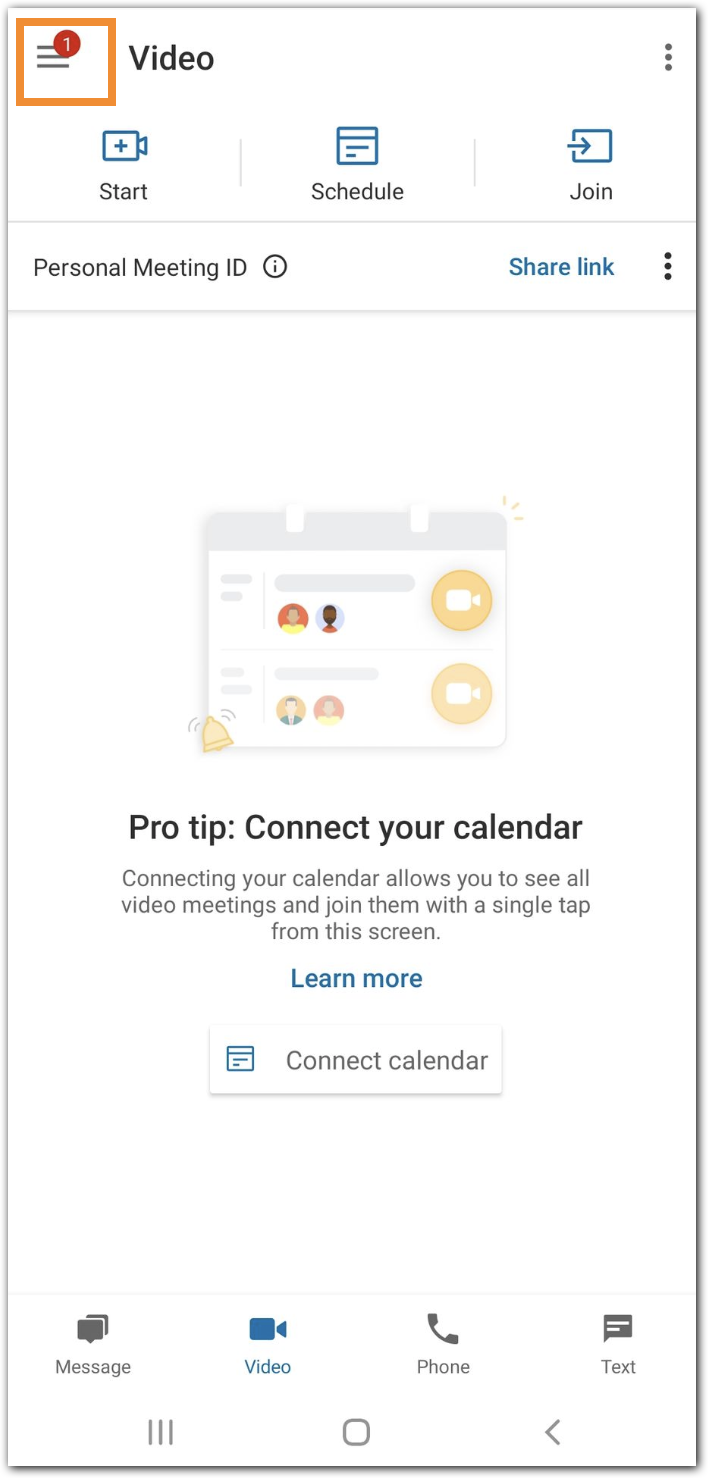
b. For iOS devices, tap your profile photo at the top left.

2. Tap Company setup.
3. Tap Review or Edit.
4. Tap the dropdown list below License type.
5. Select the license for the user.

6. Tap Save.