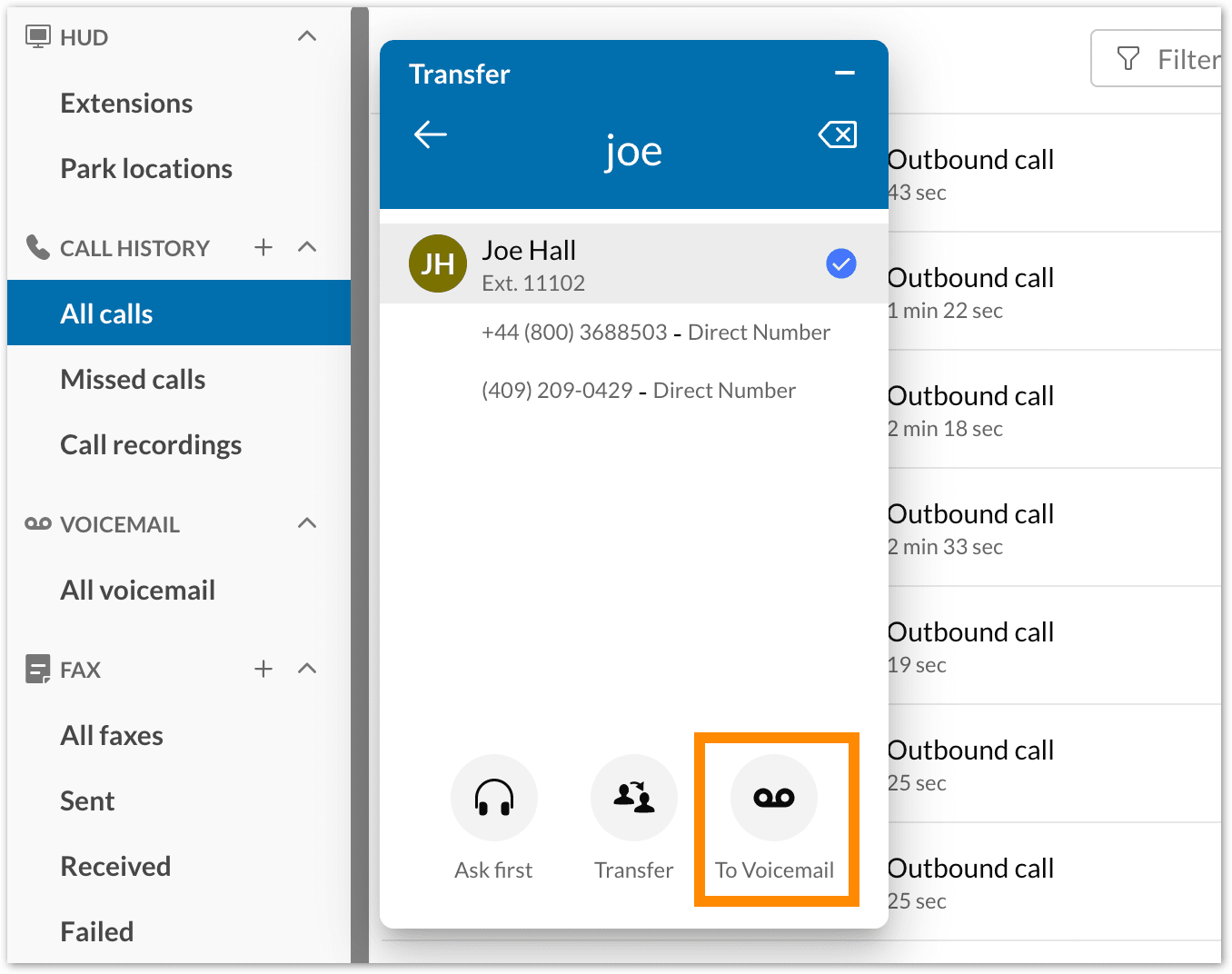Home > RingCentral app > Phone
Desktop & web
Transferring a call in the RingCentral app desktop and web
| RingCentral app
Last updated on October 22, 2021

RingCentral App for Desktop: Transferring Calls
The RingCentral app allows you to transfer a live call to a number of your choice. While transferring a call to a different number, you’ll have the option to transfer your call in one of three ways.
Warm transferring a call
Warm transferring a call allows you to contact the other person before transferring the call to them. To warm transfer a call, follow these steps:
- While on a live call, select the Call Actions button.
- Click on the Transfer option from the dropdown menu.
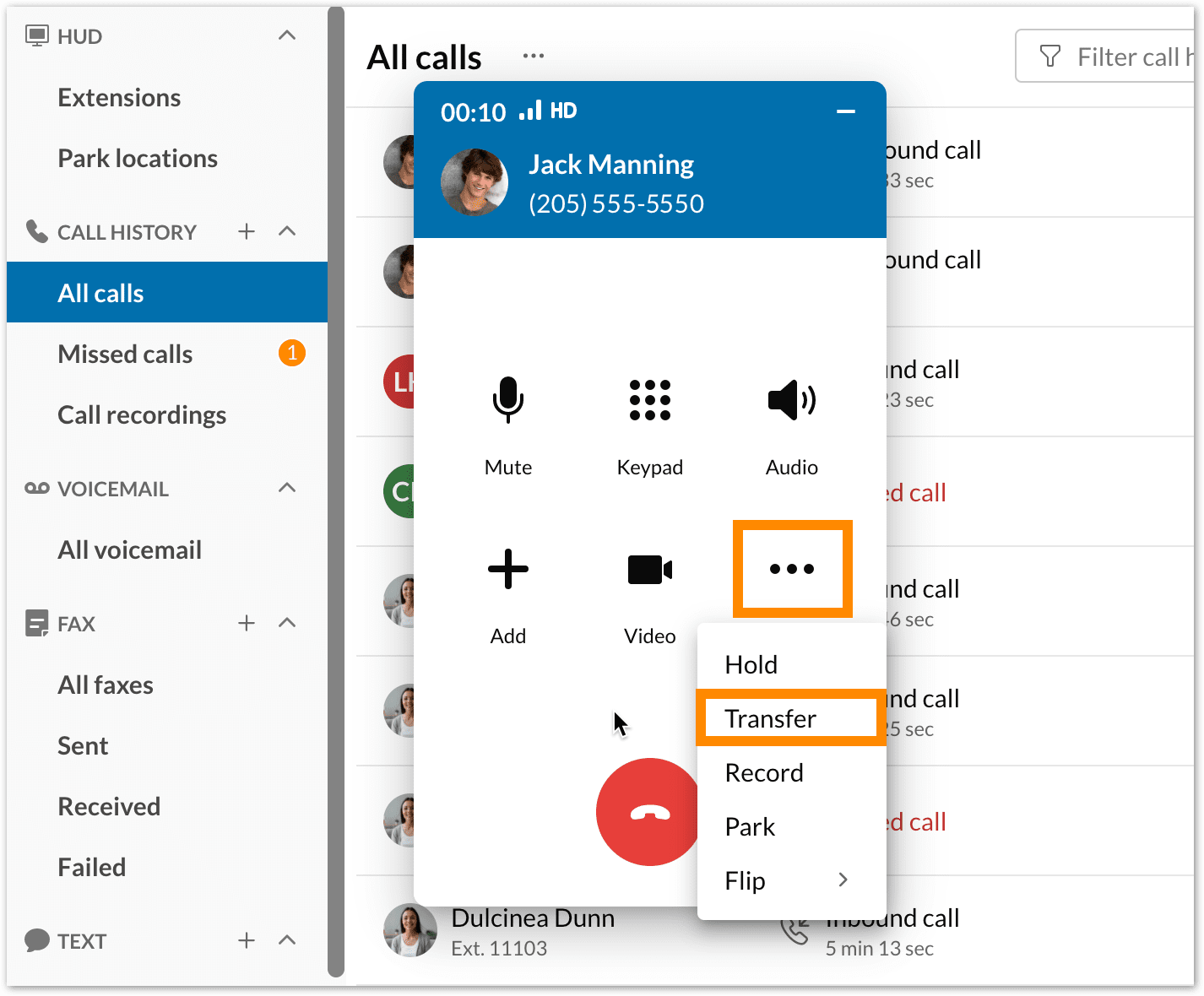
- Type a name or number in the field above or dial a number on the keypad.
- Select the Ask first button at the bottom of the dial pad.
- Once the call has been patched through, speak to the person as desired, and when you’re ready, click the Complete transfer button at the bottom of the dial pad.
Once you choose to complete the transfer, your leg of the call will hang up, allowing the transferred party to take over the call.
Alternatively, if you’d like to communicate back and forth between the parties before completing the transfer, you can simply click on the number of the other party at the top of the dial pad to switch to that other call. This will put the other party on hold until you switch back.

Cold transferring a call
Cold transferring a call means transferring the call without first speaking with the person to whom you’re transferring. To cold transfer a call, follow these steps:
- While on a live call, select the Call Actions button.
- Click on the Transfer option from the dropdown menu.
- Type a name or number in the field above or dial a number on the keypad.
- Select the Transfer button at the bottom of the dial pad.
Note: Once the call transfers, the app will hang up your leg of the call.
Transferring a call to voicemail
You can transfer a call straight to a person’s voicemail. Note: Voicemail transfers only work correctly if you transfer the call to a RingEX contact, extension, or direct number.
- While on a live call, select the Call Actions button.
- Click on the Transfer option from the dropdown menu.
- Type a name or number in the field above or dial a number on the keypad.
- Select the To Voicemail button at the bottom of the dial pad.