User guide for upgrading your RingCentral experience
We are retiring:
- The RingCentral Classic app
- The standalone RingCentral Meetings app
- The RingCentral Phone app
We’re transitioning you to the latest RingCentral app to ensure you don’t lose access to your favorite RingCentral features.
We are also updating your RingCentral meeting services at no additional cost by moving users to RingCentral Video from the older capabilities of RingCentral Meetings, including upgrading users to
- RingCentral Video Rooms from RingCentral Meetings Rooms
- RingCentral Room Connector from RingCentral Meetings Room Connector
To successfully plan for the transition to the RingCentral app and use RingCentral Video, users must complete the required steps listed below.
Upgrading to the RingCentral app
1. Add RingCentral Scheduler for Microsoft Outlook
The RingCentral Scheduler add-in offers the ability to include RingCentral Video meeting information quickly and directly in a user’s Outlook meeting invite.
If your admin hasn’t completed this for you, ensure that you:
2. Uninstall the RingCentral Classic desktop app
3. Uninstall the RingCentral Meetings desktop and mobile app
The RingCentral app is replacing the standalone RingCentral Meetings desktop and mobile app.
4. Download and install the RingCentral app for desktop and mobile
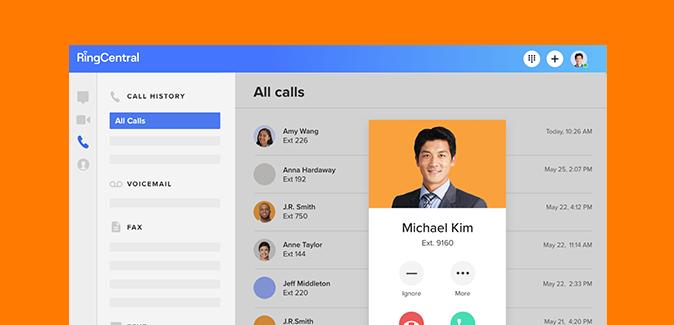
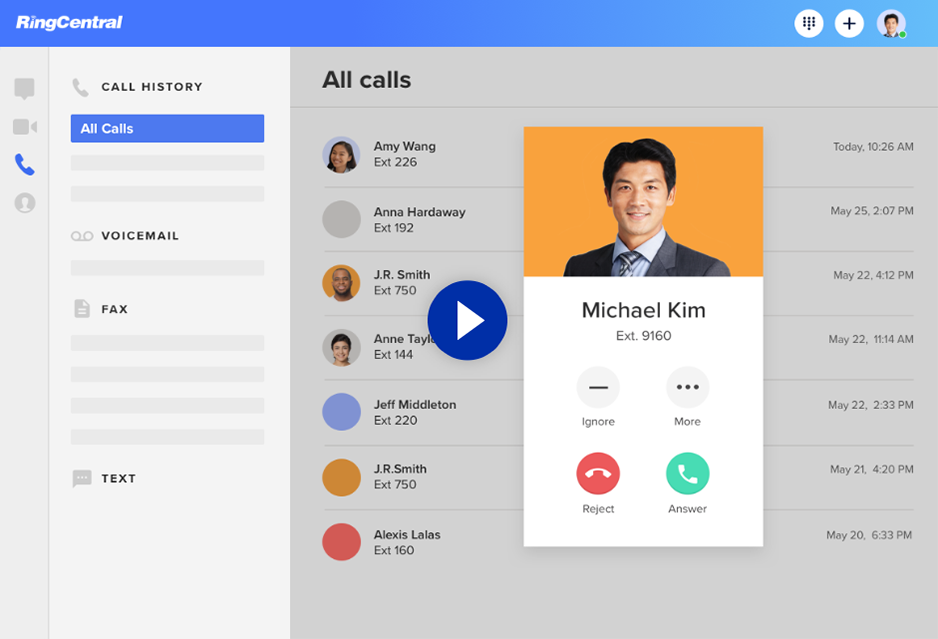
Installing the RingCentral app for Desktop
Get started with the RingCentral app
Reference these resources to get the most out of the RingCentral app:
Upgrading RingCentral Meetings to RingCentral Video
If your account is currently using RingCentral Meetings, we will be upgrading your account to RingCentral Video.
Complete the required steps so that you don’t lose scheduled video meetings in this transition.
Before continuing to the next step, please make sure you have admin rights on your computer. If you do not have admin rights, please work with your IT team to complete the steps below.
Before transferring to RingCentral Video
Download cloud meeting recordings
The RingCentral app is replacing the standalone RingCentral Meetings app. To ensure you save your previously recorded meetings you’d like to keep, log in to your RingCentral online account and downloading the desired recordings.
After you upgrade to RingCentral Video
Move your scheduled recurring meetings to RingCentral Video
To ensure you don’t lose important meetings, you will need to update any recurring meetings with the new RingCentral Video dial-in phone numbers and meeting IDs. Learn more.
Switch your video service in the RingCentral app
You will need to switch your video service from RingCentral Meetings to RingCentral Video in the RingCentral app. Learn more.
Resolving known issue in Google Chrome
There is a current issue regarding clicking Launch meeting from a Chrome browser when you’ve previously check the Don’t ask me again promt. You can resolve this issue by clearing cookies and relaunching the meeting.
Getting started with RingCentral Video
Visit these resources to get the most out of RingCentral Video:
Upgrading RingCentral Meetings Room Connector to RingCentral Room Connector
If you currently have a RingCentral Meetings Room Connector, we will also be migrating you over to RingCentral Room Connector. Your company admins will perform most of the required steps for this migration, but you must also perform the required steps to ensure your meetings run as expected.
Steps to complete for the migration
1. Move your previously scheduled meetings to RingCentral Video
To ensure you don’t lose important meetings, you will need to update any recurring meetings. Rescheduling your RingCentral Video meetings will automatically include SIP join details. Learn more.
Video training
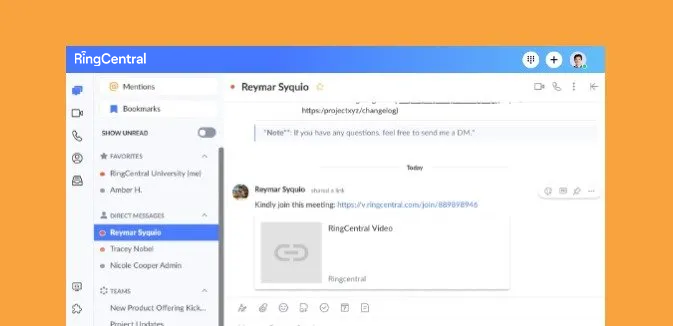
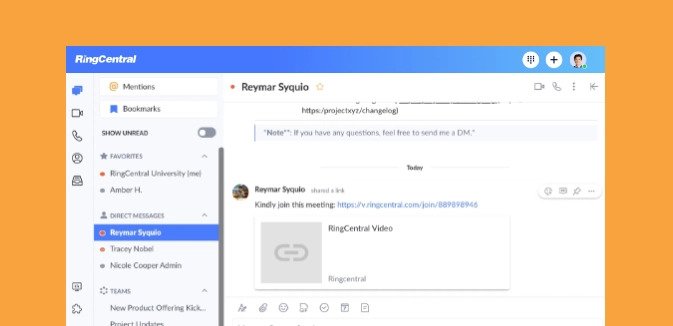
RingCentral Video: Joining Video Meetings

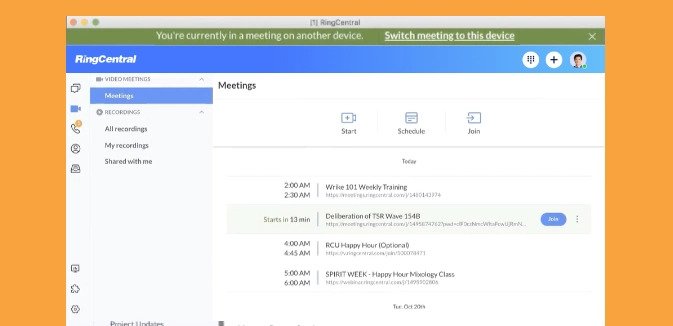
Switching Video Meetings Between Mobile and Desktop Apps


RingCentral App: Using the Call to Video Feature

