Enterprise admin guide for upgrading your RingCentral experience
Last updated on September 27, 2022
The RingCentral Meetings app is retiring soon, so we’re transitioning you to the latest version of the RingCentral app to make sure you don’t lose access to your favorite features.
This guide will help your company prepare for this critical transition, and will provide Enterprise admins with the necessary steps for upgrading quickly and successfully.
To successfully transition to the RingCentral app, Enterprise admins must complete these steps on behalf of their users, or must ensure that users complete these steps on their own.
Note: You must have admin rights to your computer to complete these steps. If you don’t, contact your local IT department for assistance.
Upgrading to the RingCentral app
The RingCentral app is replacing the standalone RingCentral Meetings desktop and mobile apps. You’ll need to follow these steps to upgrade to the RingCentral app.
1. Uninstall the RingCentral Meetings desktop app and RingCentral Outlook plug-in/add-in
The RingCentral Outlook plugin/add-in will no longer be supported once you uninstall the RingCentral Meetings app.
Uninstall the RingCentral Meetings app and the RingCentral Outlook plugin/add-in from your users’ desktops.
Your users can also uninstall the RingCentral Meetings app themselves.
2. Uninstall the RingCentral Meetings mobile app
Instruct your users to uninstall the RingCentral Meetings mobile app.
When the RingCentral Meetings mobile app is retired, your users will need to use the RingCentral mobile app to schedule or attend meetings.
3. Download and install the RingCentral app for all users
You can also instruct your users to download and install the RingCentral app themselves.
4. Install the RingCentral Scheduler for Outlook for all users
Microsoft Outlook users can use the RingCentral Scheduler add-in for Microsoft Outlook to include RingCentral Video meeting information in users’ Outlook meeting invitations.
As a company Outlook admin, you can deploy the RingCentral Scheduler for all users.
- Deploying the RingCentral Scheduler from the add-in store
- If your Outlook Exchange is on-premises and the add-in store is unavailable, you can install the RingCentral Scheduler Outlook add-in from an XML file.
5. Inform company users about the migration
It’s critical that you inform your organization’s users as soon as possible about the migration to the RingCentral app. We’ve provided an email template that you can use for this purpose.
Video training
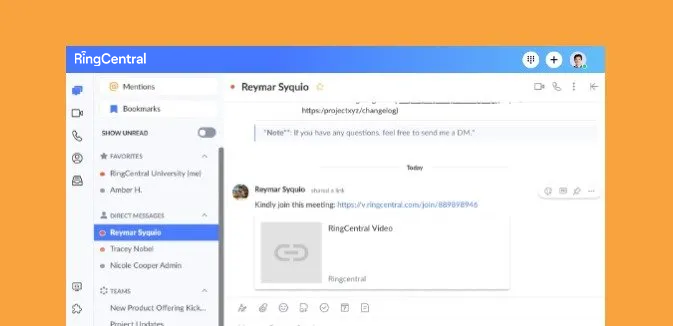
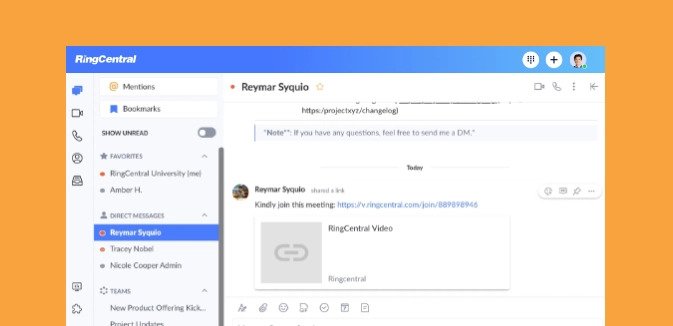
RingCentral Video: Joining Video Meetings

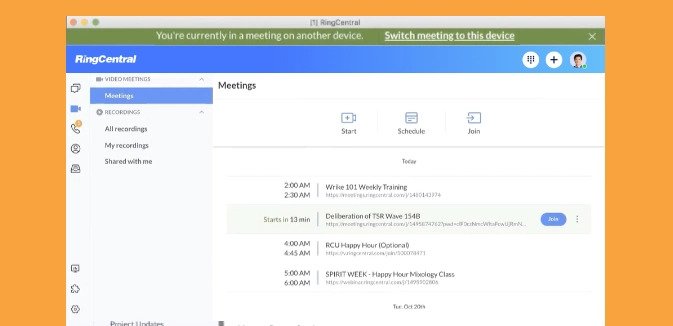
Switching Video Meetings Between Mobile and Desktop Apps


RingCentral App: Using the Call to Video Feature

