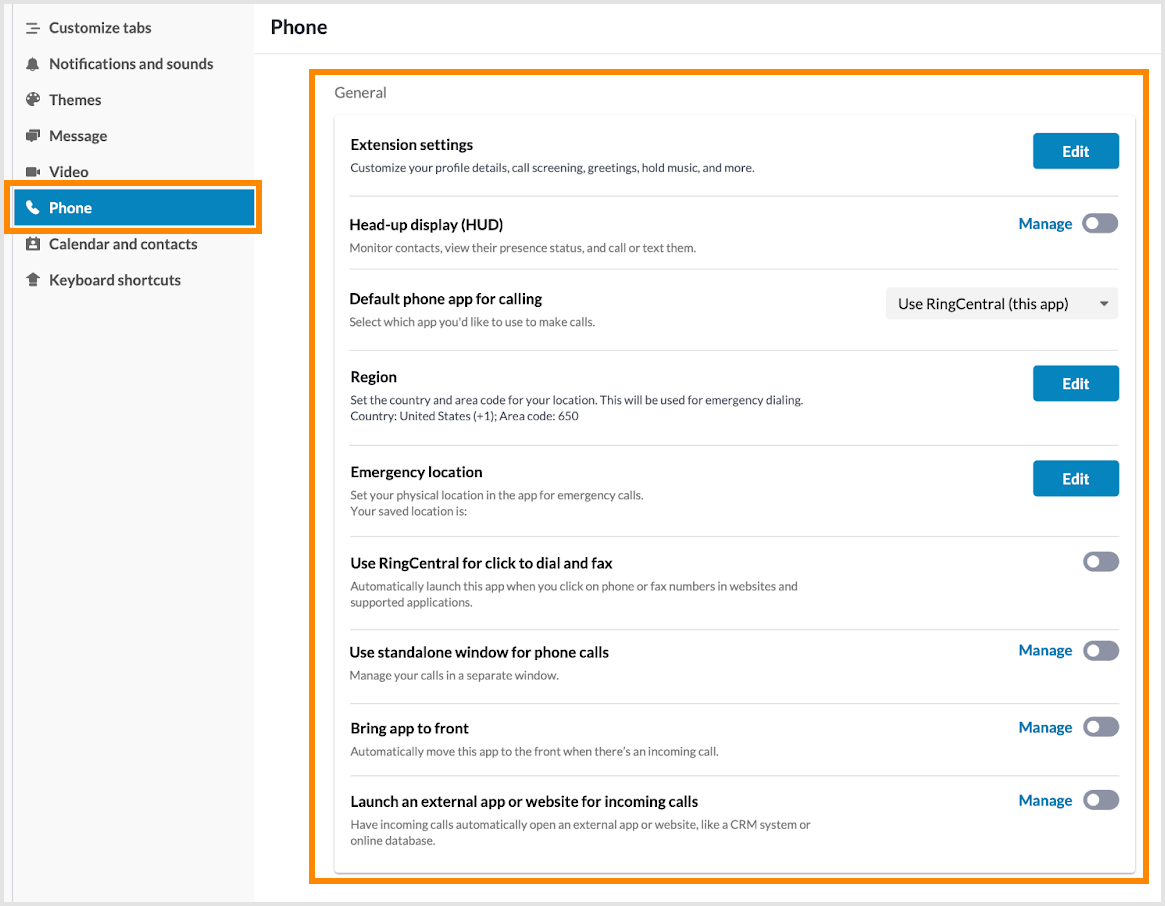Desktop & web
Configuring phone settings in the RingCentral app desktop and web
Last updated on April 29, 2022

Configuring Important Settings in the RingCentral App
On the Phone settings page, you can configure your default outbound Caller ID, country code, and area code formatting from the phone settings in the RingCentral app. You can also update your local emergency address if you need to contact emergency services.
If you want to improve the quality of your calls, you can use Citrix with the RingCentral web app. To learn more, visit Using Citrix VDI integration in the RingCentral desktop and web.
To access your phone settings, select the Settings gear icon in the left navigation bar of the RingCentral app, and then click Phone from the left pane.
Configuring phone settings
On the Phone settings page, you can configure your account’s Incoming calls, Outgoing calls, and General settings.
Incoming calls
- Call handling: Ring numbers sequentially or in a fixed order. You can add other phones like a mobile phone to receive calls when you do not answer your primary phone.
- Voicemail: Configure voicemail settings such as voicemail rules when a call is not answered and your voicemail greeting type. You can also record your greeting and set up a voicemail PIN.
- Ringtone: Select the sound you’ll hear when you receive incoming calls.
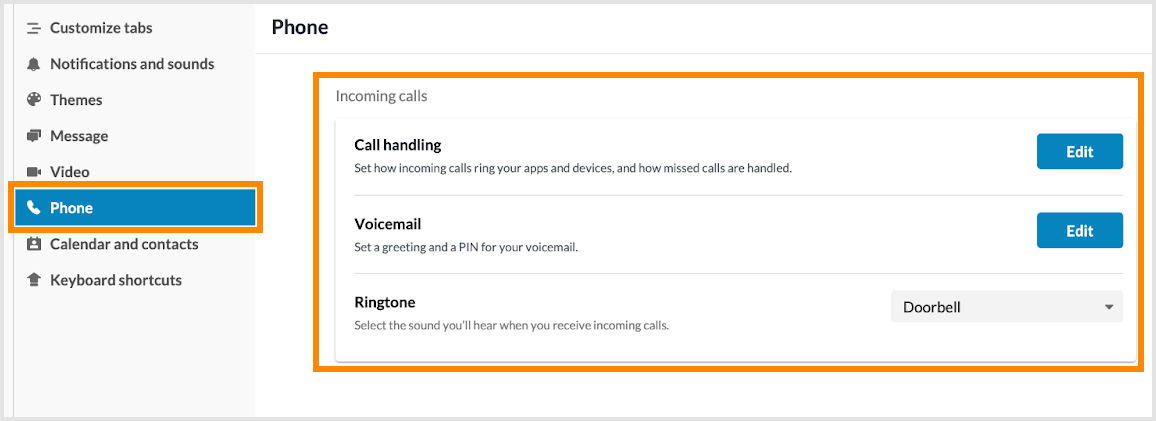
Outgoing calls
- Caller ID: Select your default Caller ID for outbound calls.
- RingOut: Use any phone to make a call with your RingCentral account and Caller ID. Click Manage to configure your RingOut number and confirm connection before your RingOut call.
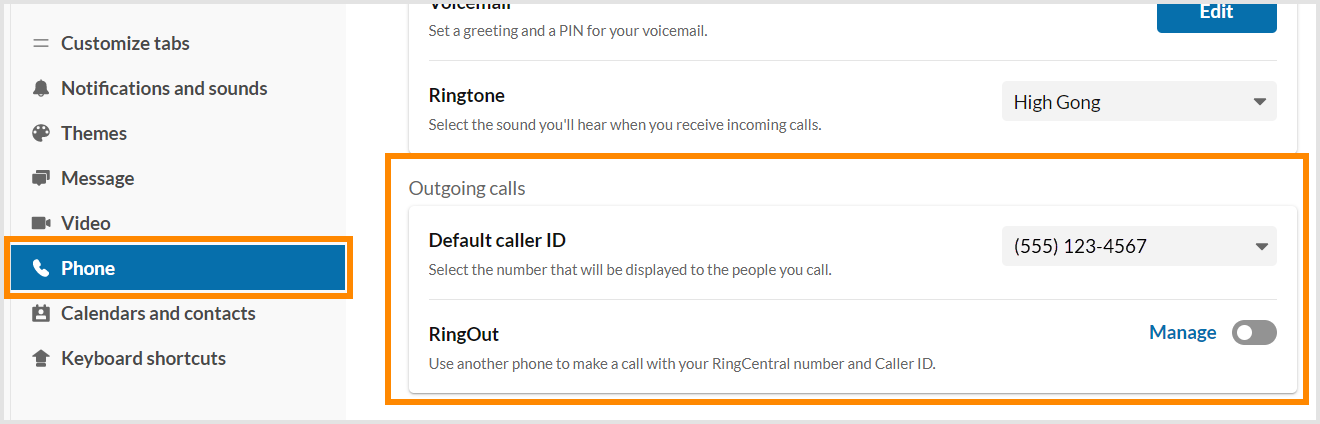
General
- Extension settings: Allows you to configure your extension settings. Click Edit to be redirected to the extension settings on your RingCentral online account, where you can update call routing, voicemail greeting, and more.
- Heads-up display: Toggle on to enable the heads-up display (HUD) feature in the RingCentral app. The HUD also lets you see user extensions in real-time, whether available or engaged in a call. Click Manage to enable or disable notifications when someone you are monitoring receives a call.
- Default phone app for calling: Select which app you'd like to use to make calls in this section. From the dropdown menu, select either Use RingCentral (this app) or Use RingCentral Phone.
Note: RingCentral Phone is a stand-alone app, and selecting this option will prevent calls from ringing in the RingCentral app. - Region: Lets you set the default country and area code for your region. This will be used for phone number formatting and local and emergency dialing. Click Edit to set your Country and Area code on the popup window, and click Save to confirm changes.
- Emergency location: Lets you update your physical address on record with RingCentral for emergency calls. Click Edit to update, then click Confirm location to save.
- Use RingCentral for click to dial and fax: Allows you to select the RingCentral app as the default app to open when clicking on any telephone number. This setting is only available in the RingCentral desktop app.
- Use standalone window for phone calls: Allows you to handle calls in a standalone call window separate from the main app. Click Manage to enable or disable Always keep phone call window in front.
- Bring app to front: Automatically move the RingCentral app to the from when you haave an incoming call.
- Launch an external app or a URL for Incoming calls: Your calls will automatically open an external app or URL when enabled.