
QoS: Troubleshooting RingCentral Video meeting
issues using the Quality of Service dashboard
| RingEX
Last updated on September 01, 2021
The following are examples of some ways the Calls tab in the RingCentral Analytics Quality of Service reports can help troubleshoot issues.
Use case: unusual, sporadic connections
Sara is a sales team member who works from home. While Sara normally has good connection quality, she's noticed some poor call quality over the past week. She generates an IT ticket asking for help.
Bob, an IT admin, is assigned Sara's ticket. RingCentral's Quality of Service report offers Bob options to troubleshoot the problem.
Bob can go to the Calls tab of the Quality of Service reports and search for Sara's name, and change the filter date to show calls for the last seven days.

Results will show all of Sara's calls during the last seven days. Bob may see a mix of good, moderate, and poor quality calls. If Bob wants to focus on the poor quality calls, he can set the Call Quality filter to poor. Once Bob has the list of Sara's poor quality calls, he can view each call's details for a deeper analysis. The call details let Bob see whether the issue is on Sara's end of the call or the other end, whether it is a network bandwidth issue, or an issue with Sara's hardware to which Bob can make changes.

Use case: IT performance audit
IT admin, Bob, is doing an annual performance audit of all company IT services for quality and cost reduction opportunities.
The Overview tab, showing the Phone data, in the Quality of Service reports lets Bob see data aggregated across the entire company. He’ll be able to identify where performance is poor and identify what is causing it. Widgets on this page monitor quality, and Bob can display information broken down by ISP, endpoint, network, and call volume.
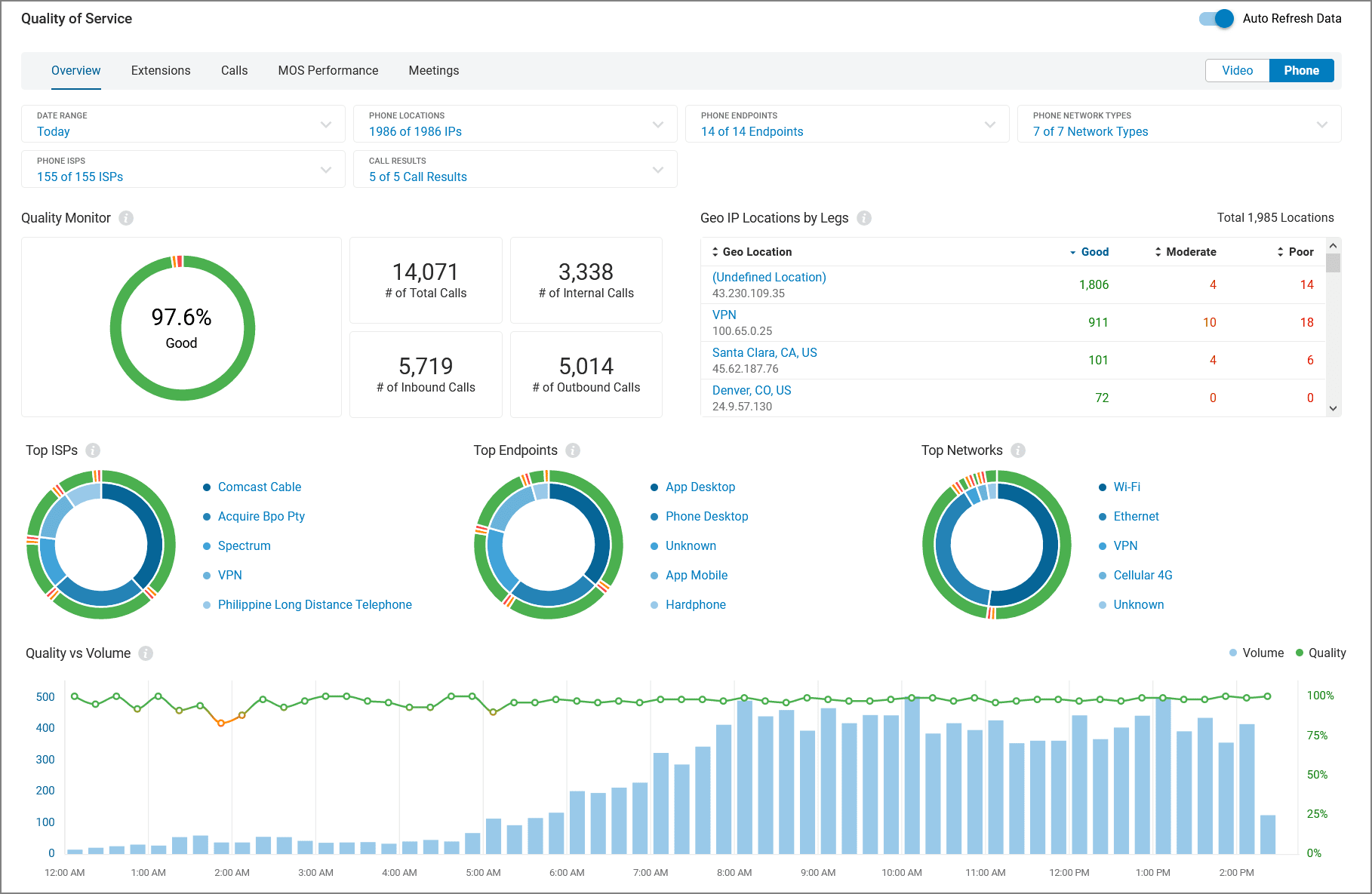
It is common for IT infrastructure to vary across company locations, so Bob may see variations in the call quality data based on location. He can investigate why a location may have quality issues by using the filtering options to show call information for that location, or by clicking on one of the locations in the Geo IP Locations by Legs widget. From there, Bob is redirected to the Calls page, filtered by the location he selected, enabling a deeper dive into the call details.
Bob can use the Overview page to determine the impact of his infrastructure buying decisions. For example, he can compare different ISPs the company uses and their impact on call quality.
If Bob needs more information about what is leading to different call quality outcomes, he can explore further. For example, if he wants to better understand what the percentage of poor quality calls represented in the Quality Monitor widget have in common, he can click on the part of the circle marked in red. That will redirect him to the Quality of Service Calls page, pre-filtered to the problematic calls.
Use case: Ensuring good call quality
IT Admin, Bob, wants to ensure his call center never has poor call quality during its hours of operation.
Bob can proactively address this by using the Alerts functionality available in the Analytics portal, where he can create an alert that specifically targets the location of interest. Bob can set the alert threshold to trigger after the number of poor quality call legs reaches a point that he designates. To avoid false positive alerts, he can set the monitoring hours to match the call center hours of operation.
When the threshold is crossed, Bob will be notified via email or direct message, and can quickly investigate the issue before a service disruption occurs. The alert will provide a link to the Quality of Service Calls page, showing all calls for the location Bob designated and filtered to the monitoring timeframe Bob set for the alert.
Bob can check the Alerts trend graph to see if call quality issues are becoming more or less frequent.
© 1999-2022 RingCentral, Inc. Todos los derechos reservados.