Desktop & web

Using your mobile phone as a RingCentral Rooms
controller in the RingCentral mobile app
Last updated on November 24, 2021
RingCentral Rooms is used to start, join, or control RingCentral Video meetings in a conference room. You can use an iPad, Poly TCB controller, or your personal device to control various settings:
- Join meetings with voice commands
- Control muting and unmuting
- Turning your video camera on and off
- End the meeting
Note: You can control a Room with your phone without being on the same network as the Room.
Using your phone as a controller via the RingCentral mobile app
- Navigate to Video at the bottom menu bar.
- Tap the More button at the upper right.
- Tap Control a room.

- Tap Allow to turn on Bluetooth if the feature is off.
Note: Bluetooth communication is encrypted to protect data privacy. For Rooms running on Big Sur, you will need to grant RingCentral Rooms access in Security & Privacy > Bluetooth. - Tap the room you want to access.
- If a pairing code is required, enter the code, and tap Pair.
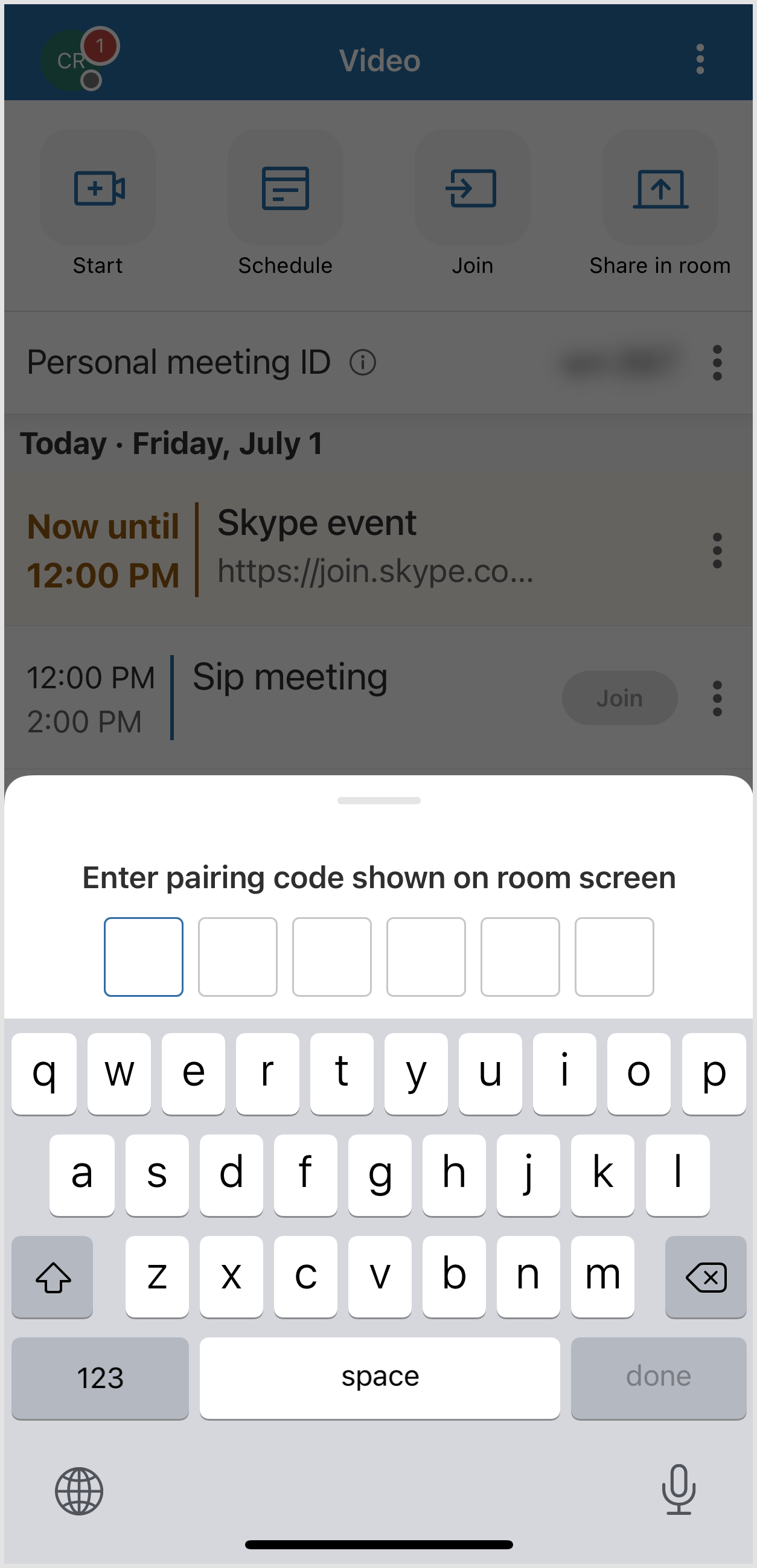
- Tap Join.
Note: Only a maximum of 4 devices are allowed to connect to the room simultaneously. If there are multiple devices connected, only one device can control the room. - After pairing your device, you will be able to control the room.
a. If the room is in a meeting, you can mute/unmute, turn on/off video, adjust speaker volume, and leave the meeting.

b. If the room is idle, you can start an instant meeting, join by meeting ID, or join a scheduled meeting.


You can disconnect from the room at any time by tapping Disconnect or minimize the control panel for multi-tasking.
Requiring a pairing code when using a personal phone to connect to a room
If you want to require a pairing code to use a personal phone as a Rooms controller, you must enable that function on the iPad, Android tablet, or Poly controller. To ensure a secure connection, the pairing code for 2-factor authentication is six letters.
Note: A pairing code is optional if you want to use a phone as a RingCentral Rooms controller.
- On the controller, tap Settings > General.
- Enable Require pairing code for mobile control.

© 1999-2022 RingCentral, Inc. Todos los derechos reservados.