Home > RingCentral app > Admin
Desktop & web

Assigning licenses in the RingCentral app desktop
and web | RingCentral app
Who can use this feature?
Admins only. This is only for small and medium business (SMB) customers. Not sure which customer you are? Click here to learn more.
As an admin, you are automatically assigned the first paid license in the RingEX account and do the following:
- Edit your information.
- Add more licenses to your account.
- Change to a free account.
License types
This article provides information on how to add RingEX, Video Pro, and Video Pro+ users to an SMB account. If you’re looking to add users in RingEX, see Assigning RingCentral Video Pro and Pro+ licenses to users in RingEX.
These are the licenses that RingCentral offers to SMB customers:
- RingEX: Allows Messaging, Video, and Phone access.
- Video Pro: Allows Messaging and limited Phone access.
- Video Pro+: Allows for Message, Video, and limited Phone access.

Assigning licenses
If you are an admin and you have a paid Video Pro+ account, you will also need to assign each individual user on your company account a Video Pro+ license when:
- You upgrade your Video Pro free company account to Video Pro+ or
- A new user is added to the Video Pro+ company account.
You must be an admin on your company’s Video account in order to assign Video Pro+ licenses.
To assign Video Pro+ licenses:
1. Log in to your RingCentral app.
2. Click Company setup via the left-hand navigation bar.
3. Click Review or Edit on the Assign team members card.
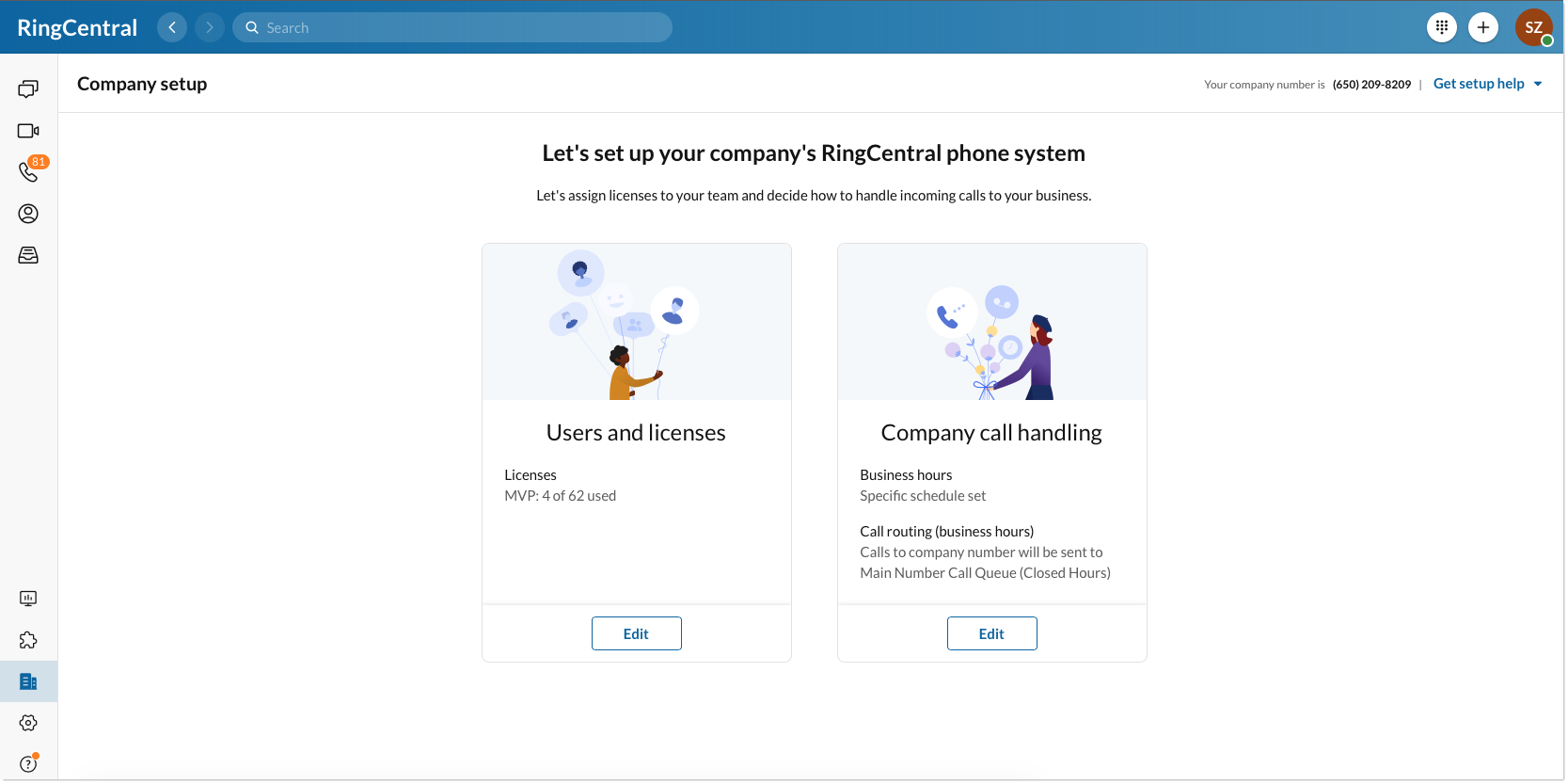
4. Hover on the user and click Edit.
5. On the License type, click the dropdown menu to select the license for the user.
6. Click Save.
7. Click Done.