Enterprise admin guide for upgrading your RingCentral experience
It’s time to improve your RingCentral experience. The RingCentral Meetings app is retiring soon and we’re transitioning you to the new RingCentral app to ensure you don’t lose access to your favorite RingCentral features.
This guide will help your company prepare for this critical transition and provide Enterprise admins with the steps required to upgrade quickly and successfully.
To successfully plan for the transition to the RingCentral app, admins must complete the required steps listed under Upgrading to the RingCentral app.
Note: You must have admin rights to your computer to complete these steps. If you don’t, please reach out to the account admin for assistance.
Upgrading to the RingCentral app
With the new RingCentral app, you can have a streamlined experience that provides messaging, video meetings, and phone calling all in one app. To learn more, visit Intro to the RingCentral app.
1. Uninstall the RingCentral Meetings desktop app and RingCentral Outlook plugin/add-in
The RingCentral app is replacing the standalone RingCentral Meetings desktop and mobile apps. As an Enterprise admin, uninstall the RingCentral Meetings app on your users’ desktop. This also means the RingCentral Outlook plugin/add-in will no longer be supported.
2. Uninstall the RingCentral Meetings mobile app
The RingCentral mobile app is replacing the standalone RingCentral Meetings mobile app. Instruct your users to uninstall the RingCentral Meetings mobile app.
When the RingCentral Meetings mobile app is retired, your users will need to use the RingCentral mobile app to schedule or attend meetings.
3. Download and install the RingCentral app for all users
As an Enterprise admin, download and install the RingCentral app on behalf of your users.
You can also instruct your users to download and install the RingCentral app themselves:
- Instructions on how to download and install the RingCentral app
- Inform users to download the RingCentral app on their mobile device (optional)
4. Install the RingCentral Scheduler for Outlook to all users
For Microsoft Outlook users, the RingCentral Scheduler add-in offers the ability to include RingCentral Video meeting information quickly and directly in their Outlook meeting invite.
As the company Outlook admin, you can deploy the RingCentral Scheduler for all of your users.
- To deploy the RingCentral Scheduler from the add-in store, learn more here.
- If your Outlook Exchange is on-premises and the add-in store is unavailable, learn more here.
5. Inform company users about the migration using an email template
It is critical that employees are enabled to have immediate access to effective communication. Let your company users know about the migration to the RingCentral app and its features.
Use this email template to inform your employees about the retirement of the RingCentral Meetings app:
Video training
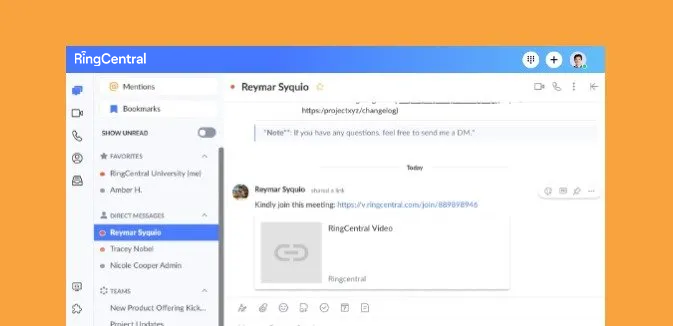
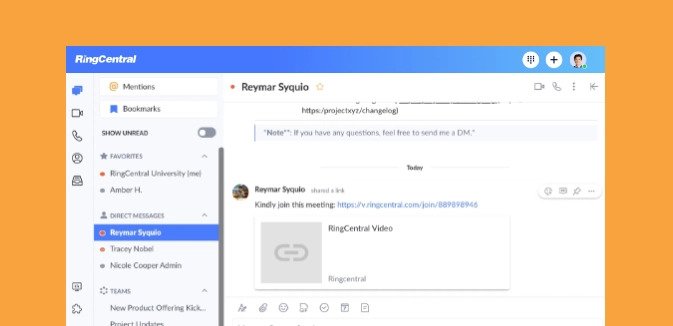
RingCentral Video: Joining Video Meetings

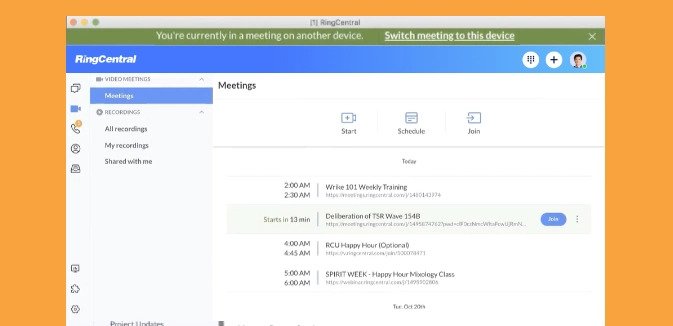
Switching Video Meetings Between Mobile and Desktop Apps


RingCentral App: Using the Call to Video Feature

