Home > RingCentral app > Admin
Desktop & web

Editing user information on Desktop and Web
| RingCentral app
-
Aprender a utilizar los administradores
-
Configurar la cuenta de administrador para cuentas pymes
-
Gestionar la cuenta de empresa
-
Gestionar equipos de aplicaciones RingCentral como superadministrador
-
Gestionar los usuarios y administradores de RingCentral Video Pro y Pro+
-
Establecer la configuración de reuniones de empresa
Admins can add users or update an existing user’s details on the company setup page. As an admin, you are automatically assigned the first paid license in the RingEX account. You can edit your information to change to a free account, either during the setup process after account activation or by going to the top-left menu bar.
User information details
These fields must be completed when adding or editing a user:
- First and last name: Name of the user.
- Email: Provide a unique email address of the user.
- License type: Select from RingEX, Video Pro, and Video Pro+ options.
- Extension: Automatically selected for each added user. You can change the extension number to any supported extension number that is not already in use.
- Phone: May not be available if you select a Video Pro or Video Pro+ License type. If you select the RingEX License type, you can pick a phone for the user other than apps if phones were purchased during sign-up. If no phones were purchased, only the RingCentral app is available.
Editing user information during company setup
To restrict Video Pro or Pro+ users to only make internal calls using the RingCentral app:
1. Hover over a user and click the Edit pencil icon at far right.
2. Modify any of the following user information:
a. First and last name
b. Email address
c. The License type. Options include RingEX, Video Pro, or Video Pro+.
d. Extension number. It can be any supported number that is not already in use.
3. Click Save.
4. Click Done to complete.
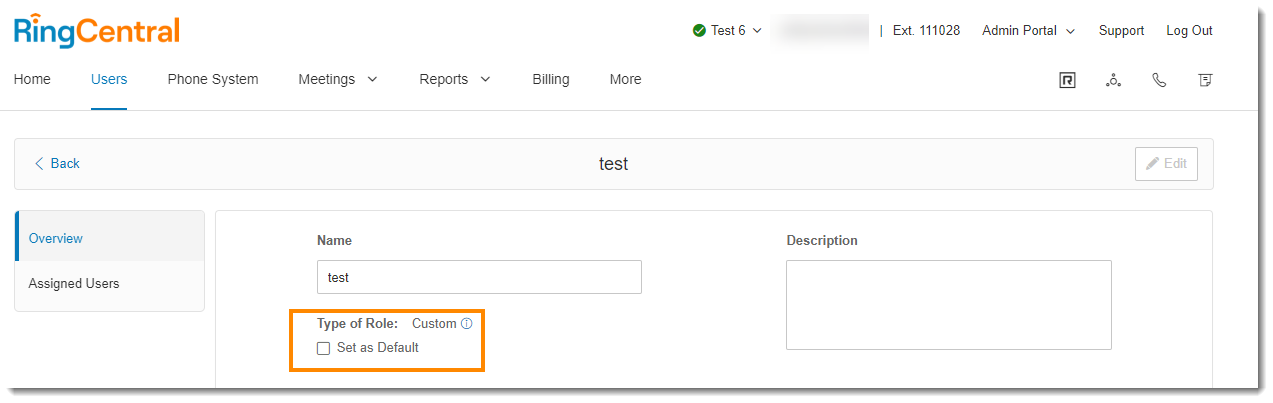
Note: Visit the RingCentral Admin Portal, to change a user’s Phone type.
© 1999-2022 RingCentral, Inc. Todos los derechos reservados.